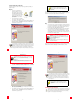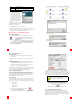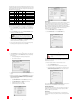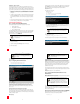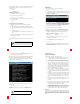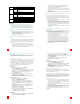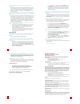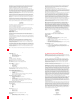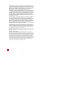Installation guide
28
28
Troubleshooting Tips
Windows Only
None of the LEDs are illuminated when the ADSL modem is powered on.
Check the connection of the power adapter to the modem and to the wall
outlet. Confirm that you are using the power adapter that was included
with your U.S. Robotics SureConnect ADSL USB/Ethernet Modem.
When I plugged in my modem using a USB connection, the New Hardware Wizard
did not display.
• Review the Troubleshooting Checklist at the beginning of this section.
• If a second USB port is available on your computer, try connecting the
USB cable into that USB port.
• If the USB device is not recognized, check the computer
manufacturer’s documentation.
I ran a test using the U.S. Robotics SureConnect ADSL Utility, and the Modem
test failed.
The Modem test will fail if the computer is unable to communicate with the
modem or if the modem does not successfully complete the self-test. Take
the following steps to ensure your computer can communicate with the
modem:
• Confirm that you have secured the Ethernet cable to the “ENET” port
on the modem and to the network interface card. The “ENET” LED
should be illuminated or confirm that you have secured the USB cable
to the USB port. The USB LED should be illuminated.
PWR
On Green
Power is being received from the power supply in the wall
jack.
Off No power is detected.
ENET
On Green
A physical connection between the modem and the com-
puter, through the Ethernet cable, has been established
and detected.
Flashing Green Data traffic is flowing.
Off
A physical connection between the modem and the com-
puter, through the Ethernet cable, has not been established.
USB
On Green
A physical connection between the modem and the com-
puter, through the USB cable, has been established and
detected.
Flashing Green Data traffic is flowing.
Off
A physical connection between the modem and the com-
puter, through the USB cable, has not been established.
ADSL
On Green A DSL link has been established.
Flashing Green A DSL link is being negotiated.
Off The DSL link has failed.
29
29
• Confirm that you are using the power adapter that came with the
U.S. Robotics ADSL USB/Ethernet Modem and that it is securely
plugged into a wall outlet and the modem.
• If you are connecting via Ethernet, confirm the network interface card
(NIC) did acquire an IP address. Restart the computer and then run the
test again.
• If the Modem test still fails, contact your ISP to verify the operational
status of the modem.
I ran a test using the U.S. Robotics SureConnect ADSL Utility, and the Line test
failed.
The modem is unable to communicate with the telephone company. In
technical terms, the modem was not able to confirm a physical connection
to the Digital Subscriber Line Access Multiplexer (DSLAM) located in the
telephone company’s central office.
• Confirm that the telephone cable is securely plugged into the modem
and to an active telephone jack.
• Confirm that you do not have a microfilter installed on the RJ-11 cable
that connects your modem to the telephone jack. If you do, remove it.
• Reset the telephone line by unplugging all devices that share that
phone number from their respective telephone jacks. Once they are all
unplugged, plug them back in.
• If the line test still fails, call your ISP to ensure the ADSL line is properly
configured.
I ran a test using the U.S. Robotics SureConnect ADSL Utility, and the Internet
Connection Test failed.
The modem was able to connect to the telephone company but was unable
to reach the ISP. There may be a problem connecting to the Gateway or to
the Domain Name Service (DNS) maintained by the ISP.
• Try disconnecting the dial-up connection and dialing it again. If the
test still fails, call your ISP for assistance.
• If you are using a firewall, confirm that the SureConnect Utility has
permission to access the Internet.
• If you have a router between the modem and the computer, this
version of SureConnect will not detect the modem. In order for
SureConnect to detect the modem and display its status, the modem
must be connected directly to the computer. The modem will still
function properly; however, the SureConnect Utility cannot be used.
You may safely delete the SureConnect Utility shortcut from your
Startup folder or use Add/Remove Programs to uninstall the
SureConnect Utility.
30
30
When I complete my installation, the Test tab of the U.S. Robotics SureConnect
ADSL Utility displays and I can’t surf the Internet.
Click the Test button in the Test tab to initiate a test on the modem. The
cause of the failure will be identified in the lower half of the screen.
The Registration screen did not display.
The Registration screen will only display if a connection to the Internet has
been established. If your ISP gave you software to install, do so at this time.
Be sure to read and follow all of the installation instructions provided. Once
the software is installed, you may need to establish a dial-up connection in
order to access the Internet. If your ISP gave you software to install, they
should have assigned you a user name and password as well.
How do I uninstall the modem?
Windows XP
1. Click the Start button and then click Control Panel.
2. Double-click Add/Remove Programs.
3. The Install/Uninstall tab will display all the programs you currently
have installed. Locate and select the U.S. Robotics SureConnect ADSL
Modem. You may have to scroll down to locate this program.
4. Click the Add/Remove button.
5. The Modify, Reinstall or Uninstall screen will display. Click the
Uninstall option and then click Next.
6. If you installed the modem via the USB port, unplug the USB cable from
the computer and the modem, click Next.
Windows 98 and 2000
1. Click Start, select Settings, and click Control Panel.
2. Double-click the Add/Remove Programs.
3. The Add/Remove Programs screen will display all the programs you
currently have installed. Locate and select the U.S. Robotics
SureConnect ADSL Modem. You may have to scroll down to locate this
program.
4. Click Change/Remove in Windows 2000 or Add/Remove in Windows
98.
5. The Modify, Reinstall or Uninstall screen will display. Click the
Uninstall option and then click Next.
6. Click Yes to confirm the uninstallation.
7. If you installed the modem via the USB port, unplug the USB cable from
the computer and the modem, click Next.
8. Click Finish to complete the uninstallation.
Windows NT
1. Click the Start button and select Settings, then click Control Panel.
2. Double-click the Add/Remove Program icon.
31
31
3. The Add/Remove Programs screen will display all the programs you
currently have installed. Locate and select the U.S. Robotics
SureConnect ADSL Modem. You may have to scroll down to locate this
program.
4. Click the Add/Remove button.
5. The Modify, Reinstall or Uninstall screen will display. Click the
Uninstall option and then click Next.
Windows 95
1. Click Start, select Settings, and click Control Panel.
2. Double-click Add/Remove Programs icon.
3. On the Install/Uninstall tab, select U.S. Robotics SureConnect ADSL
Modem. You may have to scroll down to locate this program.
4. Click the Remove button.
5. The Modify, Reinstall or Uninstall screen will display. Click Uninstall
and select Yes if asked to confirm the uninstall.
My computer failed the system qualification test.
The setup verifies that your computer has the minimum system require-
ments for several resources including hard drive space, RAM, operating
system level, and processor speed.
If any of these resources are under the required value, the Results screen
will identify which resources did not meet the requirement. In the case of a
resource being under the required value, update your computer to the
recommended resource level. Refer to your computer’s documentation for
instructions on how to upgrade your system.
I can’t connect to the Internet.
• Review the Troubleshooting Checklist at the beginning of this section.
• Open up the U.S. Robotics SureConnect ADSL Utility by clicking the
icon on the task bar. Go to the Test tab and run a test on the modem
in order to identify the cause of failure.
• Verify that you have entered your correct user name and password for
your DSL service provider.
• Make sure that your TCP/IP property settings match the information
supplied by your ISP. Most ISPs require that the computer obtain an IP
address directly from the provider using DHCP.
Call your ISPs help desk for further information on their connection and
registration.