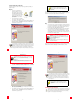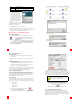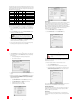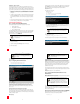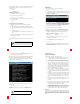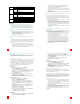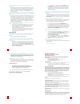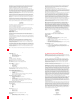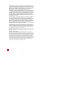Installation guide
32
32
I password protected my SureConnection lock and I don’t remember my
password.
You will need to uninstall the SureConnect Utility and reinstall it in order to
deactivate the password. Once you reinstall the SureConnect Utility, there
will be no password activated. Refer to the uninstallation instructions
located on the Installation CD-ROM or by clicking the Help button in the
SureConnect Utility.
When I complete my installation, the Test tab of the U.S. Robotics SureConnect
ADSL Utility displays and states that the modem test failed but I can still surf the
Internet.
If you have a router between the modem and the computer, this version of
SureConnect will not detect the modem. In order for SureConnect to detect
the modem and display its status, the modem must be connected directly
to the computer. The modem will still function properly; however, the
SureConnect Utility cannot be used. You may safely delete the SureConnect
Utility shortcut from your Startup folder or use Add/Remove Programs to
uninstall the SureConnect Utility.
The modem installed properly, the “PWR” LED is on, the phone line is connected,
but the “ADSL” LED is off or keeps flashing.
• Review the Troubleshooting Checklist at the beginning of this section.
• Go to the U.S. Robotics SureConnect ADSL Utility Monitor tab and
press the Reset button once. The modem will re-establish the
connection; this may take a moment.
• Open the U.S. Robotics SureConnect ADSL Utility by clicking the icon
on the task bar. Go to the Test tab and run a test on the modem in
order to identify the cause of the failure.
•Call your ISP.
Macintosh and Linux
I installed the modem on a Macintosh and I need to connect using PPP, but the
only choice I have for connecting in the Modem configuration is “Internal
Modem.”
Most likely, your modem is not properly installed.
I installed the modem on a Macintosh and have followed the instructions for
installing the software and the hardware; however, when I plug the modem in,
nothing happens.
• This could be one of a number of things. First, try to run the Uninstall
script. If you are using ADSL Annex A, which works over a standard
telephone line, double-click USRxx9002 (POTS) ADSL Modem. If you
are using ADSL Annex B, which works over an ISDN line, double-click
USR029002 (ISDN) ADSL Modem.
33
33
• Your corresponding window will display. Select Uninstall and click
the Uninstall button located in the lower-right corner of the screen.
• Once the modem is uninstalled, remove the cables and restart the
installation process from the beginning. If that does not work, you
should contact your ISP.
I installed the modem on a Macintosh and want to make sure that I’m getting the
throughput that I should expect from this ADSL connection. How can I get this
information?
Open the USR ADSL Modem from the desktop and click the Statistics tab.
This will display information such as: how much data is being transmitted,
how many errors have been encountered, and the line speed at which you
are connected.
How can I verify my modem's installation on a Macintosh?
Before proceeding with Configuration, you should verify that your modem
has been successfully identified by the operating system and that the
modem has successfully connected to your ADSL provider.
1. Go to the Desktop and double-click the USR ADSL Modem icon.
2. Go to the Operation page of the U.S. Robotics Monitor screen. If the
screen shows ADSL / Modem status as "Modem is operational," then
the modem has been successfully identified by the operating system
and has connected to the DSLAM (Digital Subscriber Line Access
Multiplexer) in the Central Office (CO).
How do I uninstall the modem on a Macintosh?
1. If you are using ADSL Annex A, which works over a standard telephone
line, double-click USRxx9002 (POTS) ADSL Modem. If you are using
ADSL Annex B, which works over an ISDN line, double-click
USR029002 (ISDN) ADSL Modem.
2. Your corresponding window will display. Select the Uninstall option
and click the Uninstall button located in the lower-right corner of the
screen.
3. Once the modem is uninstalled, remove the cables.
How do I disable the modem driver on a Linux system?
Unplug the USB cable from the computer and run the following command to
remove the driver.
rmmod adiusbadsl
34
34
While trying to surf the Internet, I received a “Page Not Found” or similar error.
Your computer may not have acquired an IP address from your provider’s
DHCP server when you established the connection. Disconnect your dial-up
connection, and then reconnect it to force a new request. If you are still
receiving an error, restart the computer.
The ADSL LED is flashing or is not illuminated.
Make sure that the RJ-11 cable is properly connected in the “ADSL” port on
the rear of the modem and in the phone wall jack in your home. The “ADSL”
LED on the front of the modem should be illuminated.
Technical Support
• Go to the Support section of the U.S. Robotics Web site at
www.usr.com/broadbandsupport. Many of the most common
difficulties users experience have been addressed in the FAQ and
Troubleshooting Web pages for your specific product.
• If you can’t connect to the Internet, contact your ISP for assistance.
For current support contact information, go to the following Web site:
http://www.usr.com/broadbandsupport
35
35
Regulatory Information
Manufacturer’s Declarations of Conformity
FCC Declaration of Conformity
We declare under our sole responsibility that the U.S. Robotics SureConnect ADSL USB/Ethernet
Modem to which this declaration relates, is in conformity with the following standards or other
normative documents:
ANSI C63.4-1992 Methods of measurement
Federal Communications Commission 47 CFR Part 15, subpart B
1) 15.107 (e) Class B Conducted Limits
2) 15.109 (g) Class B Radiated Emissions Limits
FCC Class B Statement
This device complies with Part 15 of the FCC Rules. Operation is subject to the following two conditions:
a) this device may not cause harmful electromagnetic interference, and
b) this device must accept any interference received including interference that may cause
undesired operations.
Radio and Television Interference
Note: This equipment has been tested and found to comply with the limits for a Class B digital device,
pursuant to Part 15 of the FCC Rules. These limits are designed to provide reasonable protection against
harmful interference in a residential installation. This equipment generates and uses radio frequency
energy and, if not installed and used in accordance with the instructions, may cause interference to
radio communications. However, there is no guarantee that interference will not occur in a particular
installation. If this equipment does cause interference to radio or television reception, which can be
determined by turning the equipment off and on, the user is encouraged to try to correct the
interference by one or more of the following measures:
• Reorient or relocate the receiving antenna or cable input device.
• Increase the separation between the equipment and receiver.
• Connect the equipment into an outlet on a circuit different from that to which the receiver
is connected.
• Consult the dealer or an experienced radio/TV technician for help.
The user may find the following information prepared by the Federal Communications Commission
helpful:
Consult the dealer or an experienced radio/TV technician for help.
Telephone Interference Bulletin
This document is available on the Internet through the FCC Consumer Information Bureau Home Page
at http://www.fcc.gov/cib. Under Consumer Information Directory>Telephone>Miscellaneous
Telephone Information, select Interference to Telephones.
Caution: Changes or modifications not expressly approved by the party responsible for compliance
could void the user’s authority to operate this equipment.
In order to maintain compliance with the limits of a Class B digital device, U.S. Robotics requires that
you use a quality interface cable when connecting to this device. Suggested cable type is 90-ohm USB
cable for the USB port, and standard telephone cable for the RJ-11 port. The telco cable needs to be
connected with a minimum 26AWG telephone cable.
UL Listing/C-UL Listing
This information technology equipment is UL Listed and C-UL Listed for the uses described in the User
Guide.
FCC Part 68 Registration
Customer Information
This equipment complies with Part 68 of the FCC rules and the requirements adopted by the ACTA. On
the bottom of this equipment is a label that contains, among other information, a product identifier in
the format US: AAAEQ##TXXXX. If requested, this number must be provided to the telephone company.
This equipment uses the following Universal Service Order Code (USOC) jacks: RJ-11.