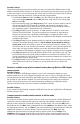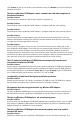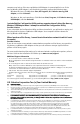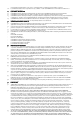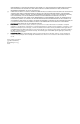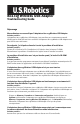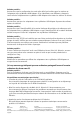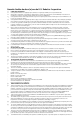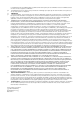Troubleshooting guide
Note: Your product number is USR5420. It is very important that you have your serial number
written down before you install the 802.11g Wireless USB Adapter. You can find your serial
number on the bottom label of the 802.11g Wireless USB Adapter and on the side of the package.
If you ever need to call our Technical Support department, you will need this number to receive
assistance.
Ad hoc mode is used for peer-to-peer network configurations. Infrastructure mode is used to
connect to a wireless access point or wireless router. Each 802.11g Wireless USB Adapter in
the wireless network must have the correct mode selected within the Configuration Utility.
Troubleshooting
Windows could not locate the drivers for the 802.11g Wireless USB Adapter.
Possible Solution:
The software must be installed before the 802.11g Wireless USB Adapter is connected to your
computer. Click Cancel on the Found New Hardware Wizard screen, unplug the 802.11g
Wireless USB Adapter from your computer, and perform the Installation Procedure again,
making sure to install the software and drivers first.
I cannot connect to the Internet.
Possible Solution:
Check the Configuration Utility icon in the system tray to confirm the connection status. If you
are connected to your Access Point or Wireless Router, the icon will be green. If the icon is red,
open the Configuration Utility and scan the area so that you can connect to the correct
wireless network.
Possible Solution:
Make sure that your computer is using an IP address that is within the default range of your
access point or wireless router. For example, if the Default Gateway of your access point is
192.168.123.254, your IP address should be in the range of 192.168.123.xxx. To verify all of
these settings, perform the following steps:
Windows 98 or Me Users: Click Windows Start and then Run. Type winipcfg and click
OK. Select your 802.11g Wireless USB Adapter and check the IP Address, Subnet
Mask, Default Gateway, and DNS server data to make sure they are correct. If the
information is not correct, click Release All and then click Renew All.
Windows 2000, or XP Users: Click Windows Start and then Run. Type cmd and click
OK. At the DOS prompt, type ipconfig /all Check the IP Address, Subnet Mask,
Default Gateway, and DNS server data to make sure they are correct. If the informa-
tion is not correct, type ipconfig /release and press ENTER. Then, type
ipconfig /renew and press ENTER.
802.11g Wireless USB Adapter
Troubleshooting Guide
Product Number Serial Number
USR5420
part number R24.0461.00
Printed in Taiwan