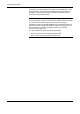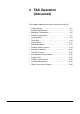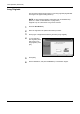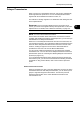Specifications
FAX Operation (Basic)
OPERATION GUIDE 3-29
3
Selecting a Destination by One-touch Key
Select a destination
by a One-touch key.
On the [Destination]
screen, press the
One-touch key to
which the destination
is registered.
NOTE: When the One-touch key for the destination is not displayed on
the touch panel, press [S]/[T] on the right side. The next/previous One-
touch keys are displayed.
Changing/Deleting Registration Contents
You can change the destination registered to a One-touch key to another
destination, or delete the registration contents of the One-touch key.
NOTE: When changing the destination information in the Address Book,
the information registered to the One-touch key is updated.
1
Press the System Menu key.
2
Press [Edit Destination] and then [Change] of One-touch Key.
3
Select the One-touch key number to edit (001 to 100). Pressing [No.]
selects the One-touch key number by direct input.
4
When changing the destination to another destination
1 Press [Register/Edit].
2 Select the new destination (contact or group).
Pressing [Detail] shows the detailed information of the destination
you have selected.
NOTE: You can rearrange or search for the destinations by destination
name, group name, or address number.
3 Press [OK].
4 Pressing [Yes] on the change confirmation screen registers the
destination to the One-touch key.
Status
10/10/2007 10:00
Enter Destination.
Ready to send.
Destination
Destination
Detail
Addres s Book
FAX No.
Entry
Folder Path
Entry
E-mail
Addr Entry
Chain Detail /Edit Delete Recall
Destination Quick Setup
Type of Original/
Transmission
Color/Image Advanced
Set up
No.
0
1/1
1/10
001 002 003 004 005
006 007 008 009 010
Free
A OFFICE i-FAX
Addr Entry
On Hook