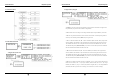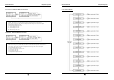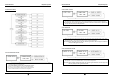User's Manual
GE AccessSmart 313 Last Update July 6, 2005
47
9.5.2 HOLIDAY SCHEDULE
☞. There are 10 Time Schedule Code available for the users. T/S Code “00” is a default and allows the access for
all users for all the time. (Access is granted 24 hours per day) The user can program the Time Schedule Code
from “01” to “10”. Each Time Schedule Code has 8 programmable days (Sun, Mon, Tue, Wed, Thu, Fri, Sat
and Holiday) and each day has 5 Time Intervals. (Shift time or Accessible time zone)
☞. LCD will show current T/S settings such as T/S Code, Day, Time Interval and time period.
Use <2> or <8> key to scroll up and down the Time Schedule Code (01~10) and a day of the week. (Mon ~
Sun and Holiday). Use <4> or <6> key to select Time Interval (1 ~ 5). The Holiday in this Time Schedule will
be linked to the Holiday Schedule Code.
Select one of the Time Schedule Code, Day and Interval then press <ENT> key to program the time period.
This system is based on 24 hours system and therefore the time 00:00 and 24:00 is the same time and 12:00 is
12 O’clock afternoon. Enter hour and minutes for start time and hour and minutes for end time of the Time
Interval then press <ENT> key to store T/S to the memory.
Press <ESC> key to return to the menu.
☞. There are 10 Holiday Schedule Code available for the users. Holiday Schedule Code “00” is a default and
there is no Holidays in this code. The user can program the Holiday Schedule Code from “01” to “10”. Each
Holiday Schedule Code has 100 programmable holidays.
☞. LCD will show current H/S settings such as H/S Code, Holiday number and Date.
Use <2> or <8> key to scroll up and down the Holiday Schedule Code (01~10) and use <4> or <6> key to
select Holiday number (001 ~ 100).
Select one of the Holiday Schedule Code and Holiday number then press <ENT> key to program holidays.
Enter month and date of holiday then press <ENT> key to store H/S to the memory.
Press <ESC> key to return to the menu.
GE AccessSmart 313 Last Update July 6, 2005
48
9.5.3 HOLIDAY CODE
9.5.4 READER#1 MODE TIME SCHEDULE
9.5.5 READER#2 MODE TIME SCHEDULE
READER#2 MODE TIME SCHEDULE setting is the same as 9.5.4 READER#1 MODE T/S setting.
☞. Holiday Code is to link the Holiday Schedule to the Time Schedule. T/S has 5 Time Intervals for holidays and
this Time Intervals are only applied to the dates of this Holiday Schedule. Default Holiday Schedule Code is
‘00’ which means no holidays are applied to T/S.
Use <4> or <6> key to scroll up and down the T/S Code (01~10) and press <ENT> key to enter 2digit Holiday
Schedule Code and press <ENT> key to store Holiday Index to the memory.
Press <ESC> ke
y
to return to the menu.
☞. There are 2 system operating mode, RF Only Mode, RF+PW Mode. You can setup one of the system operating
mode from [F2 SETUP MODE]->[R1 MODE SETTING] menu. However, you want to apply different
operating mode for a certain Time Interval for all users. For example, you want to access the door by just
presenting the card for the time from 09:00 to 17:00 and you want to use Password for the rest of the time. In
this case, setup [R1 MODE SETTING] to RF+PW Mode which is for the system operating mode and program
“01” T/S Code which includes a Time Interval 09:00-17:00 then link “01” T/S Code to this function, R1
MODE T/S setting here.
To link a T/S Code (01~10) to Reader#1 Mode, press <ENT> key. Enter 2digit T/S Code and press <ENT>
key to store T/S Code to R1 MODE to the memory.
Press <ESC> key to return to the menu.
. There are 3 system operating mode, RF Only Mode, ☞ ID + Finger Mode and ID + PW + Finger Mode.
You can select one of the system operating mode from [F2 SETUP MENU]->[READER#1 MODE SETTING]
however, you want to apply different operating mode
‘2’ – ID + Finger Mode
‘3’ – ID + PW + Finger Mode