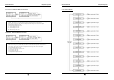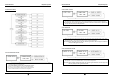User's Manual
GE AccessSmart 313 Last Update July 6, 2005
61
☞ No problem with accessing by card, but cannot access with the PIN input.
Cause An error in Setup or possible component defect.
Solution 1. Check whether a beep sound is generated when you press a key.
When a beep sound is generated, the problem may be an error in setup. Proceed like followings:
- Enter the Master ID (“00000000” default) to enter the Setup mode.
- Press <F2> key.
- [LANGUAGE] will appear on the LCD, then use the key <6> to choose [RD1_PIN_INPUT] and
select ‘USE’ as wanted.
2. When there is no beep sound or already enabled Key-in functions, contact a designated service center.
☞ The Setup mode suddenly goes back to the Normal operating mode.
Cause Time out error
Solution In the Setup mode, it is programmed to do so when there is no key-in or reading card within 60 seconds.
☞ Keeps making buzzer sound: “beep~ beep ~ beep” or “beeeeeeeep~~~~”.
Cause Error in Installation, Door status or Internal circuits.
Solution 1. Check the door status. It occurs in case that the door is opened over 3sec(Default) after the proper door
open time.
2. Check the door contact sensor type: it should be NO type.
3. Check in [7. OUTPUT T/S] of F6, the ten Time schedule code (01~10) value of output T/S. If the time
schedule code is set between 01 up to 10 and if the present time is included in the schedule.
If it is set to unintended value, change it to “00” ( Programmable via PC software)
4. Check in Tamper switch of GE313.
5. If the trouble remains after checking the above, contact a designated service center.
GE AccessSmart 313 Last Update July 6, 2005
62
☞ “SCHEDULE ERROR” message shows when RFID card is read.
Cause Error in RFID card registration, time schedule setting or the system itself.
Solution 1. If it was a properly operating unit before, there has been an electric shock that damaged the internal
memory and data. Please initialize the unit as instructed in the manual.
2. Check if ID information has been put in incorrectly during its registration.
* Register ID again checking the following points.
-In order to restrict access of the ID user for specific time zone as instructed in the manual, register time
schedule in advance and apply the time schedule code(1~10) in the registration of the user ID.
- In order to allow the user to access at all times, put in “00”.
3. Use software for time schedule setting in case it is connected to PC as the software manual.
4. If the trouble remains after checking the above, contact a designated service center.
☞ “ACCESS DOOR ERR” message shows when the RF ID card is read.
Cause Incorrect user setting or false of internal circuit.
Solution 1. If it was a properly operating unit before, there has been an electric shock that damaged the internal
memory and data. Please initialize the unit as instructed in the manual.
2. Check if ID information has been put in incorrectly during its registration.
* Register ID again and check the following points:
- Since the controller has two reader ports, define “RD” – door for the user to be allowed to access
(Reader1(Bilt-in reader) only: “1”, Reader 2(Extra reader) only: “2”, Reader 1 & 2 both: “0 or 3”)
- If RD is set as “1”, only when the card is read at Reader 1, the door opens but not at Reader2. If it is
read at Reader 2, “ACCESS DOOR ERROR” message shows up.
- If RD is set as “2”, only when the card is read at reader 2, the door opens but not at reader1. If it is read
at reader 1, “ACCESS DOOR ERROR” message shows up.
- If RD is set as “0 or 3”, reader 1 & 2 both open each door.
3. If the trouble remains after checking the above, contact a designated service center.