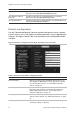User manual
2BChapter 3: Network and streaming configuring
TruVision IP Dome Open-Standards User Manual 17
Windows Vista and 7 users
Internet Explorer for Windows Vista and Windows 7 operating systems have
increased security measures to protect your PC from any malicious software
being installed.
To have complete functionality of the Web browser interface with Windows Vista
and Windows 7, do the following:
• Run the Browser interface and the DVR player application as an administrator
in your workstation
• Add the camera’s IP address to your browser’s list of trusted sites
To add the camera’s IP address to Internet Explorer’s list of trusted sites:
1. Open Internet Explorer.
2. Click Tools, and then Internet Options.
3. Click the Security tab, and then select the Trusted sites icon.
4. Click the Sites button.
5. Clear the “Require server verification (https:) for all sites in this zone box.
6. Enter the IP address in the “Add this website to the zone” field.
7. Click Add, and then click Close.
8. Click OK in the Internet Options dialog screen.
9. Connect to the camera for full browser functionality.
Accessing the camera over the internet
Use the Web browser to access and configure the camera over the internet.
It is recommended that you change the administrator password once the set up
is complete. Only authorized users should be able to modify camera settings.
See “User management” on page 41 for further information.
To access the camera online:
1. In the Web browser enter the camera’s IP address (default is 192.168.1.70).
Use the tool, IP Finder, enclosed on the CD to find the IP address of the
camera.
The Login dialog box appears.
Note: Ensure that the Active X controls are enabled.
2. Enter your user name and password.
User name: admin
Password: 1234
3. Click OK. The Web browser screen appears in live mode.