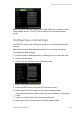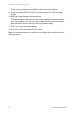User manual
11BChapter 12: Configuring alarm settings
TruVision DVR 60 User Manual 95
• Clear: Select an alarm from the list and click Clear to stop its output.
• Trigger All: Trigger all alarm outputs at once. For example, when you
need to test them.
• Clear All: Stop all alarm outputs at once.
Click OK to return to the System View screen. The alarm is silenced.
- Or -
Press the Alarm button on the front panel. The alarm is silenced.
Setting up system notifications
Setting up system notifications instructs the DVR to alert you when irregular
events occur and how to alert you to the event.
These system notifications include:
• HDD Full: All installed HDDs are full.
• HDD Error: Errors occurred while files were being written to the HDD, no
HDD installed or HDD had failed to initialize.
• Network Failed: Disconnected network cable.
• IP Address Conflict: Conflict in IP address setting.
• Log-In Fail: Wrong user ID or password used.
• Video Notification: Unstable video signal or video loss detected.
• PAL/NTSC Mismatch: I/O video standards do not match.
Description of system alarm notification types
When setting up the alarm rules for system-wide events, you can specify how
you want the DVR to notify you about an alarm. You can select more than one
notification type.
The notification types that you can select include:
• Full Screen: When an alarm is triggered, the local spot monitor (VGA or BNC
monitor) displays an image in live mode. This alarm can be configured under
the Popup Alarm Image rules method. For alarms that are triggered
simultaneously, images display one at a time every 10 seconds (default dwell
time). You can set a different dwell time using the Dwell Time setting in the
Display screen. When the alarm stops, cycling of the images stops and you
return to live mode.
• Buzzer: Triggers an audible beep when a notification or alarm is detected.
• TCP/IP: Sends a signal to TruVision Navigator or other software applications
when an alarm or notification is detected.