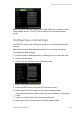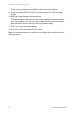User manual
12BChapter 13: Configuring network settings
102 TruVision DVR 60 User Manual
Configuring multicast
Setting up multicasting resolves limitation issues when streaming videos through
a network access device. A multicast address spans the Class-D IP range of
224.0.0.0 to 239.255.255.255. We recommend that the IP address range of
239.252.0.0 to 239.255.255.255 be used.
To set up multicasting:
1. Enter the Network Settings screen by selecting Network in the main menu.
2. Click the Advanced tab.
3. Enter a Multicast IP address.
Note: When adding a device to the Network Video Surveillance software, the
multicast address must be the same as the DVR’s multicast IP.
4. Click OK to save and exit menu.
Configuring the server and HTTP Ports
You can change the server and HTTP ports from the default settings in the
Network Settings screen. The default server port is 8000 while the default HTTP
port is 80.
To change the default ports:
1. Enter the Network Settings screen by selecting Network in the main menu.
2. Click the Advanced tab.
3. Enter the new Com Port and HTTP Port values.