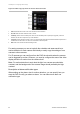User manual
11BChapter 12: Configuring alarm settings
TruVision DVR 60 User Manual 93
Click the Associated Cameras tab. Select the cameras to be triggered for
recording when an alarm is detected by checking the boxes under the desired
cameras. Both analog and IP cameras can be selected. Click the Apply
button to complete setup.
Click the Schedule tab to define an alarm schedule for the output alarm.
Click the Notifications tab to define how you want the DVR to notify you of
external sensor alarms. For more information, see “Description of alarm
notification types” on page 88.
Click Apply and then OK to save your changes and return to the Alarm
Settings menu.
5. Select the PTZ camera function required in response to an alarm.
6. Copy these settings to other inputs, if required.
7. Click Apply and then OK to return to the Alarm Management menu.
To set up an alarm output:
Note: Not all IP cameras can be triggered by an alarm output.
1. Enter into the Alarm Settings menu by selecting Alarms in the main menu.
Select the camera to configure and click Set.
2. Click the Alarm Output tab in the Alarm Settings screen.
3. Select the output you want to configure and click Setup. Additional settings
for the selected output appear.