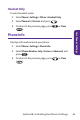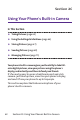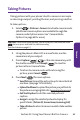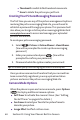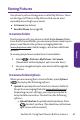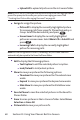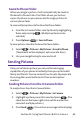User's Manual
Section 2C: Using Your Phone’s Built-in Camera 63
Taking Pictures
Taking pictures with your phone’s built-in camera is as simple
as choosing a subject, pointing the lens, and pressing a button.
To take a picture :
1. Select > Pictures > Camera to activate camera mode.
(Additional camera options are available through the
camera mode Options menu. See “ Camera Mode
Options”on page 64 for more.)
Shortcut: To activate camera mode, you can also press the camera button
twice or press and hold the side camera key.
(See illustration on page 9.)
2. Using the phone’s Main LCD as a viewfinder, aim the
camera lens at your subject.
3. Press Capture ( ), , or the side camera key until
the shutter sounds. Press Accept( ) to save the
picture in the in Camera folder.
䡲
To return to camera mode without saving the
picture, press Cancel().
4. Press Next ( ) for more options:
䡲
Send Pictures to send the picture to up to 16 contacts at
one time. (See page 71 for details.)
䡲
Upload to Album to upload the picture you just took to
the picture messaging Web site (
www.plspictures.com).
䡲
ExitTextCaptionto edit the selected picture’s
caption.
䡲
Assign to assign the selected picture to display for
specific tasks: (Picture ID, Screen Saver, Incoming Call)
䡲
Take a Picture to return to camera mode to take another
picture.
Camera