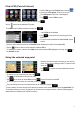Quick Start Guide
4
To see the name and address of additional POIs, tap the
buttons.
A list of POIs will be displayed.
When you select an item from the list, the View POI screen will display the details of the selected POI.
Tap the button to return to the list and select a different POI, or
To complete your search, and return to the Map screen with the selected POI highlighted on the map, tap in
the View POI screen.
Tap to add the point to the end of the route.
Tap to see the list of nearby POIs, then tap to save this point as a new POI.
Tap to narrow the list by entering a part of the
POI name.
Find a POI (Point of Interest)
Using the selected map point
Use the buttons to see additional POI groups.
To find POIs around a different reference location, tap .
For a complete list of POIs near your reference location, tap .
To save a camera, first select the type of the camera, the direction of the monitored traffic, and set the speed limit. The
V7 Navigation will warn you when you approach one of these points in the given direction. (Warning: Detecting speed
cameras may be prohibited by law in certain countries.) .
To save this point as a location of a road safety camera, tap .
The route itinerary with a list of route manoeuvres can be displayed by tapping .
Whenever you select a point on the map, you can open the
cursor menu to set up or manage routes. To open the cursor
menu, tap :
Tap to replace the previous destination with this
point.
To add this point as a stop along your route, tap .
Tap a POI group to open a list of subcategories.
To select a POI, open the Find & Go menu and tap
to view the list of POI groups. From this list you can:
Tap to search POIs by name.