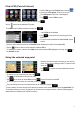Quick Start Guide
5
Tap Switches to turn features on or off ,
Move the handle of Sliders to adjust numeric values, or
Tap List selectors to change their values.
Tap to reach the TMC (Traffic Messaging Channel) Control Center to setup Real-Time traffic (where available),
Tap to manage which POIs will display on the map,
You will find similar controls on all settings screens:
Tap to set the language of text and voice prompts, or units of measurement.
Tap to stop or suspend the V7 navigation.
The V7 Navigation has a map screen for both map browsing
and navigation. The map looks like a conventional road-map.
The blue arrow represents your current position, and the green
line shows the recommended route.
The Settings menu lets you fine-tune the way your V7
Navigation works.
If there is an active route, the three data fields at the bottom will display time, distance and other route information.
Also, the turn preview in the top left corner will display the type and distance of the next manoeuvre.
All sounds can be muted by tapping .
The satellite dish icon opens the GPS Data screen.
Use the and buttons to zoom in or zoom out.
The map screen
Settings
If you have moved the map, or modified the zoom level, the button appears. Tap this button to release the hold
and return back to your current position and re-enable Smart Zoom.
Tap to set the general parameters, like Speed Warning
Options or Night Mode.
Tap to adjust keypad tones and voice guidance settings,
is a three-state button. The map can be displayed in three different views according to the state of the button.
You can select Overview , 2D North-up or 3D track-up.