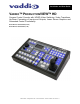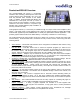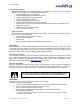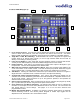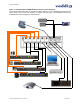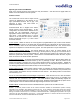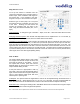User guide
ProductionVIEW HD
ProductionVIEW HD Manual 341-759 Rev. C Page 9 of 24
Operating the ProductionVIEW HD:
Most of the console functions and controls are easy and intuitive. Over the next few pages there are
details on how the different functions operate.
Camera Controls
The controls that can be used to adjust a PTZ
camera are highlighted in the diagram to the
right (mechanical functions are in gray, and
electronic in blue). See notes below for
additional information.
ProductionVIEW HD is shipped with “Select
Follow Preview” as the default setting. In this
configuration, the camera that is selected on the
Preview bus will automatically choose the
appropriate Camera Select button in the upper
right corner. In this example, Input 1 is a PTZ
camera on the Preview bus and the Camera
Select is illuminated on Input 1 (“1” with a circle
around the number).
3-Axis Joystick:
Within the menus, the 3-axis joystick is programmable for pan, tilt and zoom direction
control. The zoom-in/zoom-out, tilt-up/tilt-down and pan-left/pan-right commands can be inverted on all 3-
axis to customize control of the PTZ cameras attached to ProductionVIEW HD. Pan, Tilt and Zoom
speed can be adjusted on controls above the joystick. The PTZ speeds are on a per-camera basis.
Preset Location Storage Options:
This feature allows the user to store 12 camera presets in the
ProductionVIEW HD or have the option of storing 6 camera presets (1 through 6) in the camera and 6
presets (7 through 12) in the ProductionVIEW HD. When storing the presets in the camera, the user is
allowed to speed switch camera presets. Please see the ProductionVIEW HD Menu Structure, System
Menu for access to the Preset location parameter.
Setting Camera Presets:
To program PTZ camera presets, press and hold the Camera Select button for
three seconds. The Camera Presets buttons (1 thru 12) will begin to flash. Move the camera to the
desired PTZ position, and select one of the Camera Presets buttons to store the position. Repeat the
process for each preset position that is required to be stored, up to 12 total positions per PTZ camera. A
non-flashing preset button has a location stored, but can be overwritten.
Select Follows Preview:
When “Select Follows Preview” is activated, the camera selected for control is
the camera selected by the Preview bus selection. The operator selects the camera to be previewed, and
control (joystick and camera control) is transferred to that camera. The default position for this feature
from the factory is ‘on’.
Focus, Iris, Auto White Balance and Backlight Compensation:
When the Auto Focus or Auto Iris buttons
are turned off, the manual focus and iris knobs can be used to adjust these functions on compatible PTZ
cameras that are connected to the system. Auto White Balance (AWB) automatically adjusts the
camera’s color settings based on lighting and other factors. Backlight Compensation (BLC) opens the iris
to allow objects in front of windows and other bright backgrounds to be more visible.
Dual Bus Mode:
Select Follow Preview is disabled when the system is set for Dual Bus mode.
NOTES: 1) Camera presets contain all the camera information besides the Pan/Tilt/Zoom position including
brightness, focus, backlight, zoom-speed and others as well. 2) The particular control saved under each camera
preset is a function of the parameters available on a per camera basis. 3) Camera presets will not save specific
settings of a Quick-Connect CCU, if it is connected to ProductionVIEW HD. 4) Backlight Compensation can only be
used when the Auto White Balance is turned on. 5) Auto White Balance is a function that will not work with the
Panasonic AW-HE100, as well as the WallVIEW HE100 cameras.