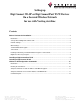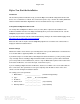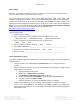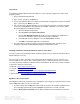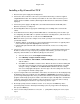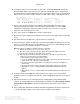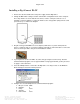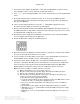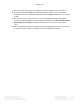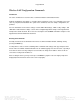User Manual
Veriteq, a Vaisala company Tel 604 273 6850
13775 Commerce Parkway 1 800 683 8374 (North America)
Richmond, BC, Canada, V6V 2V4 Fax 604 273 2874
www.veriteq.com | www.vaisala.com customersupport@veriteq.com
Setting up
Digi Connect Wi-SP or Digi ConnectPort TS W Devices
On a Secured Wireless Network
for use with Veriteq viewLinc
Contents
Before You Start the Installation ...............................................................................................2
Introduction................................................................................................................................................2
Veriteq vNet and Digi Device Drivers CD .................................................................................................2
Network Settings.......................................................................................................................................2
Wi-Fi Settings............................................................................................................................................3
Terminal Emulation Program ....................................................................................................................3
Telnet Client ..............................................................................................................................................4
Installing a Third-Party Terminal Emulation Program or Telnet Client......................................................4
Digi Device Discovery Program ................................................................................................................4
Installing a Digi ConnectPort TS W...........................................................................................5
Installing a Digi Connect Wi-SP.................................................................................................7
Wireless LAN Configuration Commands................................................................................10
Introduction..............................................................................................................................................10
Entering the Commands .........................................................................................................................10
Sample Commands for Static IP Address and WEP Encryption ............................................................11
Sample Commands for Reserved IP Address and WPA2-PSK .............................................................11
Command Syntax....................................................................................................................................12