User manual
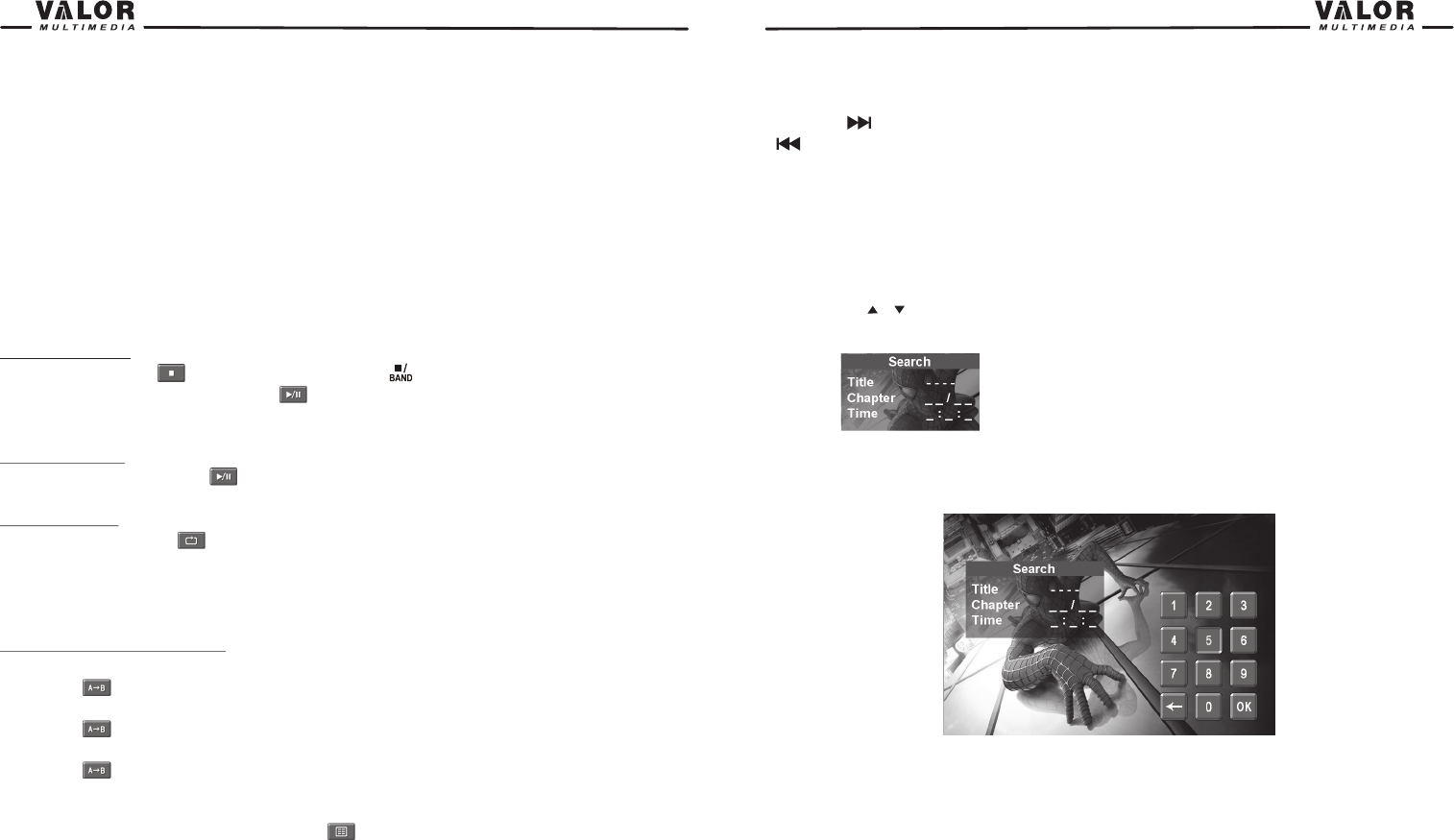
21
1.Touch to Play/Pause
2.Touch to stop
3.Touch to fast reverse
4.Touch to fast forward
5.Touch to repeat from A to B. Select the repeat point A wherever you want to start and the point B
wherever you want to end, then, DVD displays from A to B continually.
6.Touch to repeat playback
7.Touch to choose a language, if the disc is recorded in multiple languages.
8.Touch to display Sub-title
9.Touch to return to DVD main menu
Controlling Playback
Stopping Playback
Touch the stop button on the screen or press the ( ) button on the remote control to stop
DVD play; touch the play/pause button on the screen or the (OK) button on the remote control
to resume disk play.
Pausing Playback
Touch the play/pause button on the screen to suspend or resume disc play.
Repeat Playback
Press the Repeat button on the screen or on the remote control to alter repeat mode
according to the following:
• DVD: Repeat Title, Repeat Chapter, Repeat Off
• MP3: Repeat Single, Repeat Folder, Repeat Off
Sectional Repeat Function (A-B)
Use the A-B function to define a specific area of a disc to repeat.
• Press the button on the screen or on the remote control to set the start point (A) of the
repeated section.
• Press the button again once you reach the desired end point (B) of the repeated section. The
selected portion of the DVD will now repeat continuously.
• Press the button again to cancel the A-B section setting and stop repeat play.
Accessing the DVD Menu
1.You can touch the area F, and then touch the button to recall the main DVD menu.
2.Use the arrow buttons on the remote to select a title from the menu.
3.Press the (TITLE) button on the remote control to select a different title for playback.
4.Press the (OK) button on the remote control or touch the item directly to confirm your selection
and begin playback.
22
Moving Through Chapters
Press the ( ) button on the remote control to advance to the next chapter on the DVD. Press the
( ) button on the remote control to move to the previous chapter on the DVD.
Touch the right side of the screen to advance to the next chapter, or touch the left side of the screen
to move to the previous chapter.
GOTO Search
During DVD playback, perform the following steps to use the GOTO feature to access a specific
location on a disc:
1. Press the “-/--”button on remote control or touch the F Area on the screen to enter “GOTO” mode.
2. Press the ( / ) buttons on the remote control to select a category.
3. Touch the ( -- : -- : -- )/ (---) area on the screen to display a numeric keypad on the touch screen.
4. Enter a time/Track number into the field using the numeric keypad on the remote control or on the
screen.
5. Press the OK button on the remote control or on the touch screen to go to the specified location
on the disc.
6. Press the “-/--”button on the remote control or touch the F Area on the screen again to exit.
Direct Chapter / Track Selection
During DVD and CD playback, you can use the numeric keypad on the remote control to access a
track directly.
DVD Search
Title –Go to specific title
Time – Go to specific time in current title
Chapter – Go to specific chapter in a title.










