User manual
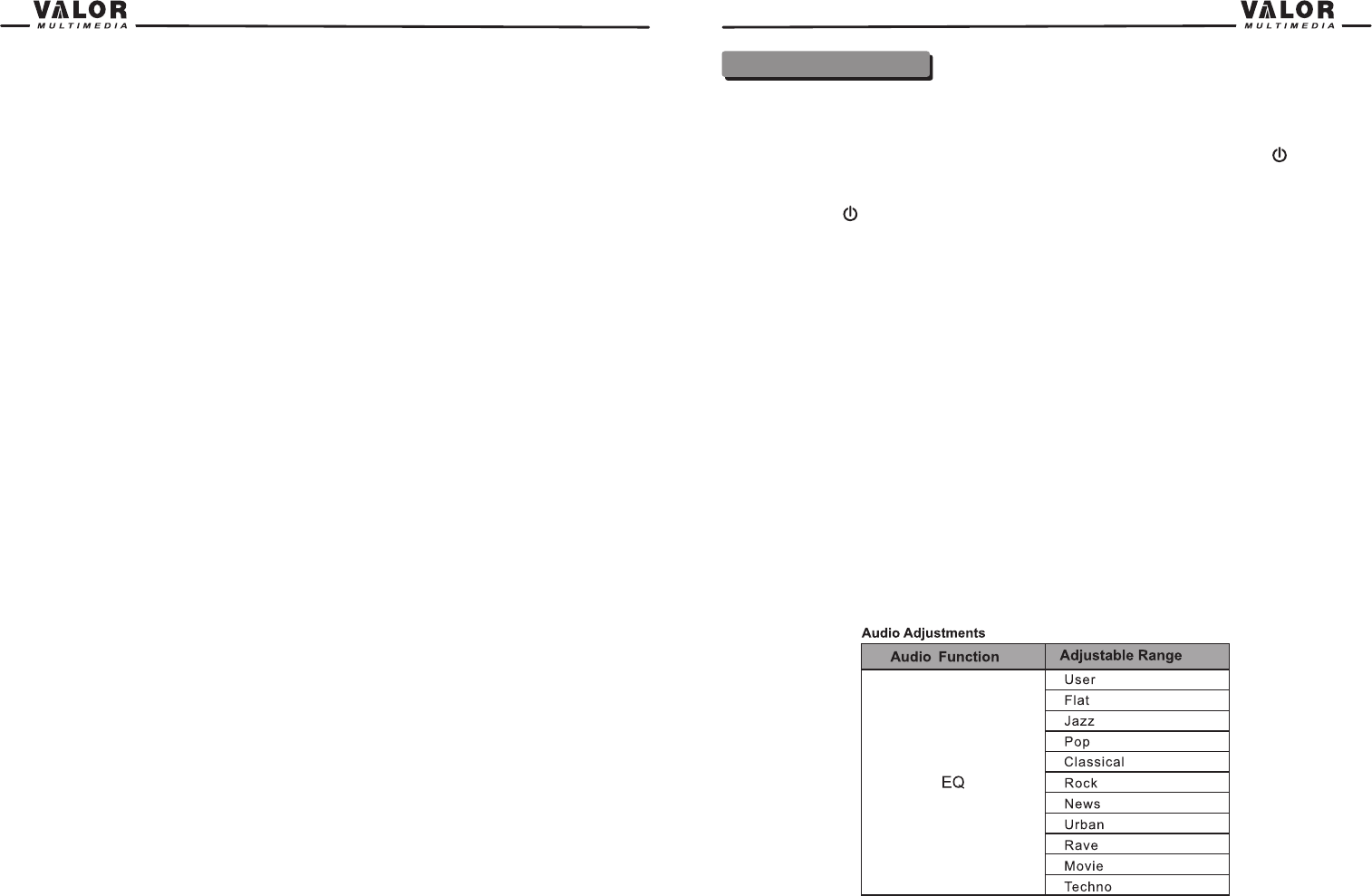
9
4. Exit Picture Quality Setting Mode:
Press the PIC button on the remote or press and hold the INFO button on the unit.
NOTE: A video source must be connected to the AUX input and be playing to access the above
adjustments.
Parking Brake Interlock
1. When the “PARKING” lead is connected to the brake switch, the display on the TFT monitor will
display video only when the vehicle is stopped and the parking brake is applied.
2. When the “parking brake inhibit” is active, the front monitor displays a caution message with blue
background, preventing the driver from watching video while driving to reduce the risk of a traffic
accident.
Please see “INSTALLATION SECTION” for installation.
Monitor Movement Mechanism
If an obstruction occurs in the monitor path, the motion will stop automatically to prevent damage to
the mechanism or monitor.
Normal operation is resumed by pressing the (OPEN) button or disconnecting and reconnecting the
power.
10
Basic Operations
Power On / Off
Press the POWER OFF /VOL button to turn the unit on. The buttons on the front of the unit are
illuminated and start up message is briefly displayed on the LCD screen, and then displays the
current mode status. You can also turn on the unit by pressing the POWER button ( ) on the
remote control.
Press and hold the POWER OFF /VOL button on the front panel for more than 1 second or press the
POWER button ( ) on the remote to power off the unit. The monitor is drawn back into the main
compartment and the LCD screen displays “BYE BYE”.
Playing Source Selection
Press the MODE button on the front panel or the (SRC) button on the remote to change among
available playing sources: TUNER, DVD, AUX IN. The playing mode is displayed on the TFT
display.
Volume Adjustment
To increase or decrease the volume level, turn the POWER OFF /VOL on the front panel or press
the (VOL+/ VOL-) buttons on the remote control. The volume ranges from “0” to “40”. The default
volume is “10” when the unit is powered on each time. Default volume memory setup: Rotate Power
Off/VOL knob on the front panel to select volume value and then press and hold the Power Off/VOL
button until you hear a single beep. When you hear the beep, setup is completed.
Audio Control Menu
The Audio Control feature allows you to easily adjust your audio system to meet the acoustical
characteristics of your vehicle, which vary depending on the type of vehicle and its measurements.
To get the best possible sound quality from your new system, be sure to adjust the settings for the
speakers as well. Proper setting of the Fader and Balance boosts the effects of the cabin equalizer.










