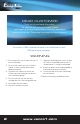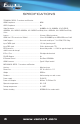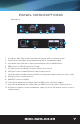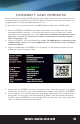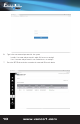User Manual
www.vanco1.com
800.626.6445
9
CONNECT AND OPERATE
Before connecting and setting up the EVO-IP System, please enable settings within your ethernet switch that
will allow you get the best performance possible. For additional information on which ethernet switches are
compatible, please visit the product page at www.vanco1.com.
For best results, ensure your ethernet switch has IGMP Snooping, Jumbo Frames, and POE enabled.
1. Connect the EVOIPTX1 and EVOIPRX1 transmitters and receivers to the network switch with a well
terminated Cat5e/6. Ensure there is 1 transmitter being used for every source/input and 1 receiver
being used for every display/output in the system. Note: Vanco recommends using Cat6 for any 4K
applications and to use one of the ethernet switches recommended on the product webpage
found at www.vanco1.com.
2. Connect the EVOIPCTL1 to the same network switch. Note: The EVO-IP System is automatically setup
to DHCP network settings. To set up any EVO-IP device for a static IP, please refer to the Setup
and Features Manual.
3. Connect the HDMI output of the EVOIPCTL1 to a local display. This will provide you with the necessary
network information to continue the setup.
4. Connect power to the EVOIPCTL1 and turn on the ethernet switch. If your ethernet switch is not capable
of POE (power over ethernet), connect the provided 5v power supplies to each EVOIPTX1 and EVOIPRX1
5. Using a computer that is connected to the same network, type in www.evo-ip.local into a web browser to
get to the GUI. You can also enter the GUI by typing the IP Address shown on the display connected to
the HDMI output of the EVOIPCTL1, or by scanning the QR code found on the same screen using a phone,
tablet, or computer connected to the same network