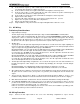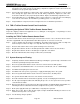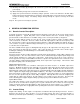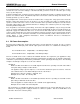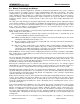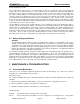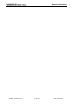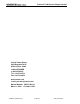Owner`s manual
Installation
TruSine 4.5 kW Inverter Page 22 Owners Manual
input/output terminal strip. Identify the lower terminals labeled “AC Output”. Insert the field wires
through the lower strain relief into the AC wiring compartment. Tighten the strain relief. Connect the
field wires to the proper AC output terminals.
Step 2: Connect AC Input. Identify the terminal strip’s upper terminals labeled “AC Input”. Insert the field
wires through the upper strain relief into the AC wiring compartment. Tighten the strain relief.
Connect the field wires to the proper AC input terminals. Replace the AC wiring compartment cover.
Step 3: Connect Bonding Lug. Use a #8 AWG or larger copper conductor to connect the chassis bonding lug
to the chassis of the vehicle, the installation’s grounding system, or to earth ground.
Step 4: Verify Installation. Verify all connections are tight and secure for maximum performance.
5.4 TSR-2 TruSine Remote Control Panel Installation
Unpacking the Optional TSR-2 TruSine Remote Control Panel
Inspect the shipping container and equipment for loose, damaged, or missing parts. If any damage is found,
immediately notify the freight carrier.
Installing the TSR-2 TruSine Remote Control Panel
The TSR-2 TruSine Remote Control Panel may be located near the inverter or at a convenient remote location.
The unit is supplied with a 25’ long twisted data cable with a 6-pin RJ-11 connector at each end.
Step 1: Locate a suitable clean dry location for installation. The TSR-2 front panel is 6½ wide x 5¼ high. The
back housing is 5¾ wide x 4½ high x 1¾” deep with cable entry on the right side.
Step 2: Route the data cable from the remote panel mounting area to the inverter.
Step 3: Plug the data cable into the RJ-11 modular jack labeled “V-NET” on the front of the inverter.
Step 4: Plug the data cable into the RJ-11 modular jack on right side of the TSR-2.
Step 5: Mount the TSR-2 Remote Panel using four #8 screws (not included).
5.5 System Start-up and Testing
Step 1: Completely install the TruSine 4500 Inverter/Charger following the system design considerations and
instructions provided previously in this manual.
Step 2: Place the System On/Off switch located on the front of the inverter in the OFF position.
Step 3: Verify that the external GFCI breaker is reset and connect an AC load, such as a 100-Wattlight.
Step 4: Turn ON the battery DC power to the inverter.
Step 5: Turn ON the AC shore power (or generator) to supply the AC input power to the system.
Step 6: Place the System On/Off switch located on the front of the inverter to the ON position.
Step 7: The green Power On LED on the front of the inverter should come ON.
Step 8: The TSR-2 TruSine Remote Control Panel (optional), if used, should display the main menu.
Step 9: The AC output test light should be ON, indicating the presence of shore power and correct operation
of the AC transfer switch.
Step 10: Disconnect the AC shore power input. The AC output test light should immediately quickly blink once,
indicating the transfer switch transferred the test light from shore power to inverter power.
Step 11: At this point, apply AC loads up to 4,500 watts to verify full-power operation.
Step 12: Apply shore power. After a delay the AC output test light should blink indicating the transfer of the
load from inverter power to shore power.
Step 13: Test the battery charger operation: