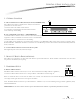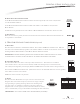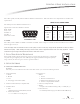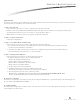User's Manual
Implementation:
If navigation stops working press the reset button on the C-Box. (Always do step "A" first before starting each of the steps below) Press any
of the four buttons on the C-Box to access the menu functions.
1. How to set Load Levels:
a. Press arrow keys so the cursor is on the L in Load, then press the button under Sel.
b. Move the cursor to Ma1 (Master#), Mo1 (Module#), Ld1 (load#). Each of these selections can be changed by pressing the Inc
(increment) button when the cursor is on that item, i.e. change the Ma1 to Ma2, etc.
c. When selections are made the load can be toggled or incremented in 10% steps.
2. How to set Station Switch Status:
a. Currently not implemented
3. How to set or calibrate Master Controller Time:
a. Press arrow keys so the cursor is on the T in Time, then press the button under Sel.
i. To set/change the time and date on the C-Box, place the cursor on Set and press Sel. Each component of the date
and time can be decremented or incremented.
ii. To calibrate the C-Box's internal clock, place the cursor on Calibrate and press Sel. The internal C-Box clock speed
can be decremented or incremented to + or - 58 seconds daily.
4. How to run Diagnostics and Reports:
a. Press the arrow keys so the cursor is on the D in Diag, then press Sel.
i. For Master diagnostics place the cursor on Mast and press Sel.
(1) Select Ver for Master Firmware Version.
(2) Select Net for network communications.
(3) Select Tele to see if TeleAccess has been installed.
(4) Select Gen to see the Master Address.
ii. For Station diagnostics (not implemented)
iii. For RS232 diagnostics place the cursor on RS232 and press Sel.
The current port, baud rate, parity, Total bits, and Stop bits are displayed.
iv. For Gen diagnostics place the cursor on Gen and press Sel.
With the cursor on Ldbk Flsh, press Sel and the C-Box will be reprogrammed from the Backup Flash. When
display reads "Backup Flash Loaded," press Exit until display returns to normal.
B. Connect to computer
Connection to the computer can be temporary using the front diagnostic RS-232 Port, or permanently wired to the C-Box using Port-A,
B, or C. (Port-C is not available on the CD1000RF)
C. Update Firmware
The C-Box may be shipped with a firmware update. The first time you connect to the C-Box Q-Link may prompt you to update the
system firmware to the latest version.
VANTAGE
D E S K T O P C - B O X I N S TA L L AT I O N