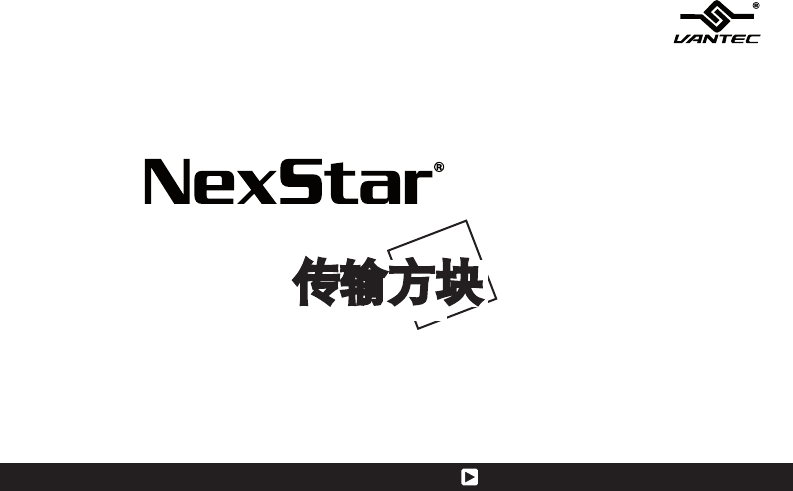HARD DRIVE DOCK 傳輸方塊 2.5/3.5吋雙用高速傳輸硬盤外接座 User’s Manual / 使用手冊 Model: NST-D150SU-BK www.vantecusa.com All Registered Trademarks Belong To Their Respected Companies SATA to eSATA & USB2.0 Copyright © 2010 Vantec Thermal Technologies. All Rights Reserved.
Table of Contents 1. Introduction 2. System Requirements 3. Specifications/Features 4. Installation 5. Removal 6. Driver Installation 3 3 4 5 8 10 10 10 11 Windows ME/2000/XP/VISTA Windows 98SE Mac OS 9.0 or later Mac OS 8.6 11 7.
傳輸方塊 2.5/3.5 吋雙用高速傳輸硬盤外接座 目錄 1. 2. 3. 4. 5. 6. 產品敘述 系統需求 產品特色/規格 產品裝置說明 移除硬盤 驅動程式安裝 13 13 14 15 18 Windows ME/2000/XP/VISTA Windows 98SE Mac OS 9.0 含以上 Mac OS 8.6 7.
1. Introduction The Vantec NexStar Hard Drive Dock is a complete and easy way to add or swap hard drives to your computer. It gives you the flexibility of connecting any SATA I/II hard drive to your computer via USB 2.0 or eSATA connection without opening up your computer case or installing into an enclosure. Simply just insert any 2.5” or 3.5” SATA I/II hard drive into the NexStar Hard Drive Dock and you are ready to transfer, copy, or backup files.
3. Specifications Features: Install And Access Hard Drive in Seconds. Simple to Use Design; No Need to Add Enclosure or Open Case. Eject Button for Easy Removal of Hard Drive. Supports 2.5”/3.5” SATA I/II Hard Drive Up to 2TB.* Add Storage to Any System with USB or eSATA. Plug & Play. Attractive Blue LED Power & HDD Activity Light. Transfer Rates Up to 480Mbps w/USB 2.0. Transfer Rates Up to 3Gbps w/eSATA.
4. Installation 1. Connect the power adapter to the NexStar® Hard Drive Dock. 2. Connect the USB or eSATA Cable to the NexStar Hard Drive Dock and attach the other end to your computer.
3. Insert 2.5” or 3.5” SATA HDD into the slot.
3-1.When the eject button is upright, the NexStar® Hard Drive Dock is ready for use.
5. Removal Warning, please push power button & turn off unit before removing the hard drive! 1. Remove the HDD safely from your computer system. 2. Push down the button to eject the HDD. (Stabilize the HDD with your hand).
3. Remove the HDD from the Hard Drive Dock.
6. Driver Installation Windows ME/2000/XP/VISTA No drivers are necessary when using Windows ME/2000/XP/VISTA. If the hard drive does not appear under My Computer, be sure to partition your hard drive. Windows 98SE 1. The first time you plug in the NexStar Hard Drive Dock into a USB port of your computer, the [Add New Hardware Wizard] dialog box will appear. 2. Click on [Next]. Check the [Search for the best driver for your device] and click on [Next] again. 3.
Mac OS 9.0 or later No drivers are necessary when using Mac OS 9.0 above. If the hard drive does not appear on the desktop, be sure to partition your hard drive. Mac OS 8.6 1. Unplug the NexStar Hard Drive Dock if you currently have it connected. 2. USB Mass Storage Support 1.3.5 must be installed on your system. If it is not, you can download the USB Mass Storage Support 1.3.5 from the Apple Software Updates website: http://www.apple.com/support. 3.
7. Warranty The NexStar® Hard Drive Dock comes with a 1 year limited warranty (90 day parts). If your unit become defective within that time frame, please go to http://www.vantecusa.com for information on how to receive warranty exchange or repair. Cosmetic defects and missing parts are not covered under this warranty. Please check the contents of the unit to make sure you receive all parts. Also, check for any cosmetic flaws.
傳輸方塊 2.5/3.5 吋雙用高速傳輸硬盤外接座 1 . 產品敘述 凡達克科技為滿足外接式儲存週邊裝置使用的市場需求,正式推出「傳輸方塊-2.5/3.5吋雙用硬盤外接 座」。人性化的科技考量,減除繁瑣的硬盤安裝程序動作,資料傳輸及檔案交互備份快速又便利。 「傳輸方塊-2.5/3.5吋雙用硬盤外接座 」透過USB或eSATA介面傳輸,提供更靈活地連結外接裝置到您 的電腦,無論是2.5吋或3.5吋SATA裝置均可適用,不需繁瑣的安裝,直接將硬盤插入槽中即可使用,且 支援隨插即用熱插拔。產品內附電源供應器,便利供應裝置所需的獨立電源,讓您免除對於電源供應的 疑慮,同時滿足您求新求變與精進講究的功能使用需求。凡達克科技傳輸方塊絕對是您資料儲存的最佳 工具。 2 . 系統需求 Intel Pentium II 350 MHz-compatible 或Mac G3 processor 含以上 Microsoft Windows 98SE/ME/2000/XP/VISTA 或MAC OS 8.6 含以上或Linux Kernel 2.4.18 含以上. 硬體配備支援USB及eSATA介面 USB2.
傳輸方塊 2.5/3.5 吋雙用高速傳輸硬盤外接座 3 . 產品特色/ 規格 產品特色: 包裝內附: 簡易插拔安裝設計,不需使用工具拆裝硬盤,迅速好用。 貼心退出鍵設計,輕易移除硬盤裝置不費力。 透過USB介面,可輕易連接儲存設備至任何電腦存取資料。 藍光LED硬盤讀取/電源指示燈,可有效監控硬盤讀取動作。 適用於市面上所有2.5/3.5吋SATA硬盤(支援SATA2向下相容 SATA1硬盤)。 USB傳輸介面符合USB 2.0標準規格,最高支援480Mbps傳輸 速度。 eSATA傳輸介面,最高支援 3Gb/s 傳輸速度 經典時尚霧面黑色烤漆,極簡風格更勝別家。 隨插即用,支援熱插拔。 *硬盤最新支援容量,請上凡達剋網站www.vantecusa.com查詢 14 傳輸方塊-2.5/3.5吋雙用高速傳輸硬盤外接座 使用說明書 USB 傳輸線 eSATA 傳輸線 SATA到eSATA接頭連接檔板 專用變壓器 產品規格: 型號:NST-D150SU-BK 支援硬盤裝置:SATA I/II 硬盤 硬盤裝置規格:2.5吋/3.5吋 內部連接介面:SATA 外部傳輸介面:USB 2.
傳輸方塊 2.5/3.5 吋雙用高速傳輸硬盤外接座 4 . 產品裝置說明 步驟 步驟 步驟 步驟 1. 2. 3. 4. 使用USB介面,請先確定USB 1.1/USB 2.0裝置是否已經安裝驅動程式,確保USB 1.1/USB 2.
傳輸方塊 步驟 5. 將2.5吋或3.5吋SATA硬盤插入傳輸方塊插槽內。 16 2.5/3.
傳輸方塊 2.5/3.5 吋雙用高速傳輸硬盤外接座 步驟 6.
傳輸方塊 2.5/3.5 吋雙用高速傳輸硬盤外接座 5 . 移除硬盤 步驟 1. 滑鼠雙擊在工具列的綠色小箭頭,然後選擇您想要移除的設備。 步驟 2. 關閉傳輸方塊電源並按下退出鍵移除硬盤。 (按下退出鍵時請輕扶硬盤) [注意]當系統正在對USB 2.
傳輸方塊 步驟 3. 安全的從傳輸方塊中移除硬盤 。 19 2.5/3.
傳輸方塊 2.5/3.5 吋雙用高速傳輸硬盤外接座 6 . 驅動程式安裝 Windows ME/2000/XP/VISTA 步驟 1. 當你第一次連接外接式硬盤外接座時,系統會顯示找到[USB 2.0 STORAGE ADAPTER],並且自動 安裝[USB MASS STORAGE DEVICE]驅動程式,不需再安裝其他額外驅動程式。 步驟 2. 當系統安裝完成後,進入[我的電腦],就可以看到新安裝的外接式硬盤。 Windows 98SE 當第一次連接USB 2.0外接式硬盤外接盒前,您必須安裝光碟中的[SETUP.EXE]。 步驟 1. 將光碟放入光碟機(或磁碟機)中,並打開光碟機(或磁盤機)。 步驟 2. 雙擊[SETUP.EXE],進行驅動程式安裝。點選“Choose Setup Component”,按NEXT。 步驟 3. 程式開始自動安裝,當安裝完成後,系統提示重新開機, 按FINISH,重新啟動電腦,當系統重新啟動完成後, 驅動程式安裝完成。 步驟 4.
傳輸方塊 2.5/3.5 吋雙用高速傳輸硬盤外接座 Mac OS 9.0 or later Mac OS 9.0以上作業系統中的[MASS STORAGE SUPPORT]直接支持本外接式硬盤外接座,不需額外 安裝驅動程式即可使用。 Mac OS 8.6 步驟 1. 假如您的MAC作業系統為8.6版本 您可以到APPLE SOFTWARE SUPPORT網站Http://www.apple.com/support下載並安裝[USB MASS STORAGE SUPPORT 1.3.5]軟件。或購買使用第三方所開發支持USB存儲的軟體。 步驟 2.
傳輸方塊 2.5/3.5 吋雙用高速傳輸硬盤外接座 7. 聯絡我們 凡達剋國際股份有限公司 網址: www.vantecusa.