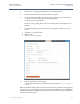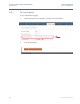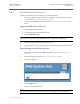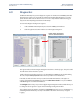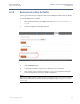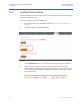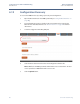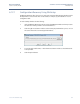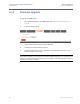Specifications
86
Reference Manual
00809-0100-2460, Rev AA
Section 6: Service and Troubleshooting
November 2014
Service and Troubleshooting
6.9 Diagnostics
TankMaster WinSetup lets you view diagnostic registers for the Rosemount 2460 System Hub.
The diagnostic registers are selected from available Input and Holding Registers to provide a
quick overview of the current device status. For a more comprehensive troubleshooting you
may use the View Input Registers function in WinSetup.
To view and configure the diagnostic registers:
1. In the TankMaster WinSetup workspace select the 2460 System Hub icon.
2. Click the right mouse button and choose View Diagnostic Registers.
The register values in the View Diagnostic Registers window are of read only type. They are loaded
from the device as the window is opened.
A table cell with a grey background color is of either Bitfield or ENUM type. By double-clicking
the cell, an Expanded Bitfield/ENUM window can be opened for more information.
If needed, the table cell values can be presented as hexadecimal numbers. This applies to
registers of the Bitfield and ENUM types. Select the Show in Hex check box to present Bitfield
and ENUM registers as hexadecimal numbers.
The Configure button lets you open the Configure Diagnostic Registers window, which allows you
to change the list of registers to appear in the View Diagnostic Registers window.
The Configure Diagnostic Registers window has a Log Setup button for access to the Register Log
Scheduling window which lets you setup a schedule for automatic start and stop of register
logging.
Double-click the desired field to
view more detailed information