Specifications
Table Of Contents
- Navi 950/650 / CD 600
- Introduction
- Basic operation
- Radio
- CD Player
- External devices
- Navigation
- General information
- Usage
- Destination input
- Guidance
- Speech recognition
- Phone
- Index
- Navi 900/600 / CD 400plus/400/300
- Introduction
- Radio
- CD Player
- AUX input
- USB port
- Digital picture frame
- Navigation
- General information
- Usage
- Destination input
- Selecting a petrol station as destination after a Fuel level low alert
- Entering an address directly
- Selecting an address from the address book
- Selecting a previous destination
- Selecting an address stored in the myPOIs memory
- Selecting a point of interest
- Selecting a destination from the map
- Selecting a destination via geographic coordinates
- Storing an address in the address book or myPOIs memory
- Editing or deleting a stored address
- Setting the home address
- Travel guide
- Tours
- Guidance
- Dynamic guidance
- Maps
- Symbols overview
- Speech recognition
- General information
- Navigation control
- Phone control
- Phone
- Index
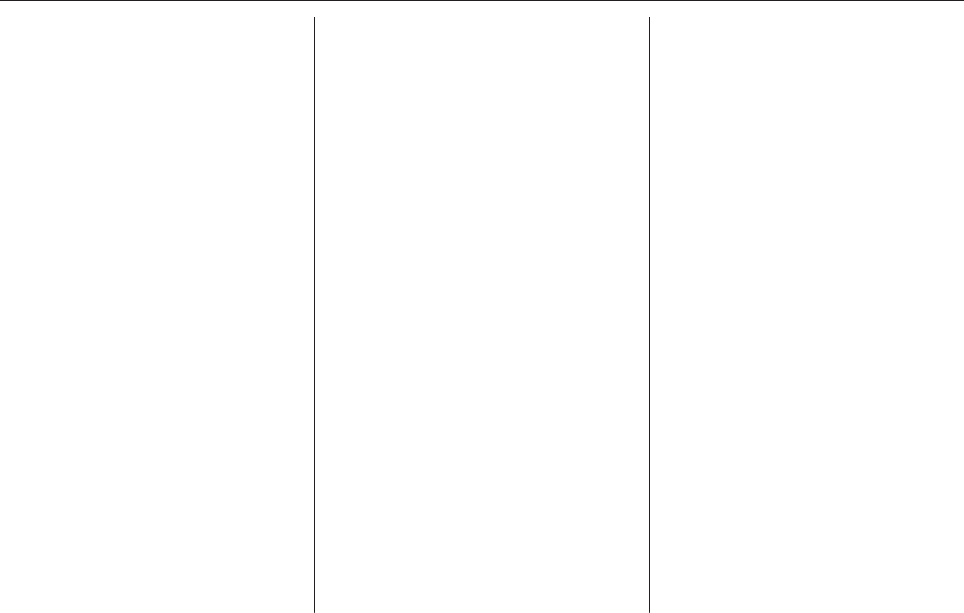
38 Navigation
■ Current position: indicated by a red
triangle within a grey circle.
■ Route: indicated by a blue line.
■ Final destination: indicated by a
black chequered flag.
■ Waypoint (intermediate
destination): indicated by a red
diamond.
■ Points of interest (POI), e.g. petrol
stations, parking areas, or
restaurants: indicated by
corresponding symbols (if
activated).
■ Traffic incidents, e.g. traffic jam:
indicated by corresponding
symbols (if activated).
■ On the left side: direction arrow and
distance to the next manoeuvre.
■ On the left side: remaining distance
to the final destination or to the next
waypoint.
■ On the left side: estimated arrival
time or remaining travel time.
■ In the bottom line: street name of
the current position.
Map manipulation
Moving the visible map section
The visible map section on the map
display can be moved freely in all
directions using the Eight-way switch.
The Eight-way switch in the middle of
the multifunction knob may be tilted in
all directions.
Tilt the switch to one side. The visible
map section moves in the respective
direction.
To redisplay the map around the
current location, press the BACK
button.
Changing the map scale
When the map is displayed, turn the
multifunction knob to display a scale
bar at the bottom of the screen.
Turn the multifunction knob again to
adjust the scale as desired.
Changing the map mode
The map may be displayed in three
(route guidance not active),
respectively five (route guidance
active) different modes, see "Map
setup" below.
Repeatedly press the NAVI button to
toggle between the different map
modes.
Map setup
Heading indicator
Press the multifunction knob to
display the Navigation Menu. Select
the Heading Indicator menu item to
display the respective submenu.
The following options are available:
■ 2D North Up: 2D view, north facing
upwards.
■ 2D Heading Up: 2D view, driving
direction facing upwards.
■ 3D Heading Up: 3D view, driving
direction facing upwards.
Select the desired option.










