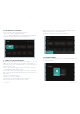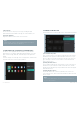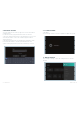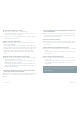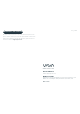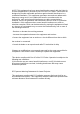User's Manual
19 // VAVA Chroma VAVA Chroma // 20
1) Internal Flash
You can save files to the projector storage, including the apps
downloaded, files downloaded in the app, files in the USB drive, etc.
2) Using the USB drive
Plug in the USB drive and view files on the interface.
Tips:
Support saving, viewing, copying, and deleting files through the
All Files folder under these circumstances.
6. SEARCHING FOR / INSTALLING / DELETING APPS
The device comes equipped with the Android 9.0 system and the
application store. It supports downloading and installation of over 300
apps. Search through, download, and install apps in the Application
market.
To delete an app, select the app on the local application, hold down the
OK button and select OK on the pop-up window.
7. PAIRING VIA BLUETOOTH
Select the Bluetooth icon at the top right corner to enter the Bluetooth interface.
1) Use as Bluetooth speaker
Turn on Open Detection, select Input for Audio Mode on the interface,
find and select the projector model under Bluetooth Devices on your
phone or laptop to play audio via the built-in speaker of the projector
(go to Settings -> General -> Device Name to check the Bluetooth
name of the projector).
2) Pairing with audio devices
Select Output for Audio Mode on the interface, select Search Devices,
find and select your audio device under Searched Devices, and the
pairing will start automatically. The paired Bluetooth device will appear
under Paired Devices.
3) Pairing with other devices
To pair with a Bluetooth controller, keyboard, mouse, remote, etc.,
select Search Devices, then select the desired device under Searched
Devices to pair.
Tips:
To disconnect with a device, select it in My Devices and choose
the "Disconnect" option.