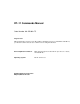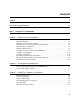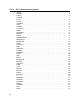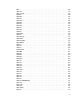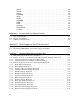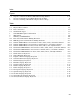RT–11 Commands Manual Order Number AA–PDU0A–TC August 1991 This manual tells you how to use RT–11 DCL commands. If you are unfamiliar with RT–11, you should read the Introduction to RT–11 before using this manual. Revison/Update Information: This manual supersedes the RT–11 System User’s Guide, AA–5279E–TC. Operating System: RT–11 Version 5.
First Printing, August 1991 The information in this document is subject to change without notice and should not be construed as a commitment by Digital Equipment Corporation. Digital Equipment Corporation assumes no responsibility for any errors that may appear in this document. Any software described in this document is furnished under a license and may be used or copied only in accordance with the terms of such license.
Contents ix Preface xiii New and Changed Features Part I Using RT–11 Commands Chapter 1 How to Use DCL Commands How to Type a Command with Its Parameter(s) . . . Issuing Commands . . . . . . . . . . . . . . . . . . . . . . . . . . Aborting or Canceling a Command . . . . . . . . . . . . . Running Jobs in a Completely Virtual Environment Abbreviating Command Lines . . . . . . . . . . . . . . . . . Editing Command Lines . . . . . . . . . . . . . . . . . . . . .
Part II RT–11 Command Descriptions ABORT . . . . . . ASSIGN . . . . . . B (Base) . . . . . . BACKUP . . . . . BOOT . . . . . . . . CLOSE . . . . . . . COMPILE . . . . COPY . . . . . . . . CREATE . . . . . D (Deposit) . . . . DATE . . . . . . . . DEASSIGN . . . DELETE . . . . . DIBOL . . . . . . . DIFFERENCES DIRECTORY . . DISMOUNT . . . DUMP . . . . . . . E (Examine) . . . EDIT . . . . . . . . EXECUTE . . . . FORMAT . . . . . FORTRAN . . . . FRUN . . . . . . . GET . . . . . . . . . HELP . . . . . . . .
SET SET SET SET SET SET SET SET SET SET SET SET SET SET SET SET SET SET SET SET SET SET SET SET SET SET SET SET SET SET SET SET SET SET SET SET SET SET SET SET SET SET SET SET SET .............. CLI . . . . . . . . . . . CLOCK . . . . . . . DL . . . . . . . . . . . DM . . . . . . . . . . . DU . . . . . . . . . . . DUx . . . . . . . . . . DW . . . . . . . . . . . DX . . . . . . . . . . . DXx . . . . . . . . . . DY . . . . . . . . . . . DYx . . . . . . . . . . DZ . . . . . . . . . . . EDIT . . . . . . . . .
SET XL . . . . . SETUP . . . . . . SHOW . . . . . . SQUEEZE . . . SRUN . . . . . . . START . . . . . . SUSPEND . . . TIME . . . . . . . TYPE . . . . . . . UNLOAD . . . . UNPROTECT . V/VRUN . . . . . . . . . . . . . . . . . . . . . . . . . . . . . . . . . . . . . . . . . . . . . . . . . . . . . . . . . . . . . . . . . . . . . . . . . . . . . . . . . . . . . . . . . . . . . . . . . . . . . . . . . . . . . . . . . . . . . . . . . . . . . . . . . . . . . . . . . . . . . . . . . . . . . . . . . . .
Index Figures 1–1 1 2 Sequence of Actions for DCL Commands Involving Utilities . . . . . . . . . . . . . . . . . . . . Savesets Containing Logical Disks Backed Up As Files . . . . . . . . . . . . . . . . . . . . . . . . Saveset Containing a Disk Backed Up As a Device Image . . . . . . . . . . . . . . . . . . . . . . 1–17 11 13 Tables 1–1 3–1 3–2 3–3 1 2 3 A–1 A–2 B–1 B–2 B–3 B–4 B–5 B–6 C–1 C–2 C–3 C–4 C–5 C–6 C–7 C–8 C–9 C–10 C–11 C–12 C–13 C–14 Files Needed to Make a Bootable Volume . . . . . . . . .
Preface Document Structure This manual is divided into the following two parts: • Part I, Using RT–11 Commands, describes how to use the RT–11 command language. • Part II, Command Descriptions, alphabetically describes individual RT–11 commands. Audience This manual, written for users of the RT–11 operating system, describes the DCL commands used by the operating system. Conventions The following conventions are used in this manual.
Convention /option1 /option2 Meaning Square brackets in an option summary surrounding two or more options mean that you can specify any one of the enclosed options or any combination of them.
Associated Documents Basic Books • Introduction to RT–11 • Guide to RT–11 Documentation • PDP–11 Keypad Editor User’s Guide • PDP–11 Keypad Editor Reference Card • RT–11 Quick Reference Manual • RT–11 Master Index • RT–11 System Message Manual • RT–11 System Release Notes Installation Specific Books • RT–11 Automatic Installation Guide • RT–11 Installation Guide • RT–11 System Generation Guide Programmer Oriented Books • RT–11 IND Control Files Manual • RT–11 System Utilities Manual
xii
New and Changed Features This manual is a revised edition of the RT–11 System User’s Guide. The name has been changed, since some introductory and utility information has been removed and since the manual’s contents are primarily RT–11 commands. New Features • The manual has been updated, rewritten, and reorganized in content, format, and style. • SET and SETUP command descriptions have been alphabetically incorporated in the command descriptions.
xiv • For RT–11 procedural information; that is, for how to do general tasks with RT– 11, see the Introduction to RT–11. • For how to create IND control files, command files written in the IND command language and including DCL commands as part of them, see the RT–11 IND Control Files Manual. • For CSI commands, for DCL and CSI command equivalents, and for utility program descriptions, see the RT–11 System Utilities Manual.
Part I Using RT–11 Commands Part I describes how to use DCL commands. RT–11 DCL (Digital Command Language) commands are also called KMON (Keyboard Monitor) commands, since KMON is the program that interprets them. For further information on how to use RT–11, see the following manuals: • Introduction to RT–11 Using the command-line editor Defining your own commands Using command files Setting up a system start-up command file (STRTxx.
Chapter 1 How to Use DCL Commands This chapter explains how to use DCL commands. For more information, use the on-line INDEX or the RT–11 Master Index, or see the Introduction to RT–11. That manual covers in more detail many topics that are only briefly described here. DCL Commands Defined The Digital Command Language (DCL) is a standard interface between a user and a Digital operating system.
How to Type a Command with Its Parameter(s) If you do not correctly type a command with its parameter(s), you can get partial execution of the command (depending on the command issued) or an error message with no command execution. Correct DCL Command Format The general DCL command format or syntax is as follows. The specific format varies slightly depending on the command. command[/option...] parameter where: command is the name of the command you want to execute. /option...
How to Type a Command with Its Parameter(s) Conventions Used to Describe File Specifications You name or specify a file with a file specification, called a filespec. This consists of a device name, the file name, and the file type in the following format. A colon (:) separates the device name from the file name, and a period (.) separates the file name from the file type. dev:filnam.typ where: dev: is either a logical-device name or a physical-device name, which is a one- to three-character name.
Issuing Commands A prompt character, a period at the left margin of the terminal screen or printer, appears whenever KMON is ready for you to type a command. Usually command examples begin with that prompt character. After typing a command, you issue or execute it by pressing RETURN . This is sometimes indicated in a command example by the abbreviated RET symbol. Most of the command descriptions in this manual presume that you press RETURN to issue a command.
If type-ahead input exceeds the input buffer capacity (usually 134 characters), the terminal bell rings and RT–11 accepts no characters until a program uses part of the type-ahead buffer, or until you delete characters. Any input typed after the terminal bell rings is lost. Type-ahead is particularly useful when you issue multiple command lines to system programs. Note that after you bootstrap any RT–11 monitor, RT–11 does not recognize the type-ahead feature until either the keyboard prompting character (.
Abbreviating Command Lines You can abbreviate DCL commands, command options, and command parameters. Abbreviating Commands and Options You can abbreviate DCL commands to four or fewer characters, if there is no ambiguity. For example, the command DIRECTORY and DIR both display a directory listing of all the files on your default storage device. The command PR, however, is an ambiguous command since it can refer to either PRINT or to PROTECT.
Abbreviating Command Lines Factoring Multiple File Specifications If you want to specify several files on the same device, you can use factoring. That is, you enclose in parentheses the part of a multiple file specification that differs. This part can be multiple file names, multiple sections of a file name, multiple file types, or multiple sections of a file type. For example, the following two command lines are equivalent: .PRINT DU1:MEMO(1,2,30).TXT .PRINT DU1:MEMO1.TXT,DU1:MEMO2.TXT,DU1:MEMO30.
Abbreviating Command Lines • Abbreviating File Specifications with Percent Wildcards You can use the percent (%) wildcard to substitute for a single character in the input file name or file type. For example, the following command displays all the files on the system device that have a two-letter file name that begins with a D and have a MAC file type: .DIR SY:D%.
Editing Command Lines If you make a typing mistake, you can correct it: • By pressing the the cursor. DELETE key
Editing Command Lines Basic SL Editing of the Command Line (SET SL KMON,ON) Basic SL command-line editing, enabled with the SET SL KMON,ON command, generally involves two types of operations: • You use the arrow keys to move your cursor through the command line and into and out of the stack of previous commands. • You can press CTRL/A to switch between INSERT and REPLACE modes. As SL is distributed, any character you type within a command line is added; that functionality is called INSERT mode.
Creating Command, Control, and BATCH Files RT–11 has three types of files that issue commands to the operating system: • Command files—with a default COM file type • Control files—with a default COM file type (also called IND files) • BATCH files—with a default BAT file type These files are called indirect files since, once you execute them, they issue the commands contained in them, rather than you issuing the commands. In this way, you indirectly execute the commands contained in the files.
Creating Command, Control, and BATCH Files Using a Command File As a Command Parameter You can abbreviate a command by supplying the at command (@) with a command file as the command’s parameter; for example: .LINK @MYFILS.COM When you embed the at command (@) within a DCL command, KMON does an append substitution. That is, in the preceding example, the first line and then any subsequent lines in the file MYFILS.COM are substituted as the object of the LINK command.
A Sample Command File The following example command file is taken from Using the Virtual Memory (VM) Device As the System Device in the Introduction to RT–11. See that chapter to use the VM device and to use this command file. ! Edit this file to suit your situation. ! VM.COM, created dd-mmm-yy, edited dd-mmm-yy. ! Configures the VM (virtual memory) working system disk. ! Substitute the source device for ddn. ! Substitute the source device handler for ddx.
A Sample Command File Table 1–1 (Cont.): Files Needed to Make a Bootable Volume File Description PIP.SAV File maintenance utility DUP.SAV Disk maintenance utility DIR.SAV Directory utility RESORC.SAV System resource display utility, handles mostly SHOW commands (optional) The following example procedure creates a bootable RX50 diskette: 1. Initialize a diskette that has no file you want to save. INIT DU1: 2. Copy needed SYS files onto the diskette. COPY SY:(RT11FB,SWAP,DU,SL,LD).SYS DU1: 3.
A Sample Control File The following control file restores files backed up into savesets on tape. This file illustrates the complexity of control files. The list following the example explains some of this file’s contents. To create, use, and execute control files, see the RT–11 IND Control Files Manual. .; 1 RESALL.COM .; Restores all files from all savesets on a tape. .; 2 .ASKS string Input device? $ASSIGN 3 ’string’ 4 BUD 5 $LOAD ’string’ .ASKS string Output device? $ASSIGN ’string’ OUT .
Executing Command and Control Files • To execute a command file, type $@command-file and press .$@MYCOM.COM • . RET To execute a control file, type IND control-file and press .IND MYCTRL.COM • RETURN RETURN . RET Depending on the KMON setting (see the SET KMON command), you can also use the at command (@) to execute either command files or control files. .@EXAMP.
How DCL Commands Interact with CSI Commands In addition to the DCL command language, RT–11 also has the CSI (Command String Interpreter) command language and the CCL (Concise Command Language) command language. The CCL language is a form of the CSI language; both are described in the RT–11 System Utilities Manual and both are not as easy to use as DCL.
Defining Your Own Commands You can define your own commands or change the definition of existing commands to use in place of DCL commands. The UCL (User Command Linkage) command-interpreter utility and the UCF (User Command First) command-interpreter utility both enable you to define your own commands. For more information, see Defining Your Own Commands in the Introduction to RT–11.
Chapter 2 Using Special-Function Keys In addition to DCL commands, you can use special-function keys to control the operating system. These keys include: • The top row of keys above the LK201 keyboard • The middle set of keys on the LK201 keyboard • The • Control-key sequences on the keyboard DELETE key
Useful Control-Key Sequences The following sections describe useful control-key sequences. To issue a controlkey sequence, while pressing the CTRL key, press the other appropriate key in the sequence; for example, CTRL/C means while pressing CTRL , also press C . Other than the CTRL/A key sequence listed in this section, the control keys you can use with the SL command-line editor are not listed here. See Table A–1 for the control-key sequences you can use with the command-line editor.
Useful Control-Key Sequences exists, the monitor displays an error message (F?). Otherwise, control remains with the foreground job until redirected to the background job (with CTRL/B ), or redirected to a system job (with CTRL/X ), or until the foreground job terminates. In multiterminal systems, CTRL/F has no effect if the foreground console is not shared. CTRL/F has no effect when used under a single-job monitor, or when a SET TT NOFB command is in effect.
Useful Control-Key Sequences background job (with CTRL/B ), the foreground job (with CTRL/F ), or another system job (with CTRL/X ), or a higher priority job gains control of the terminal. CTRL/X has no effect when used with a monitor that does not have system-job support or when a SET TT NOFB command is in effect. To Terminate Terminal Input (CTRL/Z) CTRL/Z terminates input when used with the terminal device handler (TT). It echoes as ^Z on the terminal.
Chapter 3 Using Files, Volumes, and Devices Most DCL commands work with files stored on volumes in devices. The following sections summarize information you should know when dealing with files, volumes, and devices. See the Introduction to RT–11 for further information. Using Storage Devices Files are located on volumes in storage devices. When you issue a command affecting a previously created file, RT–11 has to first find that file on a volume.
Using Storage Devices Table 3–1 (Cont.): Physical-Device Names Name Device Specified DYn: RX02 diskette DZn: RX50 diskette (Professional 300 series) EL: Single-job monitor Error-Logger pseudodevice LD: Logical-disk subsetting handler pseudodevice LP: Line printer LS: Serial line printer MMn: TJU16/TJE16/TJU45/TJU77 magtape MQ: Message queue pseudodevice for interjob communication under multi-job monitors.
Using Storage Devices Specifying the RT–11 Default Logical-Device Names RT–11 has two built-in logical-device names: • System (SY) Specifies the system device and the volume containing the operating system files. RT–11 boots (starts up) from this volume when you turn on the computer. The system volume can be identified by its physical-device mnemonic and unit number or by the logical (symbolic) name SY. You cannot assign SY.
Using Logical Disks You can subset your physical disks into smaller logical disks to group together similar files in one place or if you have a large disk and cannot use all the space on that disk. The chapter Using the Logical Disk (LD) Utility in the Introduction to RT–11 explains how to use logical disks. Note: Do not confuse logical disks with logical-device names. They are similar in name, but are completely different. You can, however, assign logical-device names to specify logical disks.
Understanding Device Structures RT–11 devices are categorized according to two characteristics: • How devices process information • How devices are physically structured How Devices Process Information All RT–11 storage devices are either randomly accessed or sequentially accessed. • Random-access devices process blocks of data in random order; that is, independent of the data’s physical location on the device or its location relative to any other information.
Understanding Device Structures Table 3–2 shows the relationships among devices, access methods, and structures.
Specifying Files You specify files by using a name of one to six alphanumeric characters (followed, optionally, by a period and a file type of up to three alphanumeric characters). No spaces or tabs are allowed in the file name or file type. The file type generally indicates the format or contents of a file; and it is good practice to conform to the standard file types for RT–11.
Specifying Files Table 3–3 (Cont.
Specifying Files Table 3–3 (Cont.
How Data Is Stored in Files RT–11 stores data in several different binary codes. These codes are of two major types: • Text-file code • Nontext-file code Text-File Code A file that you can read is called a text file, and RT–11 stores the data in that file in ASCII (American Standard Code for Information Interchange) code. Each character in this code is represented by seven bits in a byte.
How Data Is Stored in Files — LDA Files Load-image (LDA) files are ones that you can produce, load, and execute in stand-alone environments without relocating them. — SYS Files Operating system files and handler files (SYS) are those that run the operating system and let you process input and output on devices. For more information about these file types, see the RT–11 Volume and File Formats Manual.
Part II RT–11 Command Descriptions Part II is an alphabetical listing of RT–11 keyboard monitor commands, most of which are DCL commands. Each command description contains the following elements: Type of Command In parentheses underneath the command is the name of the RT–11 system component that executes that command. This is either KMON alone, a utility program(s), or a device handler. Definition A few sentences identifying the command. Format The syntax for using the command.
ABORT (KMON) Lets you abort from the shared console any foreground or system job not protected by the .SCCA programmed request. Format ABORT jobname Parameter jobname The foreground or system job Description When you type the ABORT command at the system console, the foreground or system job is immediately aborted. When running under a multi-job monitor that does not include system-job support, use F as the jobname to abort the foreground job.
ASSIGN (KMON) Associates the logical name you specify with a physical device or a previously defined logical-device name. Format ASSIGN device-name: logical-device-name: Parameters device-name Specifies either a physical-device or a logical-device name. • Physical-device name The standard RT–11 permanent name referring to a particular device installed on your system. Table 3–1 lists these names. (The colon that follows the device name is optional.
ASSIGN The ASSIGN command is helpful when you have a program that refers to an unavailable device. In this case, you can use the ASSIGN command to direct input and output to an available device. If the logical name you supply is already associated with a physical device, RT– 11 disassociates the logical name from that device and assigns it to the device you specify.
ASSIGN Physical device references are in the form of ddn or dd or, in the case of the extendeddevice units, d or dnn. Use of the Catch-All Device The device you assign as the catch-all device should be an initialized device that contains no data you want to preserve, such as a logical disk. The catch-all device is useful in preventing command-file failure when: • An unmounted output device has been associated with a logical name, and the logical name is required by the command file.
ASSIGN 3. The following example is typical for a system that uses a dual-drive diskette device. Several users can share the same system software on DY0 and maintain their own data files on diskettes that they run in drive 1. When you use the following command, references to files without an explicit device name automatically access DY1. .
B (Base) (KMON) Sets a relocation base used to calculate the address of the location to be referenced in a subsequent Examine or Deposit command. RT–11 adds this relocation base to the address you specify. Format B [address] Parameter [address] Specifies an octal address that RT–11 uses as a base address for subsequent Examine and Deposit commands. If the address you supply is an odd number, RT–11 decreases it by one to make the address even.
BACKUP (BUP) • Backs up and restores RT–11 files or volumes in saveset or logical-disk files. • Initializes backup volumes when needed. • Verifies backed-up and restored data. • Lists directories of backup volumes and logical disks. See the Introduction to RT–11 for a tutorial explanation of RT–11’s backup facilities.
BACKUP and the /SAVESET option (the default). Unless you specify the /SUBSET option, BACKUP presumes it is working with a saveset. Each saveset is the result of a single backup operation, is stored in the format of an RT–11 volume, and requires the BACKUP/DIRECTORY command to read its contents. Subset A subset is a logical disk created by the BUP utility to hold one or more files you specified with the BACKUP command and the /SUBSET option.
BACKUP Note: • You must copy to a saveset even when you are backing up a volume. A saveset can be thought of as a container that holds one or more files or an RT–11 volume or device image from a single backup operation. • You can use wildcards on input files but not on saveset specifications. • You can type only one output specification for backing up your data. • Output volumes for backing up data as savesets must be initialized by BUP.
BACKUP Four Distinct BACKUP Command Operations You can use the BACKUP command to do the following four operations: • Back up data into a saveset or subset file. • Verify the accuracy of your backed-up data. • Get a directory of backed-up data. • Restore backed-up data. Each of these operations can be done separately, though the verification operation can also be done with a backup or restore operation. Table 1 lists all the valid BACKUP command option combinations for these backup operations.
BACKUP You can use wildcards to back up all files of a particular name or type, or to back up all files (*.*), which is the default. Examples 1. The following command illustrates the use of wildcards when backing up files: .BACKUP DL0:F*.FOR,*.MAC,T*.SAV DU1:WRK Mount output volume in DU1:; Continue? Y ?BUP-W-Not a BACKUP volume DU1: DU1:/BUP Initialize; Are you sure? Y ?BUP-I-Bad block scan started ?BUP-I-No bad blocks detected ?BUP-I-Creating output volume 1 Files backed up: DL0:FUNC1.FOR DL0:FUNC2.
BACKUP A Saveset Containing Several Logical−Disk Files Saveset Directory Directory Saveset File with Directory Logical−Disk File with Own Directory File1 File2 Filen Directory Logical−Disk File with Own Directory File1 File2 Filen Directory Logical−Disk File with Own Directory File1 File2 Filen Options /DEVICE Backs up or restores (with the /RESTORE option) an entire volume in image mode. The backup operation backs up everything on a volume, including empty blocks and directory blocks.
BACKUP If you specify no output file name, BUP uses the three-character mnemonic of the input device (for example, DU1). The default output file type is BUP. 2. The next command restores the device-image saveset DL1.BUP on device MS0 to device DL1: .BACKUP/RESTORE/DEVICE/VERIFY MS0:DL1 DL1: 3. Backing up logical disks as device images is the same as backing up any volume as a device image.
BACKUP 1. Listing a directory of savesets on a backup volume You use the same command format to get backup volume directories on magtapes as on disks or diskettes. However, for certain magtape devices, this process can take some time. This is because BUP must read to the logical end of magtape volumes before completing a directory listing. The directory structure of savesets on backup disks, diskettes, and magtapes is different from the standard RT–11 directory structure.
BACKUP The second number indicates how many sections a saveset file is divided into. For example, a 1/1 for saveset number information means the saveset is undivided and the entire saveset file is on that volume. However, a 1/2 means the saveset file is divided into two sections (since it did not fit on the volume), and the first section is contained on that backup volume. In this case, the last saveset on the diskette, RUNOFF.BUP, is spread across five volumes.
BACKUP If you do not specify a saveset name, you have two possibilities: • On a random-access device, BUP looks for the saveset BACKUP.BUP. • On a tape, BUP displays a directory of the first saveset on the tape. The following example command displays a directory of the files backed up in saveset TEMP.BUP, residing on DU1: .BACKUP/DIRECTORY DU1:TEMP.BUP/SAVESET RT-11 BACKUP 07-May-91 10:54 Saveset: DU1:TEMP.BUP Created: Monday 06-May-91 09:23 File TEMP .TMP CACHE .
BACKUP Using the /FILE option with both the /RESTORE and /DEVICE options (/RESTORE/DEVICE/FILE) is equivalent to using the /RESTORE option by itself. This operation restores one or more files from a backup volume saveset. The following example command restores, with verification, the file image FIRST.TXT from magtape MS0 to device DL1: .BACKUP/FILE/RESTORE/VERIFY MS0:FIRST.TXT DL1: /INITIALIZE Initializes a volume for use as an output volume in a backup operation.
BACKUP — Scans the output volume for bad blocks, since backup volumes must not contain bad blocks. If BUP finds no bad blocks, it displays the message: ?BUP-I-No bad blocks detected But if BUP finds a bad block on an output volume, BUP issues a fatal error message and stops the backup operation: ?BUP-F-Bad blocks detected; use another volume In this case, you must mount and initialize another volume.
BACKUP /OUTPUT:filespec Used only with the /DIRECTORY option. The /OUTPUT:filespec option with the /DIRECTORY option stores a backup or logical-disk volume directory in a file. This command lists the directory of the saveset file MYBACK.BUP in the file MYBACK.DIR: .BACKUP/DIRECTORY/OUTPUT:DU0:MYBACK.DIR DU1:MYBACK.BUP/SAVESET You must specify a device name with the /OUTPUT option if you want to place the directory listing in a file.
BACKUP For example, the following command restores to DU0 all the files in the saveset BACKUP.BUP on DU1: .BACKUP/RESTORE DU: DU1: 1. Restoring complete savesets You can restore complete savesets in the following three ways: • By restoring all the files from a saveset • By restoring a complete device image from a saveset • By restoring a saveset as a file (restoring a logical-disk file from a saveset) a.
BACKUP of this procedure. See Figure 1 for a diagram of what happens when you back up a logical disk into a saveset. 2. Restoring individual files from savesets To restore individual files from savesets, use the /RESTORE and /SAVESET options in the following general command format: BACKUP/RESTORE in-dev:[ssname/SAVESET,]file1[,file2,...] out-dev: where the input saveset can contain an entire device image or only individual files.
BACKUP • Restoring a logical-disk file from a saveset containing several logical-disk files See the preceding description of restoring individual files from savesets, contained in the description of the /RESTORE option. 4.
BACKUP If you do not specify a saveset name: • On a random-access device, BUP looks for the saveset BACKUP.BUP. If BUP does not find such a name, BUP returns an error message. • On a magtape, BUP restores the files from the first saveset encountered on the magtape. Examples 1. The following command restores all the files in the saveset 28MAY.BUP on device MS0 to DL1 and verifies the restored data: .BACKUP/RESTORE/VERIFY MS0:28MAY.BUP/SAVESET DL1: 2. Assuming the saveset 28MAY.
BACKUP The following command backs up all files on DU0 of type OBJ to a logical disk, OBJ.DSK on device DU1. The success of the operation is verified by including the /VERIFY option in the command: .BACKUP/VERIFY DU0:*.OBJ/SUBSET DU1:OBJ The command displays all files backed up to DU1. If DU1 does not contain sufficient free blocks for all the OBJ files, BUP returns an error message indicating insufficient space, and no files are backed up.
BACKUP The following example command displays on your terminal a directory of the logical disk MYBACK.DSK on DU0: .BACKUP/DIRECTORY DU0:MYBACK.DSK/SUBSET RT-11 BACKUP 04-Jan-91 10:50 Subset: DU0:MYBACK.DSK File PROG1 PROG2 PROG3 MEMO1 MEMO2 Blocks .OBJ .OBJ .OBJ .TXT .TXT 15 234 49 10 2 Date Friday Friday Monday Wednesday Thursday 14-Dec-90 14-Dec-90 03-Dec-90 02-Jan-91 03-Jan-91 5 Files, 310 Blocks 3.
BACKUP For each volume that is backed up, /VERIFY validates that volume in a separate pass immediately after the data is backed up to that volume. The /VERIFY option compares the original to the backed-up data. • /RESTORE/VERIFY verifies a data transfer as you are restoring the data. For each volume that is restored, /RESTORE/VERIFY verifies that volume, record for record, as it is being restored.
BOOT (DUP) Directs a new monitor to take control of the operating system, or reads into memory a new copy of the monitor that is currently controlling the system. Format BOOT input-spec Command Options /FOREIGN /WAIT Parameter input-spec Specifies the device or monitor file to be bootstrapped. If you omit the input-spec, RT–11 prompts you with Device or file?. Description The BOOT command can perform either of two operations: a boot-block bootstrap or a monitor-file bootstrap.
BOOT • Monitor-file bootstrap The monitor-file (software) bootstrap operation gives control of the operating system to the monitor whose bootstrap code is written in a monitor file on a volume in a device. To bootstrap a particular monitor file, specify that file name and the device on which it is stored, if necessary, in the command line. SY is the default device and SYS is the default file type. The following example bootstraps the XM monitor on device SY: .BOOT RT11XM RT-11XM V05.
BOOT The following sample command boots an MSCP diskette: .
CLOSE (KMON) Closes and makes permanent all output files that are currently open in the background job. Format CLOSE Description The CLOSE command accepts no options or arguments. You can use the CLOSE command to make tentative open files permanent; otherwise, they are lost.
COMPILE (DIBOL, FORTRA, F–77, F77XM, MACRO, and CREF) Invokes the appropriate language processor to compile the files you specify.
COMPILE Command Options Filespec Options /MACRO /CROSSREFERENCE[:type[:type...]] /DISABLE:type[:type...] /ENABLE:type[:type...] /[NO]SHOW:type[:type...] Parameter filespec[s] Specifies one or more files to be included in the assembly or compilation. Compiling Multiple Source Files You can compile up to six source files into a single object file or into multiple object files. • To compile multiple source files into a single object file, separate the files with plus (+) signs in the command line.
COMPILE • Specify a language-name option, such as /MACRO, which invokes the MACRO assembler. Since there are two FORTRAN compilers, see the next section (Choosing the FORTRAN IV or the FORTRAN–77 Compiler) for how to override the default FORTRAN compiler. • Omit the language-name option and explicitly specify the file type for the source files. The COMPILE command then invokes the language processor that corresponds to that file type. Specifying the file SOURCE.
COMPILE range for this value is from -1 to 65527. A value of -1 is a special case that creates the largest file possible on the device. /ALPHABETIZE Alphabetizes the entries in the symbol table listing. This is useful for program maintenance and debugging. /CHECK (FORTRAN–77 only) Checks array references to ensure they are within the specified array address boundaries. The FORTRAN IV functionality of checking is done by the selection of OTS library components, not by compiler action.
COMPILE the type arguments and their meanings. See the PDP–11 MACRO–11 Language Reference Manual for a description of the directive and a list of all valid types. /ENABLE:type[:type...] (MACRO only) Specifies values that override the .ENABL directive in the source file. See the /DISABLE description of the MACRO command for a summary of the type arguments and their meanings. See the PDP–11 MACRO–11 Language Reference Manual for a description of the directive and a list of all valid types.
COMPILE MACRO programs. In the example below, the two files A.FOR and B.FOR are compiled together, producing B.OBJ and B.LST. The MACRO assembler assembles C.MAC, satisfying .MCALL references from MYLIB.MAC and SYSMAC.SML. It produces C.OBJ and C.LST: .COMPILE A+B/LIST/OBJECT,MYLIB/LIBRARY+C.MAC/LIST/OBJECT /[NO]LINENUMBERS (DIBOL or FORTRAN) Includes internal sequence numbers in the executable program. These numbers are especially useful in debugging programs. This is the default operation.
COMPILE .COMPILE/DIBOL A+B/LIST:DU1: • If you specify a file name on a /LIST option following a file specification in the command line, it has the same meaning as when it follows the command. The following two commands have the same results: .COMPILE/MACRO A/LIST:B .COMPILE/MACRO/LIST:B A The preceding commands generate A.OBJ and B.LST on device DK as output files. Remember that file options apply only to the file (or group of files separated by plus signs) that they follow in the command string.
COMPILE /NOOBJECT suppresses the creation of an object file. As a command option, /NOOBJECT suppresses all object files; as a file option, it suppresses only the object file produced by the related input files. The following command uses /NOOBJECT as a file option. In this command, the system compiles A.FOR and B.FOR together, producing files A.OBJ and B.LST. It also compiles C.DBL and produces C.LST, but it does not produce C.OBJ: .COMPILE A.FOR+B.FOR/LIST,C.
COMPILE table listing the MACRO type arguments. The PDP–11 MACRO–11 Language Reference Manual explains how to use these directives. /NOSHOW:type, used with MACRO, specifies any MACRO .NLIST directive. See the description of the /SHOW option under the MACRO command for a table listing the MACRO .NLIST directives. The PDP–11 MACRO–11 Language Reference Manual explains how to use these directives.
COMPILE /[NO]WARNINGS (DIBOL, FORTRAN IV, or FORTRAN–77) /WARNINGS includes warning messages in DIBOL or FORTRAN compiler diagnostic error messages. These messages call certain conditions to your attention but do not interfere with the compilation. This is the default operation for DIBOL. /NOWARNINGS, used with /DIBOL or /FORTRAN, suppresses warning messages during compilation. These messages are for your information only; they do not affect the compilation. This is the default operation for FORTRAN.
COPY (PIP, DUP, and FILEX) Transfers: • One file to another file • A number of files to a single file by concatenation • Files from a large volume to several smaller volumes • The bootstrap code on a volume to the boot blocks of that volume • The contents of a volume to a file and vice versa • The contents of a device to another device The following three tables respectively summarize the three types of COPY commands: those that run PIP (file commands), DUP (device commands), and FILEX (intercha
COPY COPY Device Operations Command Options /BOOT[:dev] /WAIT /DEVICE /FILES /WAIT Input-File Options Output-File Options /END:value /START:value /ALLOCATE:size /START:value Input-File Options Output-File Options /IMAGE /VERIFY COPY Interchange Operations Command Options /ASCII /IMAGE /PACKED /QUERY /WAIT /DOS /OWNER:[nnn,nnn] /INTERCHANGE /TOPS /DOS /INTERCHANGE[:size] Parameters input-file[s] Specifies the data to copy.
COPY Protection Features Note that because of the file protection feature, you cannot execute any COPY operations that result in the deletion of a protected file. For example, you cannot copy a file from one volume to another if a protected file of the same name and type already exists on the output volume. When you copy files, the protection status of the output file will be the same as the protection status of the input file, unless you use the /PROTECTION or /NOPROTECTION option.
COPY where: dd specifies the day (a decimal integer in the range 1–31). mmm specifies the first three characters of the name of the month. yy specifies the year (a decimal integer in the range 73–99). The default value for the date is the current system date. If you omit any of these values (dd, mmm, or yy), the system uses the values from the current system date. For example, if you specify only the year 90 and the current system date is May 4, 1991, the system uses the date 4:MAY:90.
COPY /BEFORE[:date] Copies all files on a device created before a specified date. The following command copies only those MAC files on DK created before February 4, 1990: .COPY/BEFORE:4:FEB:90 *.MAC DU0:*.MAC Files copied: DK:A.MAC to DU0:A.MAC DK:B.MAC to DU0:B.MAC DK:C.MAC to DU0:C.MAC /BINARY Copies formatted binary files, such as OBJ files produced by the assembler or the FORTRAN compiler, and LDA files produced by the linker. RT–11 verifies checksums and displays a warning if a checksum error occurs.
COPY 2. Copy the system files you need onto the volume, using the COPY/SYSTEM or SQUEEZE/OUTPUT command. 3. Write the monitor bootstrap onto the volume, using COPY/BOOT. The following example creates a bootable system diskette with a minimal number of system files that you might need: .INITIALIZE DU1: DU1:/Initialize; Are you sure? Y .COPY SY:(RT11FB,SWAP,DU,SL,LD).SYS DU1:*.* Files copied: DU0:RT11FB.SYS to DU1:RT11FB.SYS DU0:SWAP.SYS to DU1:SWAP.SYS DU0:DU.SYS to DU1:DU.SYS DU0:SL.SYS to DU1:SL.
COPY /DELETE Deletes the input file after it has been copied. The COPY/DELETE operation does not ask you for confirmation before it executes. You must use /QUERY for this function. If the input specification and output specification are the same, the file is not deleted. The following command copies JSPROG.SAV to DU1, then deletes it from device DK: .COPY/DELETE JSPROG.SAV DU1:JSPROG.
COPY The /DEVICE and /POSITION options are mutually exclusive. /DOS Transfers files between RSTS/E or DOS–11 format and RT–11 format. /DOS requires the FILEX utility. The option must appear in the command line after the file to which it applies. Valid DOS input devices are DECtape and RK05; the only valid DOS output device is DECtape. The only other options allowed with /DOS are /ASCII, /BINARY, /IMAGE, /OWNER:[nnn,nnn], and /WAIT (using two device drives).
COPY The following command copies diskette DU1 to DU2 as the file FLOPPY.BAK: .COPY/DEVICE/FILES DU1: DU2:FLOPPY.BAK The next command copies the file MYWORK.BAK to DU1: .COPY/DEVICE/FILES MYWORK.BAK DU1: /IGNORE Ignores errors during a COPY operation. /IGNORE forces a single-block data transfer, which you can invoke at any time with the /SLOWLY option. Use /IGNORE if an input error occurred when you tried to perform a normal COPY operation.
COPY /INTERCHANGE[:size] Transfers data in interchange format between interchange diskettes that are compatible with IBM 3741 format and RT–11 block-replaceable devices or the terminal. This option requires the FILEX utility. /INTERCHANGE must appear in the command line after the file to which it applies. If the output file is to be in interchange format, you can specify the length of each record. The argument size represents the record length in characters (the default record length is 80 bytes).
COPY RT–11 continues to copy files from that directory segment until no more files from that segment will fit on the output volume or until all files from that directory segment have been copied. When all files from that segment have been copied, RT–11 begins copying files from the next directory segment. File copying continues in this fashion until all the specified input files have been copied. The following example shows all files on DU0 being copied to several diskettes: .COPY/MULTIVOLUME DU0:*.
COPY an operation at the point you specify. For all operations, omitting the value argument has the same effect as setting value equal to 0 (value is interpreted as a decimal number). Since this option applies to the device and not to the files, you can specify one /POSITION:value option for the output file and one for the input file. The /POSITION and /DEVICE options are mutually exclusive.
COPY Value Operation If the handler finds the sequence number value, it creates a new logical end-of-tape. If there are any files with a sequence number greater than value, they are lost. -1 The handler goes to the logical end-of-tape and enters the file you specify. It does not rewind and it does not check for duplicate file names. -2 The tape rewinds between each copy operation.
COPY /[NO]QUERY /QUERY makes RT–11 request confirmation before it performs the operation. /QUERY is useful on operations that involve wildcards, when you may not be sure which files the system selected for an operation. The /QUERY option is valid on the COPY command only if both input and output are in RT–11 format.
COPY The following command copies only those MAC files on DK created on or after February 24, 1991: .COPY/SINCE:24:FEB:91 *.MAC DU0:*.MAC Files copied: DK:A.MAC to DU0:A.MAC DK:B.MAC to DU0:B.MAC DK:C.MAC to DU0:C.MAC /SLOWLY Transfers files one block at a time. On some devices, a single-block transfer increases the chances of an error-free transfer. Use this option if a previous copy operation failed because of a read or write error.
COPY If you use the /WAIT option with /TOPS, you must use two device drives for the operation. The following command copies in ASCII format all the files named MODULE from the DECsystem–10 DECtape DT0 to the RT–11 device RK0: .COPY/ASCII DT0:MODULE.*/TOPS RK0:*.* /VERIFY Verifies that the output matches the input after a copy operation between RT–11 directory-structured devices. If the two files or devices are different, a message is displayed on the terminal.
COPY 3. If one of the drives you used contained the system volume, prompts you to remount the system volume. A One-Drive COPY/WAIT Operation If you are using one drive, the COPY/WAIT operation: 1. Prompts you to mount the input volume and then the output volume and then (if necessary) repeats those steps until the operation has transferrred whatever you have asked it to transfer between the two volumes. 2.
CREATE (DUP) Creates or extends a file with a specific name, location, and size on the random-access volume you specify. Format CREATE filespec Filespec Options /EXTENSION /START:value /ALLOCATE:size Parameter filespec Specifies the file you wish to create or extend. You must specify both the file name and type. Description When you create a file with the CREATE command, it creates only a directory entry for the file. This command does not store any data in a file.
CREATE sure that there is enough unused space on the volume for the size you specify (use the DIRECTORY/FULL command to do this). Procedure for Extending a File The following example illustrates the procedure for extending a file with the CREATE command. In this example, BUILD.MAC is extended by 20 blocks. 1. A DIRECTORY/FULL command determines whether there is available space adjacent to BUILD.MAC: .DIRECTORY/FULL DU1: 09-FEB-90 MYPROG.MAC 36P 19-JAN-90 VTMAC .MAC 7 19-JAN-90 < UNUSED > 25 LELA .
D (Deposit) (KMON) Deposits octal values in memory, beginning at the location you specify. Format D address= [ value[,...value] ] Parameter address Specifies an octal address that, when added to the relocation base value from the Base command (if you used one), provides the actual address where RT–11 must deposit the value(s). A relocation base of 0 is the default, if no previous Base command executed. The value argument specifies the new contents of the address.
D (Deposit) 3. The D command deposits 3705 into location 1000: .D 1000=3705 4. The B command sets the relocation base to 1000: .B 1000 5. The D command puts 2503 into location 1500 (offset of 500 from the last B command) and 22 into location 1502: .
DATE (KMON) Sets or displays the current system date. Format DATE [dd-mmm-yy] Parameter dd-mmm-yy dd represents the day (a decimal number from 1 to 31), mmm represents the first three characters of the name of the month, and yy represents the year (a decimal number from 73 to 99). To enter a date into the system, specify the date in the format described above. The system uses this date for newly created files, for files that you transfer to magtape or cassette, and for listing files.
DEASSIGN (KMON) Disassociates a logical device name from a physical device name. Format DEASSIGN [logical-device-name] Parameter logical-device-name Specifies an alphanumeric name, from one to three characters long and followed by an optional colon, that is assigned to a particular device. Note that spaces and tabs are not permitted in the logical device name. Examples 1.
DEASSIGN 6. You cannot DEASSIGN BA or SY; for example, the following command produces the indicated error message: .
DELETE (PIP, FILEX, and QUEMAN) Deletes the files you specify. Format DELETE filespec1[,filespec2,...] RT–11 Command Options /BEFORE[:date] /SINCE[:date] /DATE[:date] /NEWFILES /ENTRY /EXCLUDE /INFORMATION /LOG /POSITION[:sequence-number] /[NO]QUERY /SYSTEM /WAIT Interchange Command Options /DOS /WAIT /INTERCHANGE /WAIT Parameter filespec Specifies the file(s) to be deleted. You can specify up to six file specifications; separate them with commas.
DELETE you to use the /SYSTEM option when you need to delete system files and you use wildcards in an input file type. However, if you specify SYS as an input file type, you do not have to specify the /SYSTEM option. To delete a BAD file, you must specify it by explicitly giving its file name and file type. However, since BAD files cover bad blocks on a device, you should not delete or otherwise manipulate these files.
DELETE The following command deletes all SAV files on DU1 that were created before March 20, 1991: .DELETE/LOG/BEFORE:20:MAR:91 DU1:*.SAV Files deleted: DY0:A.SAV DY0:B.SAV DY0:C.SAV /DATE[:date] Deletes only those files with a certain creation date. If no date is specified the current system date is used. The following command deletes all MAC files on DK that were created on February 20, 1991: .DELETE/LOG/DATE:20:FEB:91 DK:*.MAC Files deleted: DK:A.MAC DK:B.MAC DK:C.
DELETE /INFORMATION Changes the severity level of the error message that displays when not all of the input files you specified are found. If you do not use /INFORMATION, RT–11 displays an error message when it is unable to find an input file, and execution halts after the command is processed. When you use /INFORMATION, RT– 11 displays an informational message to tell you which files it cannot find, but execution continues. In the following example, the input files FILE1.TXT and FILE3.TXT are deleted.
DELETE Sequence-Number Operation A positive integer RT–11 starts from the magtape’s present position and searches for the file you specify. If RT–11 does not find the file you specify before it reaches the sequence-numbered file from its starting position, it deletes the sequence-numbered file. Note: Deleting a sequence-numbered file also deletes any files that follow it.
DELETE The following command deletes all SAV files on DU1 that were created on or after March 20, 1991: .DELETE/LOG/SINCE:20:MAR:91 DU1:*.SAV Files deleted: DU1:A.SAV DU1:B.SAV DU1:C.SAV /SYSTEM Allows you to delete system (SYS) files and use wildcards in an input file type. If you omit this option while using a wildcard for a file type, system files are excluded from the DELETE operation, and the following message is displayed on the terminal: ?PIP-W-No .
DIBOL (DIBOL) Invokes the DIBOL compiler to compile one or more source programs. Format DIBOL filespec[s] Command Options /ALPHABETIZE /BUFFERING /CROSSREFERENCE /[NO]LINENUMBERS /ALLOCATE:size /LOG /[NO]OBJECT[:filespec] /ALLOCATE:size /ONDEBUG /PAGE:value /TABLES /[NO]WARNINGS Parameter filespec[s] Specifies one or more files to be included in the compilation. If you omit a file type for an input file, RT–11 assumes DBL.
DIBOL file specification apply only to the file (or group of files separated by plus signs) they follow in the command string. The DIBOL–11 Language Reference Manual contains more detailed information about using DIBOL. Options /ALLOCATE:size Used with the /LIST or /OBJECT option to reserve space on the device for the output file. The argument size represents the number of blocks of space to allocate. The meaningful range for this value is from -1 to 65527.
DIBOL The /LIST option has different meanings depending on where you place it in the command line. The /LIST option produces a listing on the line printer when /LIST follows the DIBOL command. For example, the following command produces a line printer listing after compiling a DIBOL source file: .DIBOL/LIST MYPROG When the /LIST option follows the file specification, it produces a listing file. For example, the following command produces the listing file DK:MYPROG.LST after compiling a DIBOL source file: .
DIBOL Remember that file options apply only to the file (or group of files that are separated by plus signs) they follow in the command string. For example: .DIBOL A/LIST,B This command compiles A.DBL, producing A.OBJ and A.LST. It also compiles B.DBL, producing B.OBJ. However, it does not produce any listing file for the compilation of B.DBL. /LOG Creates a log of error messages generated by the compiler. /[NO]OBJECT[:filespec] /OBJECT specifies a file name or device for the object file.
DIBOL /TABLES Generates a symbol table and label table as part of the listing. This information is useful for program maintenance and debugging. Note that RT–11 does not generate a listing by default. You must also specify /LIST in the command line to produce an assembly listing. /[NO]WARNINGS /WARNINGS includes diagnostic warning messages in the error messages of the DIBOL compiler. These messages call certain conditions to your attention, but they do not interfere with the compilation.
DIFFERENCES (BINCOM and SRCCOM) Compares two files and lists the differences between them.
DIFFERENCES Parameters 1st-filespec[s] Specifies the first file to be compared. 2nd-filespec[s] Specifies the second file to be compared. The default output device for the differences listing is the terminal. Description You can send the results of all the comparisons to a file on a volume rather than to the terminal by specifying a file name with the /OUTPUT option. When comparing text files, the default file type input files is MAC; when comparing binary files, there is no default input file type.
DIFFERENCES lists the differences on the terminal (or sends the differences to an output file if one is specified). RT–11 then searches DU0 for more files with the file name PROG1 and DU1 for PROG2 files with matching file types. Some Uses of the DIFFERENCES Command • Comparing two similar versions of a file The DIFFERENCES command is useful when you want to compare two similar versions of a source or binary program, typically an updated version against a backup version.
DIFFERENCES • In line 14, the first file has the variable radamg, while the second file has the variable radang. Example 1: FORTRAN File with Errors (EXAMP.ONE) real function ASIND( x) real x c c c c This FORTRAN callable function returns the ARCSINE of a specified value as an angle in degrees. if (ABS( x) .lt. 1.0) go to 10 ASIND = x * 90.0 return c c c c Use trigonometric identity to calculate ARCSINE of X. Then convert radians to degrees. 100 radamg = ATAN( x / SQRT( 1.0-x**2)) ASIND = radang * 57.
DIFFERENCES The following is the contents of the differences file EXAMP.DIF: 1) DK:EXAMP.ONE 2) DK:EXAMP.TWO ********** 1)1 1) **** 2)1 2) ********** 1)1 100 1) **** 2)1 100 2) **********) if (ABS( x) .lt. 1.0) go to 10 ASIND = x * 90.0 if (ABS( x) .lt. 1.0) go to 100 ASIND = x * 90.0 radamg = ATAN( x / SQRT( 1.0-x**2)) ASIND = radang * 57.29577951 radang = ATAN( x / SQRT( 1.0-x**2)) ASIND = radang * 57.29577951 The first two lines identify the two files being compared.
DIFFERENCES allocate. The meaningful range for this value is from -1 to 65527. A value of -1 is a special case that creates the largest file possible on the device. /ALWAYS Used with /BINARY, /SIPP:filespec, or /OUTPUT:filespec to create an output file regardless of whether there are any differences between the two input files. This option is useful when running BATCH streams to prevent job-step failures due to the absence of a DIFFERENCES output file. The /ALWAYS option is position dependent.
DIFFERENCES ooo specifies the octal offset within the block that contains the difference. ffffff specifies the value in the first file you are comparing. ssssss specifies the value in the second file you are comparing. xxxxxx specifies a bit-wise exclusive OR of the two values in the input files. If you use the /OUTPUT:filespec option with /BINARY, RT–11 stores the DIFFERENCES listing in the file you specify (if there are any differences found), instead of displaying the differences at the terminal.
DIFFERENCES /[NO]COMMENTS /COMMENTS includes in the file comparison all assembly-language comments found in the two files. (Comments are preceded by a semicolon on the same line.) This is the default operation. /NOCOMMENTS excludes comments from the comparison. (Comments are preceded by a semicolon on the same line.) This is useful if you are comparing two MACRO source programs with similar contents but different formats.
DIFFERENCES /SIPP:filespec Used with the /BINARY option to produce a file that you can use as an input command file to the save-image patch program (SIPP), where filespec represents the name of the output file. The file you create with /SIPP can patch the 1st-file so it matches the 2nd-file. The default file type for the SIPP file is COM. The following example creates an input command file which, when run with SIPP, patches DEMOF1.BAK so it matches DEMOF1.SAV: DIFFERENCES/BINARY/SIPP:PATCH.COM DEMOF1.
DIRECTORY (DIR) Lists information you request about a device, a file, or a group of files. The DIRECTORY command runs the DIR utility for RT–11 directories and the FILEX utility for interchange directories. Format DIRECTORY filespec1, filespec2, ....
DIRECTORY Command Options for Interchange Directories /BRIEF /DOS /OWNER:[nnn,nnn] /WAIT /INTERCHANGE /WAIT /TOPS /WAIT /FAST /OUTPUT:filespec /ALLOCATE:size /PRINTER /TERMINAL Parameter filespec[s] Specifies the device, file, or group of files whose directory information you request.
DIRECTORY where: dd specifies the day (a decimal integer in the range 1–31). mmm specifies the first three characters of the name of the month. yy specifies the year (a decimal integer in the range 73–99). The default value for the date is the current system date. If you omit any of these values (dd, mmm, or yy), RT–11 uses the values from the current system date. For example, if you specify only the year 90 and the current system date is May 4, 1991, RT–11 uses the date 4:MAY:90.
DIRECTORY /BEFORE[:date] Displays a directory of files created before the date you specify. The following command lists on the terminal all files stored on device DU1 created before February 1991: .DIRECTORY/BEFORE:1:FEB:91 DU1: 14-Feb-91 MYPROG.MAC 36P 19-Nov-90 TM BUILD .MAC 100 19-Nov-90 3 Files, 161 Blocks 625 Free blocks .MAC 25 27-Nov-90 /BEGIN Lists the directory of the device you specify, beginning with the file you name and including all the files that follow it in the directory.
DIRECTORY /COLUMNS:value Lists a directory in a specific number of columns. The value argument specifies an integer in the range 1–9. Normally, RT–11 uses two columns for regular listings and five columns for brief listings. The following example lists the directory information for device DU1 in one column: .DIRECTORY/COLUMNS:1 DU1: 15-Feb-91 RT11XM.SYS 123P 31-Oct-90 SWAP .SYS 28P 31-Oct-90 DU .SYS 10P 31-Oct-90 SL .SYS 17P 31-Oct-90 LD .SYS 11P 31-Oct-90 PIP .SAV 30P 31-Oct-90 DUP .SAV 52P 31-Oct-90 DIR .
DIRECTORY /DOS Lists the directory of a device that is in RSTS/E or DOS–11 format. The only other options valid with /DOS are /BRIEF, /FAST, /OWNER, and /WAIT. The valid devices are DECtape (RSTS/E and DOS) and RK05 (DOS). /END:value Use with /START:value and /BADBLOCKS to specify the last block number of a bad-block scan. If you do not specify /END:value, RT–11 scans to the last block on the volume. /EXCLUDE Lists a directory of all the files on a device except those files you specify.
DIRECTORY The following example lists the entire directory for device DU1: .DIRECTORY/FULL DU1: 15-Feb-91 RT11XM.SYS 123P 31-Oct-90 DU .SYS 10P 31-Oct-90 LD .SYS 11P 31-Oct-90 DUP .SAV 52P 31-Oct-90 RESORC.SAV 32P 31-Oct-90 < UNUSED > 2 < UNUSED > 458 11 Files, 326 Blocks 460 Free blocks SWAP SL PIP DIR MEMO1 MEMO3 .SYS .SYS .SAV .SAV .TXT .TXT 28P 17P 30P 19P 2 2 31-Oct-90 31-Oct-90 31-Oct-90 31-Oct-90 15-Feb-91 15-Feb-91 /INTERCHANGE Lists the directory of a diskette that is in interchange format.
DIRECTORY Category Function DATE Sorts the directory chronologically by creation date. Files that have the same date are sorted alphabetically by file name and file type. NAME Sorts the directory alphabetically by file name. Files that have the same file name are sorted alphabetically by file type (this has the same effect as the /ALPHABETIZE option). POSITION Lists the files according to their position on the device (this is the same as using /ORDER with no category). This is the default.
DIRECTORY .DIRECTORY/ORDER:SIZE DU1: 15-Feb-91 MEMO1 .TXT 2 15-Feb-91 MEMO3 .TXT 2 15-Feb-91 DU .SYS 10P 31-Oct-90 LD .SYS 11P 31-Oct-90 SL .SYS 17P 31-Oct-90 DIR .SAV 19P 31-Oct-90 11 Files, 326 Blocks 460 Free blocks .DIRECTORY/ORDER:TYPE DU1: 15-Feb-91 DIR .SAV 19P 31-Oct-90 DUP .SAV 52P 31-Oct-90 PIP .SAV 30P 31-Oct-90 RESORC.SAV 32P 31-Oct-90 DU .SYS 10P 31-Oct-90 LD .SYS 11P 31-Oct-90 11 Files, 326 Blocks 460 Free blocks SWAP .SYS PIP .SAV RESORC.SAV DUP .SAV RT11XM.
DIRECTORY A P next to the block size number of a file’s directory entry indicates that the file is protected from deletion (see PROTECT, RENAME/PROTECTION, and COPY /PROTECTION commands). /NOPROTECTION includes in the directory listing only those files on the specified volume that are not protected against deletion. /REVERSE Lists a directory in the reverse order of the sort you specify with /ALPHABETIZE, /ORDER, or /SORT.
DIRECTORY The following example lists the summary of the directory for device DK: .DIRECTORY/SUMMARY 14-Mar-91 44 46 37 34 38 16 Files in segment 1 Files in segment 4 Files in segment 2 Files in segment 5 Files in segment 3 Available segments, 5 in use 199 Files, 3647 Blocks 1115 Free blocks /TERMINAL Lists directory information on the terminal. This is the default operation. /TOPS Lists the directory of a DECtape that is in DECsystem–10 format.
DIRECTORY To continue the operation, mount your input volume and type Y RETURN . Type N RETURN or press CTRL/C to abort the operation and return control to the monitor.
DISMOUNT (KMON) Disassociates a logical-disk unit from a file. Format DISMOUNT logical-disk-unit Parameter logical-disk-unit Specifies the logical-disk unit that you want to free from its current assignment. Description Specify a logical-disk unit number in the form LDn, where n is an integer in the range 0–7, unless you have done a system generation to enable extended deviceunit support. If you have extended device-unit support, logical disks have a range L00–L37.
DUMP (DUMP) Displays on the terminal or printer, or writes to a file all or any contiguous part of a file in octal words, octal bytes, ASCII characters, or Radix–50 characters. It is useful for examining directories and files that contain binary data.
DUMP • If you are dumping a file, the block numbers you specify are relative to the beginning of that file. If you are dumping a device, the block numbers are the absolute (physical) block numbers on that device. Magtapes RT–11 handles operations involving magtape differently from operations involving random-access devices. If you dump an RT–11 file-structured tape and specify only a device name in the file specification, RT–11 reads only as far as the logical endof-tape.
DUMP The second listing includes the two options /WORDS (specifying octal words) and /BYTES (specifying octal bytes). If you do not include the /WORDS option along with the /BYTES option, the listing will not contain words in octal code. Note also the relationship of the bytes to the words. For example, the first octal word is 044124. That word is divided into a left byte represented by the octal number 124 and a right byte represented by the octal number 110.
DUMP 13-Feb-91 MEMO1 .TXT 1 13-Feb-91 2 Files, 7 Blocks 779 Free blocks MEMO2 .TXT 6 13-Feb-91 The preceding directory listing contains two files. If you examine that directory with the command DUMP/NOASCII/RAD50/ONLY:6, you get the following directory listing. Note the input file specification at the start of directory dump listing DU:/N /X/O:6: DU: Is the device containing the volume with the directory to be examined. /N Specifies that ASCII output be suppressed.
DUMP Options /ALLOCATE:size Use this option with /OUTPUT to reserve space on the device for the output listing file. The argument size represents the number of blocks of space to allocate. The meaningful range for this value is from -1 to 65527. A value of -1 is a special case that creates the largest file possible on the device. /[NO]ASCII /ASCII displays the ASCII equivalent of each octal word or byte that is dumped. A dot (.) represents characters that are not printable. This is the default operation.
DUMP /START:value Specifies a starting block number for the dump. RT–11 dumps the device or file, beginning at the block number you specify with /START and continuing to the end of the device or file (unless you use /END). /TERMINAL Displays the output listing on the terminal. Normally, the listing appears on the printer. /WORDS Displays information in octal words. This is the default operation.
E (Examine) (KMON) Displays in octal the contents of an address on the terminal. Format E address1[-address2] Parameter address Specifies an octal address that, when added to the relocation base value from the B (Base) command, provides the actual address that RT–11 examines. Description This command permits you to open specific locations in memory and inspect their contents. It is most frequently used after a GET command to examine locations in a program.
E (Examine) Examples 1. This command displays the contents of location 1000, assuming the relocation base is 0: .E 1000 127401 2. This command sets the relocation base to 1000: .B 1000 3. This command displays the contents of locations 2000 (offset of 1000 from last B command) through 2005: .
EDIT (EDIT, KED, KEX, TECO) Runs a text editor for creating or modifying ASCII files. Format EDIT filespec Command Options Filespec Options /EDIT /KED /KEX /ALLOCATE:size /[NO]COMMAND[:init-filespec] /JOURNAL[:jour-filespec] /[NO]QUERY /RECOVER[:jour-filespec] /TECO /EXECUTE:filespec /CREATE /INSPECT (or /READONLY) /OUTPUT:filespec /ALLOCATE:size Parameter filespec The text (ASCII) file you want to create or edit.
EDIT TECO is not distributed or supported by Digital; many of the options described here do not apply to the TECO editor. Default Editor KED is the default editor for unmapped monitors, and KEX is the default editor for mapped monitors. However, you can use the SET EDIT command to set a default editor (EDIT, KED, KEX) so that when you issue the EDIT command, you invoke that editor (see SET EDIT).
EDIT case that creates the largest file possible on the device. The following command creates a file on device DU1 and allocates all the space available on the disk for that file: .EDIT/CREATE DU1:PROG1.MAC/ALLOCATE:-1 /[NO]COMMAND[:init-filespec] (KED/KEX only) /COMMAND, the default, executes the initialization file KEDINI.KED or the specified initialization file. By default, KED/KEX looks for the initialization file KEDINI.KED on DK and, if not found, on SY, before beginning a work session.
EDIT The default device for a journal file is the DK device or a device you specify on the command line. See customization patch 65 in the RT–11 Installation Guide to change the default device for the journal file. Note: • If you create a journal file and you successfully save your editing session, the journal file is automatically deleted when you exit the editor. • RT–11 renames a superseded journal file by giving it a JBK file type (the journal-file equivalent of a BAK file type).
EDIT command. That is, RT–11 looks for a file having a JOU file type and the same name as the file you specify with the EDIT command. For example, in executing the following command, RT–11 looks for the journal file MEMO20.JOU: .EDIT/RECOVER MEMO20.TXT You can use the /RECOVER option with the /JOURNAL option to both recover work from an editing session and to produce another journal file. This second journal file contains both your recovered work and any additional work you might do.
EXECUTE (DIBOL, CREF, F77, F77XM, FORTRA, LINK, and MACRO) Invokes one or more language processors, compiles or assembles source files, and then links and runs the resulting modules.
EXECUTE Command Options Filespec Options /MACRO /CROSSREFERENCE[:type[:type...]] /DISABLE:type[:type...] /ENABLE:type[:type...] /[NO]SHOW:type[:type...] Parameter filespec[s] Specifies one or more files to be included in the assembly or compilation. Compiling Multiple Source Files You can compile up to six source files into a single object file or into multiple object files.
EXECUTE Choosing a Language Processor You can specify a language processor with the EXECUTE command in any of the following three ways: • Specify a language-name option, such as /MACRO, which invokes the MACRO assembler. Since there are two FORTRAN compilers, see the next section for how to override the default FORTRAN compiler. • Omit the language-name option and explicitly specify the file type for the source files.
EXECUTE Options /ALLOCATE:size Used with /EXECUTE, /LIST, /MAP, or /OBJECT, reserves space on the device for the output file. The argument size represents the number of blocks of space to allocate. The meaningful range for this value is from -1 to 65527. A value of -1 is a special case that creates the largest file possible on the device. /ALPHABETIZE (DIBOL only) Alphabetizes the entries in the symbol table listing. This is useful for program maintenance and debugging.
EXECUTE /DEBUG[:filespec] Links ODT (On-Line Debugging Technique, described in the RT–11 System Utilities Manual) with your program to help you debug it. If you supply the name of another debugging program, the system links the debugger you specify with your program. The debugger is always linked low in memory relative to your program. /DIAGNOSE (/FORTRAN IV only) Helps analyze an internal compiler error. /DIAGNOSE expands the crash dump information to include internal compiler tables and buffers.
EXECUTE Because the EXECUTE command creates executable files by default, the following two commands have the same meaning: .EXECUTE MYPROG .EXECUTE/EXECUTE MYPROG Both commands link MYPROG.OBJ and produce MYPROG.SAV as a result. The /EXECUTE option has different meanings depending on whether it follows the command or the file specification. The following command creates an executable file called PROG1.SAV on device DU1: .
EXECUTE See the description of the LINK utility in the RT–11 System Utilities Manual for a load-map example that includes a global symbol cross-reference table, and for a more detailed description of how to interpret a load map. Note that RT–11 does not generate a load map by default. You must also specify /MAP in the command line to get a cross-reference section. The following command produces a map listing file, MYPROG.MAP, that contains a global symbol cross-reference section: .
EXECUTE /LINKLIBRARY:filespec Includes the library file name you specify as an object module library during the linking operation. Repeat the option if you need to specify more than one library file. /LIST[:filespec] Produces a compilation or assembly listing. This is not the default; you must specify this option to get a listing.
EXECUTE This command also compiles B.FOR, producing B.OBJ. However, it does not produce any listing file for the compilation of B.FOR. After compiling A.MAC and B.FOR, RT–11 links A.OBJ and B.OBJ together, producing A.SAV. /LOG (DIBOL only) Creates a log of error messages generated by the compiler. /MACRO Invokes the MACRO–11 assembler to assemble associated files. /MAP[:filespec] Produces a load map after a link operation. This is not the default; you must specify this option if you want a load map.
EXECUTE include messages, flags, and conditional branches to help you trace program execution and find an error. /[NO]OPTIMIZE (FORTRAN–77 only) /OPTIMIZE enables compiler optimization (the default). /NOOPTIMIZE inhibits compiler optimization. /PAGE:value (DIBOL only) Overrides the default listing page length of 66 lines. meaningful range of values for the value argument is 1 to 3276810 . The /PROMPT Enters additional lines of input for the link operation.
EXECUTE /[NO]RUN /RUN initiates execution of your program if there are no errors in the compilation or the link. This is the default operation. Do not use /RUN with any option that requires a response from the terminal. /NORUN suppresses execution of your program. The system performs only the compilation and the link. /[NO]SHOW:type (FORTRAN IV, FORTRAN–77, or MACRO) • /SHOW:type, used with /FORTRAN, controls the FORTRAN listing format.
EXECUTE /TRACE:type (FORTRAN–77 only) Enables the FORTRAN–77 /S:xxx option. This controls the generation of code used by the OTS during error traceback. See the /TRACE option description of the FORTRAN command for the type arguments. /UNITS:value (FORTRAN IV or FORTRAN–77) Overrides the default number of logical units (6) to be open at one time. The value argument is a decimal number. With FORTRAN IV, the maximum value you can specify is 16. With FORTRAN–77, the maximum is 99.
FORMAT (FORMAT) • Formats some disks and diskettes by writing headers to each block in a volume. • Verifies that blocks on disks and diskettes can be read from or written to. • Replaces bad blocks (ones from/to which you cannot read/write) on a device with good blocks. Format FORMAT device: Command Options /[NO]QUERY /SINGLEDENSITY /VERIFY[:ONLY] /PATTERN:value /WAIT Parameter device: Specifies the storage volume you want to format and/or verify.
FORMAT When to Format a Device Formatting is advisable under the following circumstances: • When you receive a new RK05 disk from Digital. • When you wish to format an RX02 double-density diskette to single density and vice versa. • When you wish to eliminate bad blocks (though formatting does not guarantee the elimination of every bad block, formatting can reduce the number of bad blocks).
FORMAT Checking Foreground Before Formatting If you try to format a volume while a foreground job is loaded, RT–11 displays the message: Foreground Loaded. /FORMAT-Are you sure? Type Y CTRL/C to continue with the formatting operation. Type N to abort the operation. RETURN RETURN or press NOTE Although you can format or verify a volume while a foreground job is loaded, Digital does not recommend this.
FORMAT surface, while the surface of the RX50 diskette is brown. The difference is apparent when you compare them. CAUTION Do not format RX50 diskettes in an RX33 drive. To format RX50 diskettes as RX33 diskettes is physically possible. However, RX50 diskettes do not contain the same oxide (storage medium) as RX33 diskettes and cannot safely store 1.2 Mbytes of data. RX50 diskettes therefore can randomly lose data if they are formatted as RX33 diskettes.
FORMAT Options /PATTERN[:value] Used with /VERIFY[:ONLY], specifies which 16-bit patterns you want RT–11 to use when it verifies the volume. The optional argument value represents an octal integer in the range 0 to 177777 that denotes which patterns you want used. The following table lists the verification patterns FORMAT uses and the corresponding values for the argument value.
FORMAT After it completes verification, RT–11 displays at the terminal each bad block it found during each verification pass. The format of the verification report is: PATTERN x ---------nnnnnn In the preceding example, x represents the pattern number, and nnnnnn represents the bad-block number. RT–11 makes a separate verification pass for each pattern it runs and reports on each pass. The command line that follows verifies an RL02 disk with the 16-bit patterns denoted by the value 25: .
FORMAT /VERIFY writes a bit pattern to each block on a volume and then reads that pattern. After the verification procedure is complete, RT–11 displays at the terminal the block number of each block to which it could not write or from which it could not read. /VERIFY:ONLY only verifies a volume and replaces bad blocks it cannot read; it does not format that volume; but its verification procedure is destructive of information already on the volume.
FORTRAN (FORTRA.SAV, F77.SAV, F77XM.SAV) Invokes a FORTRAN (FORTRAN IV or FORTRAN–77) compiler to compile one or more source programs. The default FORTRAN compiler is the FORTRAN IV compiler. • To invoke the FORTRAN–77 compiler with the FORTRAN command, you must do one of the following: — Issue the SET FORTRA F77 command before you issue the FORTRAN command. — Specify the /F77 option with the FORTRAN command.
FORTRAN Parameter filespec[s] Specifies one or more files to be included in the compilation. The default input file type for a source file is FOR. The default output file type for a listing file is LST and for an object file is OBJ. Compiling Multiple Source Files • To compile multiple source files into a single object file, separate the files with plus (+) signs in the command line.
FORTRAN Options /ALLOCATE:size Used with /LIST or /OBJECT, reserves space on the device for the output file. The argument size specifies the number of blocks of space to allocate. The meaningful range for this value is from -1 to 65527 decimal blocks. A value of -1 is a special case that creates the largest file possible on the device. If you do not specify /ALLOCATE, RT–11 uses its standard algorithm for allocating volume space for files.
FORTRAN /F77 Overrides any SET FORTRA conditional and calls the appropriate FORTRAN–77 compiler. /HEADER (FORTRAN IV only) Includes in the printout a list of options that are currently in effect. /I4 With FORTRAN IV, allocates two words for the default integer data type (though it uses only one-word integers) so that it takes the same physical space as real variables. With FORTRAN–77, allocates and uses two words for the default integer and logical variable length.
FORTRAN The next command creates a listing file called MYPROG.LST on DU1: .FORTRAN/LIST:DU1: MYPROG • To include your own listing-file name, specify the name with the /LIST option. For example, the following command compiles A.FOR and B.FOR together, producing object file A.OBJ and listing file AANDB.OUT on device DK: .FORTRAN/LIST:AANDB.OUT A+B • To produce a listing file of the same name as a particular file, specify /LIST after that file. For example, the following command compiles A.FOR and B.
FORTRAN With this option you can include messages, flags, and conditional branches to help you trace program execution and find an error. /[NO]OPTIMIZE (FORTRAN–77 only) /OPTIMIZE enables compiler optimization (the default). /NOOPTIMIZE inhibits compiler optimization. /RECORD:length Overrides the default maximum record length for sequentially formatted input and output. The meaningful range for length is from 4 to 4095.
FORTRAN FORTRAN–77 Listing Options Type Code Option Listing 0 Minimal listing; diagnostics and program section summary only 1 Source listing and program section summary 2 Source listing, program section summary, and storage map (the default) 3 Source listing, assembly code, program section summary, and section map /STATISTICS Includes compilation statistics in the listing, such as amount of memory used, amount of time elapsed, and length of the symbol table.
FORTRAN /UNITS:value Specifies the decimal number of FORTRAN logical units to be open at one time. The default is 6. With FORTRAN IV, the maximum value you can specify for value is 16, while for FORTRAN–77, the maximum value you can specify is 99. /[NO]VECTORS (FORTRAN IV only) /VECTORS directs FORTRAN to use tables to access multidimensional arrays. This is the default mode of operation. /NOVECTORS directs FORTRAN to use multiplication operations to access multidimensional arrays.
FRUN (KMON) Initiates foreground jobs on multi-job monitors. See also R, RUN, SRUN, V/VRUN. Format FRUN filespec Filespec Options /BUFFER:value /NAME:name /PAUSE /TERMINAL:value Parameter filespec Specifies the program to execute. The default input file type is REL and the default input device is DK. Description Because this command runs a foreground job, it is valid for multi-job monitors only. Before you run a foreground job, make sure you load into memory the device handlers your foreground job needs.
FRUN — When you are finished running your foreground job so that the memory reserved for it is freed for your background use. FRUN Runs REL or SAV Jobs Note that you can use the FRUN command to run a virtual SAV (image) foreground job on a mapped monitor. Running a Foreground Job in a Completely Virtual Environment To run a foreground job in the completely virtual environment, use the SRUN command in the following format: FRUN SY:VBGEXE.
FRUN R Specifies the maximum formatted sequential record length. This value is specified when the compiler is built and can be overridden with the /RECORD option during main program compilation; the default value is 136. qcount Specifies queue elements. num Specifies the number of channels. INTSET Specifies the SYSLIB INTSET function.
FRUN /PAUSE Helps you debug a program. When you press RETURN at the end of the command string, RT–11 displays the load address of your program and waits. You can examine or modify the program (by using the ODT utility described in the RT–11 System Utilities Manual) before starting execution. You must use the RESUME command to start the foreground job. The following command loads the program DEMOSP.REL, displays the load address, and waits for a RESUME command to begin execution: .
GET (KMON) Loads a memory image file into memory. Format GET filespec Parameter filespec Specifies the memory image file to be loaded. The default file type is SAV. Note that a magtape is not a block-replaceable device and therefore is not permitted with the GET command. Description Use the GET command for a background job only. The GET command is useful when you need to modify or debug a program. • Use GET with the Base, Deposit, Examine, and START commands to test changes.
HELP (HELP) Displays concise DCL command descriptions with examples. Format HELP [ topic [subtopic[:item[:item...] ] ] ] Command Options /TERMINAL /PRINTER Parameters topic Specifies a subject about which you need information. In the help file supplied with RT–11, the topics are the DCL commands that you can use with RT–11. You can specify a wildcard (*) in place of a topic. In that case, the HELP command lists all the DCL commands with a brief description of each.
HELP item Specifies one member of the subtopic group. For example, the following gives you a brief explanation of the /ALPHABETIZE option for the DIRECTORY command: .HELP DIRECTORY OPTION:ALPHABETIZE You can specify more than one item in the command line if you separate the items with a colon ( : ). For example, the following displays explanations for both the ALPHABETIZE and NEWFILES options of the DIRECTORY command: .
HELP SEMANTICS All numeric values are decimal; mmm represents the first three characters of the name of the month. Under RTEM-11, the current date cannot be changed. OPTIONS None EXAMPLES DATE 12-MAR-90 3. The HELP DIRECTORY OPTIONS command lists all the valid options of the DIRECTORY command: .HELP DIRECTORY OPTIONS OPTIONS ALLOCATE:size Use with /OUTPUT to reserve space for the output listing file ALPHABETIZE Sorts the directory in alphabetical order by file name and type . . . 4.
INITIALIZE (DUP and FILEX) Writes an RT–11 empty device directory on the specified volume. INITIALIZEdevice:) RT–11 Command Options /BADBLOCKS[:RETAIN] /FILE:filespec /[NO]QUERY /REPLACE[:RETAIN] /SEGMENTS:value /VOLUMEID[:ONLY] /WAIT /RESTORE Interchange Command Options /DOS /WAIT /INTERCHANGE /WAIT /[NO]QUERY /VOLUMEID[:ONLY] Parameter device: Specifies the volume you want to initialize.
INITIALIZE Protected Files If the volume you are initializing has protected files, RT–11 always requests confirmation as in the following example: .INITIALIZE DU1: DU1:/Initialize; Are you sure? Y Volume contains protected files; Are you sure? Y Options /BADBLOCKS[:RETAIN] Scans a volume for bad blocks and writes files of type BAD over them. That is, for each bad block RT–11 encounters on the volume, it creates a file called FILE.BAD to cover it.
INITIALIZE If the volume being initialized contains bad blocks, RT–11 displays the locations of the bad blocks in octal and in decimal, as in the following example: .INITIALIZE/BADBLOCKS DL0: DL0:/Initialize; Are you sure? Block Type 000120 80. Hard 000471 313. Hard 000521 337. Hard ?DUP-W-Bad blocks detected 3. Y The left column lists the locations in octal, and the middle column lists the locations in decimal. The right column indicates the type of bad block found: hard or soft.
INITIALIZE /REPLACE[:RETAIN] If you have an RK06, RK07, RL01, or RL02 disk, use this option to scan a disk for bad blocks. If RT–11 finds any bad blocks, it creates a replacement table so that routine operations access good blocks instead of bad ones. Thus, the disk appears to have only good blocks. Note, though, that accessing this replacement table slows response time for routine input and output operations.
INITIALIZE prompting ends and any blocks not placed in the replacement table are marked as FILE.BAD. If you enter RETURN at any time, RT–11 places all bad blocks you have not entered into the replacement table, starting with the first on the disk, until the table is full. RT–11 assigns the name FILE.BAD to any remaining bad blocks and prompting ends.
INITIALIZE Device Decimal Number of Segments in Directory DL (RL01) 16 DL (RL02) 31 DM (RK06/07) 31 DU (Winchester disks) 31 DU (Diskettes) 1 RK (RK05) 16 The number of default segments in a directory depends on the size of the volume. The next table shows the algorithm RT–11 uses for determining directory segments.
INITIALIZE /WAIT The /WAIT option is useful if you have a single-disk system. When you use this option to initialize a volume, RT–11 begins the procedure but then pauses and waits for you to mount the volume you want to initialize. When RT–11 pauses, it displays the following prompt at the terminal: Mount input volume in ; Continue? The variable is the name of the device into which you mount the volume to be initialized.
INSTALL (KMON) Enters the device you specify into the monitor’s internal tables. Format INSTALL device[,device,...] Parameter device Specifies the device or devices to be installed. Description The INSTALL command accepts no options. The INSTALL command records a device handler in the monitor’s internal tables so that the handler can be used. Note, however, that RT–11 attempts to install all, up to 40 handlers, at bootstrap time.
INSTALL For example, if you want to install the LP device, RT–11 seaches for the file SY:LP.SYS when installing LP on an unmapped monitor, and RT–11 searches for the file SY:LPX.SYS when installing LP on a mapped monitor. Note that you cannot install devices with the names SY, DK, or BA.
LIBRARY (LIBR) Lets you create, update, modify, list, and maintain library files. Format LIBRARY library input-files Command Options Input-File Options /EXTRACT /CREATE /DELETE /INSERT /LIST[:filespec] /ALLOCATE:size /[NO]OBJECT[:filespec] /ALLOCATE:size /PROMPT /REMOVE /MACRO[:value] /CREATE /PROMPT /REPLACE /UPDATE Parameters library Specifies the library file name. input-files Specifies the input-module file names.
LIBRARY Description The default operation, if you do not specify an option, is /INSERT. The LIBRARY command: • Creates, updates, modifies, lists, and maintains object library files. • Creates macro library files for use with the MACRO–11 assembler. Library File Description A library file is a direct-access file (a file that has a directory) that contains one or more modules of the same type. RT–11 organizes library files so the linker and the MACRO–11 assembler can access them rapidly.
LIBRARY Execution and Prompting Sequence of LIBRARY Options The following table lists the sequence in which RT–11 executes the LIBRARY options and prompts you for additional information. Option Prompt /CREATE /DELETE Module name? /REMOVE Global? /UPDATE /REPLACE /INSERT /LIST The following example combines several options: .LIBRARY/LIST:TT:/REMOVE/INSERT NEWLIB LIB2/REPLACE,LIB3 Global? SQRT Global? RT-11 LIBRARIAN V05.
LIBRARY Options /ALLOCATE:size Use this option only with /LIST or /OBJECT to reserve space on the device for the output file. The value size specifies the number of blocks of space to allocate. The meaningful range for this value is from 1 to 65535. A value of -1 is a special case that allocates the largest area available on the device. The following example uses /ALLOCATE to create the object library MYLIB.OBJ from the object library MYFILE.OBJ.
LIBRARY If you enter a global symbol name and press RETURN , RT–11 extracts the entire module of which that global symbol is a part. To terminate the sequence, press RETURN by itself in response to the prompt. The following example shows how to extract the module ATAN from the library called NEWLIB.OBJ and store it in file ATAN.OBJ on DU1: .LIBRARY/EXTRACT RET Library? NEWLIB RET File ? DU1:ATAN RET Global ? ATAN RET Global ? RET /INSERT Inserts an object module into an existing library.
LIBRARY /MACRO[:value] Creates a macro library. The optional value argument specifies the number of macro names that can be stored in the directory. The default value is 128 (which uses two blocks for the macro-name table). Note that you can create a macro library, but you cannot list or modify it. To update a macro library, simply edit the ASCII source file and then reprocess the file with the LIBRARY/MACRO command.
LIBRARY The following example creates a macro library called MACLIB.MLB from seven input files: .LIBRARY/MACRO/PROMPT MACLIB A,B,C,D *E,F,G RET *// RET RET /REMOVE Lets you delete a specific global symbol from a library file’s directory. Note: Because globals are deleted only from the directory (and not from the object module itself), all the globals that were previously deleted are restored whenever you update that library, unless you use /REMOVE again to delete them.
LIBRARY the library, RT–11 replaces those library modules. If the modules in the input file do not exist in the library, RT–11 inserts them. The following example updates the library OLDLIB.OBJ: .LIBRARY OLDLIB FIRST/UPDATE,SECOND/UPDATE Note: • The /UPDATE option must follow each file specification to which it applies. • You can use this option only with modules, not files.
LINK (LINK) Converts object modules into a format suitable for loading and execution.
LINK The default file types are as follows. File Type Description SAV, REL (/FOREGROUND), LDA (/LDA) Load Module MAP Map Output OBJ Object Module STB Symbol Table File Separate multiple file specifications with commas. The linker creates an executable file with the same name as the first file in the input list (unless you use /EXECUTE to change it). Description The linker can: • Process a program’s object modules and its subroutines to relocate each module and assign absolute addresses.
LINK Option Prompt /TRANSFER Transfer symbol? /STACK Stack symbol? /EXTEND:value[:type] Extend section? Extend instruction section? Extend data section? /BOUNDARY:value[:type] Boundary section? Instruction boundary section? Data boundary section? /ROUND:value[:type] Round section? Round instruction section? Round data section? /INCLUDE Library search? /DUPLICATE Duplicate symbol? If you combine any of the options listed in this table, LINK prompts you for information in the sequence shown in
LINK /NOBITMAP causes the I and D space bitmaps to be suppressed. The absence of /NOBITMAP causes both I and D space bitmaps to be generated. One cannot be generated and the other suppressed. /BOTTOM:value[:type] Specifies the lowest address to be used by the relocatable code in the load module. The value argument specifies a six-digit unsigned, even octal number. If you do not use this option, the linker positions the load module so that the lowest address is location 10008 .
LINK When you have entered the complete LINK command, LINK prompts you for the name of the section whose starting address you need to modify. • If you do not also use the /IDSPACE option, the prompt is: Boundary section? • If you use the /IDSPACE option, the prompt is either one or both of the following, depending on whether one or both types of /BOUNDARY are specified.
LINK When you have entered the complete LINK command, LINK prompts you for the names of the global symbols in the library module you want to duplicate. The prompt is: Duplicate symbol? Respond by typing the name of each global symbol in a module you want to duplicate. Type RETURN after each global symbol. Type RETURN on a line by itself to terminate the list. See the LINK utility chapter in the RT–11 System Utilities Manual for more information on duplicating library modules.
LINK When you have entered the complete LINK command, LINK prompts you for the name of the program section you need to extend: • If you do not also use the /IDSPACE option, the prompt is: Extend section? • If you use the /IDSPACE option, the prompt is either one or both of the following, depending on whether one or both types of /EXTEND are specified.
LINK The /FOREGROUND[:stacksize] option is incompatible with the /IDSPACE option. /GLOBAL Generates a global symbol cross-reference section in the load map. The global symbols are listed alphabetically. Each module in which a symbol is referenced or defined is listed in alphabetical order after the global symbol. A number sign (#) after a module name indicates that the global symbol is defined in that module. A plus sign (+) after a module name indicates that the module is from a library.
LINK When you have entered the complete LINK command, LINK prompts you for a list of global symbols specifying object modules to include in the load module. The prompt is: Library search? Respond by typing the global symbols specifying the object modules to be included in the load module. Press RETURN after each global symbol, and press RETURN in response to the Library search? prompt itself to terminate the list. /LDA Produces an executable file in LDA format.
LINK • If you specify a file name, LINK gives the map listing file that name. In the following command, LINK links PROG1 and PROG2, producing a map listing file called MAP.OUT on device DK: .LINK/MAP:MAP.
LINK The optional type argument to the /ROUND value can be DAS or INS and is used only if you also specify the /IDSPACE option. When specified with /IDSPACE: • /ROUND:value:DAS specifies the size boundary for the D-space root. This size must be an integer multiple of value; that is value must be a power of 2. The size of the specified D-space PSECT is rounded up the minimum amount necessary to accomplish this. • /ROUND:value:INS specifies the size boundary for the I-space root.
LINK SP to the contents of location 42. The value argument is an even, unsigned, six-digit octal number that defines the stack address. When you have entered the complete LINK command, LINK displays the following prompt message if you did not already specify a value: Stack symbol? Respond with the global symbol whose value is the stack address. You cannot specify a number at this point. Terminate your response with RETURN . If you specify a nonexistent symbol, LINK displays an error message.
LINK /TRANSFER[:value] Lets you specify the transfer (start) address of the load module. The transfer address is the address at which a program starts when you initiate execution with R, RUN, FRUN, SRUN, V, or VRUN. The value argument is an even, unsigned, six-digit octal number that defines the transfer address. If the transfer address you specify is odd, the program does not execute after loading, and control returns to the monitor.
LOAD (KMON) Copies a device handler from the system device into memory for use with foreground, background, system jobs, or BATCH. Format LOAD device[=jobname][,...device[=jobname]] Parameter device Specifies the device handler to be made resident in memory. The optional jobname assigns the device to a job. This means that the device is restricted to that job, only that job can use the device. The jobname specification is invalid with a single-job monitor.
LOAD When to Load a Handler Before you use a device in a foreground or system program, you must first load the device handler since foreground programs cannot fetch. Also, if you have generated a mapped monitor without fetchable handler support or if your handler is not fetchable, you must load the device handler before it can be used. A fetchable handler is one having the .FETCH programmed request enabling the monitor to load that handler. RT–11 distributed monitors come with support for the .
LOAD Using LOAD with Logical Names LOAD is valid for use with logical names. For example: .ASSIGN DL: XY .LOAD XY:=F Finding the Status of Device Handlers Use the SHOW command to display on the terminal the status of device handlers and device ownership.
MACRO (MACRO) Invokes the MACRO assembler to assemble one or more source files. Format MACRO filespec[s] Command Options Input-File Options /CROSSREFERENCE[:type[:type...]] /DISABLE:type[:type...] /ENABLE:type[:type...] /LIST[:filespec] /ALLOCATE:size /[NO]/OBJECT[:filespec] /ALLOCATE:size /[NO]SHOW:type[:type...] /LIBRARY Parameter filespec[s] Specifies one or more files to be included in the assembly.
MACRO RT–11 displays on the terminal the number of errors MACRO detects during an assembly. The MACRO–11 Assembler Program chapter in the RT–11 System Utilities Manual and in the PDP–11 MACRO Language Reference Manual contains more detailed information about using MACRO. Options /ALLOCATE:size Used with /LIST or /OBJECT, reserves space on the device for the output file. The size argument specifies the number of blocks of space to allocate. The meaningful range for this value is from -1 to 65527.
MACRO Summary Listing of .DSABL and .ENABL Types Type Default What Is Enabled or Disabled ABS Disable Absolute binary output AMA Disable Assembly of all absolute addresses as relative addresses CDR Disable Treating source columns 73 and greater as comments DBG Disable Generation of internal symbol directory (ISD) records during assembly (See Chapter 2 of the RT–11 Volume and File Formats Manual for more information on ISD records.
MACRO • To produce a listing on the printer, specify /LIST after the command name. For example, the following command produces a printer listing after compiling a MACRO source file: .MACRO/LIST MYPROG • To produce a listing on a specific device, specify /LIST with the desired device name. The following command produces a listing file on the terminal: .
MACRO These commands assemble A.MAC and produce A.OBJ as output. The /OBJECT option functions like the /LIST option; it can be either a command option or a file qualifier: • As a command option, /OBJECT applies across the entire command string. The following command, for example, assembles A.MAC and B.MAC separately, creating object files A.OBJ and B.OBJ on DU1: .MACRO/OBJECT:DU1: A,B • As a file option, /OBJECT applies only to the file with which it is specified.
MACRO Argument Default Controls SRC List Source code SYM List Symbol table TOC List Table of contents TTM Line printer Wide or narrow listing format /NOSHOW:type specifies any MACRO .NLIST directive. The PDP–11 MACRO Language Reference Manual explains how to use these directives. The preceding table summarizes the valid arguments and their meanings. Note that you must explicitly request a listing file by specifying the /LIST option.
MOUNT (LD) Associates the logical-disk unit (LDn) you specify with the file you specify. This enables you to use a logical disk as if it were a physical disk. Format MOUNT logical-disk-unit filespec [logical-device-name] Command Options /READONLY /[NO]WRITE Parameters logical-disk-unit Specifies the the logical-disk unit you want to mount; for example, LD7 specifies logical-disk unit 7. If you do not specify a number for a logical-disk unit, the number defaults to 0.
MOUNT Even if you reboot the computer, an association (but not the logical name assignment) made with the MOUNT command is maintained until you change it. However, the MOUNT information is contained within the image of the LD handler. So, if you explicitly unload the device handler referenced in the filespec in the MOUNT command, or if you reboot your processor, the access to the association is lost until you reload the handler.
MOUNT Note: Be careful to avoid accidentally destroying files while performing logical- disk assigning. You can assign logical-disk unit numbers to both protected and system (SYS) files, and write to those files. 3. This command example write protects LD0: .MOUNT/NOWRITE LD0: DU1:MYFILE.
PRINT (PIP, QUEMAN, QUEUE, and SPOOL) Sends the contents of one or more files to the printer. Format PRINT filespec[s] Command Options /BEFORE[:date] /SINCE[:date] /DATE[:date] /NEWFILES /COPIES:value /DELETE /[NO]FLAGPAGE:value /INFORMATION /[NO]LOG /NAME:[dev:]jobname /OUTPUT:dev:[filespec] /PRINTER /PROMPT /QUERY /WAIT Parameter filespec[s] Specifies the file or files to be printed. You can explicitly specify up to six file specifications as input to the PRINT command.
PRINT If QUEUE is not running, some PRINT options are invalid (as noted below). Likewise, some PRINT options are invalid if QUEUE is running. You should use the LOAD command to assign ownership of a non-file-structured device to QUEUE or SPOOL so that another job will not intermix output on that device. Specifying a Date Argument to Print Options Some of the options accept a date as an argument.
PRINT /DATE[:date] Prints only those files with the specified creation date. If no date is specified, the current system date is used. The following command prints all MAC files created on April 21, 1991: .PRINT/DATE:21:APR:91 DK:*.MAC /DELETE Deletes a file after it is printed. This option must appear following the command in the command line. The PRINT/DELETE operation does not ask you for confirmation before it executes.
PRINT more information on QUEMAN and the /P option, see the Queue Package chapter in the RT–11 System Utilities Manual. If you are using the SPOOL utility, you can use the /FLAGPAGE:value option to override the default number of banner pages set with the SET SP FLAG=value command. The following example prints three banner pages for each file in the command line: .PRINT/FLAGPAGE:3 PROG1.MAC,PROG1.LST,PROG1.STB /NOFLAGPAGE suppresses the printing of banner pages.
PRINT volume, RT–11 copies each input file to a separate output file with the same file name and type as the input file. The job name is used only in the JOBNAME field of the banner page. The handler for the output device must be loaded in memory (see the LOAD command description). The following example sends the files FILE1.LST, FILE2.LST, and FILE3.LST to files of the same name on DU1:. The job name JOB5 appears in the JOBNAME field of the banner page: .
PRINT If you specify /QUERY in a PRINT command line that also contains a wildcard in the file specification, the confirmation messages that display on the terminal replace the log messages that would normally appear. You must respond to a query message by typing Y (or any string beginning with Y) RETURN to initiate execution of an operation. RT–11 interprets any other response to mean NO; it does not perform the specified operation. The following example uses /QUERY: .PRINT/QUERY *.
PROTECT (PIP) Protects a file so you cannot delete it until you remove the protection (see the UNPROTECT command). Format PROTECT filespec[s] Command Options /BEFORE[:date] /SINCE[:date] /DATE[:date] /NEWFILES /EXCLUDE /INFORMATION /[NO]LOG /QUERY /SETDATE[:date] /SYSTEM /WAIT Parameter filespec[s] Specifies the file or files you want to protect. You can explicitly specify up to six file specifications if you separate the files with commas.
PROTECT If you have selected timer support through the system generation process, but have not selected automatic end-of-month date advancement, make sure that you set the date at the beginning of each month with the DATE command. If you fail to set the date at the beginning of each month, the system prints -BAD- in the creation date column of each file created beyond the end-of-month. (Note that you can eliminate -BAD- by using the RENAME/SETDATE command after you set the date.
PROTECT halts after the command is processed. When you use /INFORMATION, RT– 11 displays an informational message to tell you which files it cannot find, but execution continues. In the following example, the input files FILE1.TXT and FILE3.TXT are protected. However, since RT–11 is unable to find DL0:FILE2.TXT, RT–11 displays a message to inform you: .PROTECT/INFORMATION DL0:(FILE1,FILE2,FILE3).TXT ?PIP-I-File not found DL0:FILE2.
PROTECT The following example protects three files and changes their dates to the current system date: .PROTECT/SETDATE DU1:*.FOR Files protected: DU1:ABC.FOR DU1:AAF.FOR DU1:MERGE.FOR /SINCE[:date] Protects only those files created on or after the specified date. If no date is specified, the current system date is used. The following command protects all MAC files on DU1 that were created on or after April 21, 1991: .PROTECT/SINCE:21:APR:91 DU1:*.MAC Files protected: DU1:A.MAC DU1:B.MAC DU1:C.
PROTECT RT–11 prompts you to mount the system volume until you type Y. RT–11 then displays the monitor prompt. The following example protects the file FILE.MAC on an RL02 disk: .PROTECT/WAIT DL0:FILE.
R (KMON) Loads and runs a program from the system volume or from the specified filestructured device. See also FRUN, RUN, SRUN, and V/VRUN. Format R filespec Parameter filespec Specifies the program to be executed. The default device is SY, and the default file type is SAV. Description The R command is unlike the RUN command in one way: the default location for the program run by the R command is the SY device, while the default location for the program run by the RUN command is the DK device.
REENTER (KMON) Starts the program at its reentry address (the start address minus 2). Format REENTER Description The REENTER command accepts no options or arguments. REENTER does not clear or reset any memory areas. Use it to avoid reloading the same program for subsequent execution. You can use REENTER to return to a system program or to any program that allows for a REENTER after the program terminates. You can also use REENTER after you have issued two CTRL/Cs to interrupt those programs.
REMOVE (KMON) Removes a device name from the monitor’s system tables and, under a mapped monitor, can be used to remove a global region. Format REMOVE xx:[,xx:...] yy[,yy...] region[,region...] Parameters xx: Specifies a device name to be removed from the system tables. Any global region attached to that device is automatically eliminated. If no device name is found, the monitor returns an error message. yy Specifies a device name or global region.
REMOVE You cannot remove a loaded device or any of the following handlers: SY (the handler for the system device) BA (the BATCH handler) MQ (the message queue handler) TT (the terminal handler) If you attempt to remove a device that does not exist in the running monitor’s system table, RT–11 displays an error message. Use the SHOW DEVICES command to display on the terminal a list of devices that are available on your system.
RENAME (PIP) Assigns a new name to an existing file. Format RENAME in-filespec[s] out-filespec Command Options /BEFORE[:date] /SINCE[:date] /DATE[:date] /NEWFILES /INFORMATION /[NO]LOG /[NO]PROTECTION /QUERY /[NO]REPLACE /SETDATE[:date] /SYSTEM /WAIT Parameters in-filespec[s] Specifies the file specifications or combination of file specifications to be renamed. out-filespec Specifies the new name or acts as a model for the new names if it is a wildcard specification.
RENAME • RT–11 requires you to use the /SYSTEM option to rename system files when you use a wildcard in a file type. However, if you specify a SYS file type, you do not need to specify the /SYSTEM option to RENAME system files. • To rename files that cover bad blocks (BAD files), you must explicitly give the file name and file type of the specified BAD file. Since BAD files cover bad blocks on a device, you usually do not need to rename or otherwise manipulate these files.
RENAME /DATE[:date] Renames only those files with a certain creation date. If no date is specified, the current system date is used. The following command renames all MAC files created on March 20, 1991 to BAK files: .RENAME/DATE:20:MAR:91 DK:*.MAC *.BAK Files renamed: DK:A.MAC to DK:A.BAK DK:B.MAC to DK:B.BAK DK:C.MAC to DK:C.BAK /INFORMATION Changes the severity level of the error message that displays when not all of the input files you specified are found.
RENAME a protected file. You can change a protected file’s name but not its protected status, unless you also use the /NOPROTECTION option. /NOPROTECTION unprotects a file. /QUERY Causes RT–11 to request confirmation before it performs the operation. /QUERY is useful on operations that involve wildcards, when you may not be sure which files RT–11 selected for the operation. You must respond to a query message by typing Y (or any string beginning with Y) RETURN to initiate execution of an operation.
RENAME the system places zeros in the directory entry date position. Normally, RT–11 preserves the existing file creation date when it renames a file. The following example renames files and changes their dates to the current system date: .RENAME/SETDATE DU1:(*.FOR *.OLD) Files renamed: DU1:ABC.FOR to DU1:ABC.OLD DU1:AAF.FOR to DU1:AAF.OLD DU1:MERGE.FOR to DU1:MERGE.OLD /SINCE[:date] Renames all files on a specified device created on or after a specified date.
RENAME After RT–11 completes the RENAME operation, RT–11 displays the following message prompting you to mount the system volume: Mount system volume in ; Continue? Mount the system volume and type Y RETURN . If you type any other response, RT–11 prompts you to mount the system volume until you type Y. The following command line renames PRIAM.TXT to NESTOR.TXT. PRIAM.TXT is on a DU0 disk: .RENAME/WAIT/NOLOG SY:(PRIAM.TXT NESTOR.
RESET (KMON) Initializes several background system tables and does a general cleanup of the background area. Format RESET Description The RESET command accepts no options or arguments. RESET causes RT–11 to: • Purge all open input/output channels. • Reset the terminal ring buffers and command buffers. • Initialize the user program memory area. • Reset CTRL/O (this enables terminal output). • Clear locations 40–53. • Reset the KMON (monitor) stack pointer.
RESUME (KMON) Continues execution of a foreground or system job from the point at which a SUSPEND command was issued. Format RESUME [jobname] Parameter jobname If you have system-job support enabled on your monitor, jobname specifies the name of the foreground or system job you wish to resume. This name can be a logical job name. If you do not have system-job support enabled on your monitor, do not include the name of the foreground job you wish to resume since there is only one foreground job.
RUN (KMON) Loads and runs a program from the default device DK, or from the specified filestructured device. See also FRUN, R, SRUN, and V/VRUN. Format RUN filespec input-list, [output-list] argument Parameters filespec Specifies the program to be executed. RT–11 assumes a SAV file type for the executable file, which can reside on any RT–11 block-replaceable device. The default device is DK.
RUN automatically converts the argument(s) you specify into a format that CSI accepts. See the RT–11 System Utilities Manual for a description of the CSI command format. Examples 1. This command executes MYPROG.SAV, which is stored on device DU1: .RUN DU1:MYPROG 2. This command executes the directory program (DIR) to obtain a complete listing of the directory on DU1. The command then prints the listing on the printer. DU1:*.
SAVE (KMON) Writes memory areas in memory-image format to the file and device that you specify. Format SAVE filespec [memory-locations] Parameters filespec Specifies the file to be saved on a block-replaceable device. If you do not specify a file type, RT–11 uses SAV. memory-locations Specifies memory locations to be saved. Specify these in the following format: address[-address(2)][,address(3)[-address(n)]] where: address is an octal value representing a specific block of memory locations to be saved.
SAVE If you change the values of these locations, you must reset the locations to their default values. For more information concerning these locations, see the RT–11 Volume and File Formats Manual. Note that the SAVE command does not write the overlay segments of programs; it saves only the root segment. You cannot use the SAVE command for foreground or virtual jobs. Examples 1. The following command saves locations 10000 through 11777 and 14000 through 14777.
SET (KMON, device handler) Defines or changes characteristics of device or pseudodevice handlers and the values of some system parameters. Format SET entity condition[,condition,...] Parameters entity Specifies a physical-device name, a pseudodevice name, or a system parameter. • Device name Specifies the device handler (physical or pseudo) whose characteristics you want to modify. See Table 2 for the physical and pseudodevice handlers operated on by this command.
SET • Program swapping on exit (SET EXIT) • IND and KMON handling of command and control files (SET KMON) How SET Commands Work SET commands modify monitor parameters and device-handler parameters. The monitor SET commands affect only the copy of the monitor in memory while most of the handler SET commands affect only the copy of the handler on the system disk. The copy of the handler in memory is generally not affected.
SET However, for those SET commands that do not permanently modify the device handlers, the conditions return to the default setting after a reboot. To make these settings appear permanent and to ensure you always have the settings you want when you start your computer, include the appropriate SET commands in your system’s STRTxx.COM file. The SET command will modify only the device handler that corresponds to the currently booted monitor.
SET Table 2 (Cont.): SET Options Option Type Parameter the Option Sets KMON T Command or control-file processing in response to the @ command.
SET CLI (KMON) Enables or disables one or more command-line interpreters. Format SET CLI interpreter1,interpreter2,... Command Summary SET CLI [NO]CCL [NO]DCL [NO]UCF [NO]UCL Description CLI means Command-Line Interpreter. The SET CLI command enables/disables four command-line interpreters: CCL, DCL, UCF, and UCL. • CCL is the Concise Command Language interpreter. This interpreter allows you to run utility programs and pass them command strings on a single line.
SET CLI • If you have not enabled the UCF interpreter, the DCL command interpreter is the first interpreter to look at a command (if it is enabled). If the DCL interpreter translates the command, the monitor executes it; if the interpreter cannot translate the command, the monitor passes the command to the CCL interpreter (if it is enabled). • The CCL command interpreter looks at a command only if the DCL interpreter cannot translate it.
SET CLI Note • The SET CLI command has no provision to safeguard against turning off all the command-line interpreters that it controls (DCL, CCL, UCL, and UCF). • If you accidentally disable all your command-line interpreters, reboot your system to reenable them. • If you disable DCL, you can no longer use any DCL command except RUN and R.
SET CLI NOUCL disables the UCL interpreter; if the interpreter is already disabled, it is left off. No informational message is displayed. [NO]UCF UCF enables the UCF interpreter; if it is already on, it is left on. confirmational or informational message is displayed. No NOUCF disables the UCF interpreter; if the interpreter is already disabled, it is left off. No informational message is displayed. SET CLI NOUCF is the default.
SET CLOCK (KMON) Sets the frequency of the system clock. Format SET CLOCK frequency Frequency 50 Causes the system to use a 50-Hz line frequency clock rate. 60 Causes the system to use a 60-Hz line frequency clock rate (the default).
SET DL (DL) Sets the DL disk handler (RL01/RL02 disks). Format SET DL condition Condition CSR=n Uses n as the CSR address for the DL handler. The valid range for n is 160000 to 1775708 . RETRY=n Specifies the number of times the device handler attempts to recover from an I/O error. The value n must be an integer in the range 1 through 127. The default value for n is 8.
SET DM (DM) Sets the DM disk handler (RK06/RK07 disks). Format SET DM condition Condition CSR=n Uses n as the CSR address for the DM handler. The valid range for n is 160000 to 1775708 . RETRY=n Specifies the number of times the device handler attempts to recover from an I/O error. The value n must be an integer in the range 1 through 127. The default value for n is 8.
SET DU (DU) Sets the DU device handler (MSCP disks and diskettes). Format SET DU condition Condition CSR=n Modifies the DU device handler to use n as the CSR address for the first controller. The valid range for n is 160000 to 1775708 . This option enables you to set a special CSR value in the device handler itself without having to modify and reassemble the handler source code. RETRY=n Specifies the number of times the device handler attempts to recover from an I/O error.
SET DUx (DU) Defines how an MSCP disk is partitioned. Format SET DUx condition Condition CSRy=n (Valid only if the handler is assembled for multiple ports) Modifies the DU handler to use n as the CSR address for DU controller y. The variable y is an integer in the range 0–3, with 0 being the default value. SET CSR0=n is equivalent to SET CSR=n. PART=n Defines the partition of a disk on which device unit x resides.
SET DW (DW) Sets the DW disk handler (RDxx disks). Format SET DW condition Condition RETRY=n Specifies the number of times the device handler attempts to recover from an I/O error. The value n must be an integer in the range 1 through 127. The default value for n is 8. SLOT=n (Valid only with the PRO Expander) Assigns a copy of the DW handler to the controller for the PRO Expander RD5x card slot n. See the following description for an explanation of how to do this.
SET DW Copy the DW handler to DV and use the SET DV SLOT=n command to support the PRO Expander. (Using device name DV is optional; you can use any device name not recognized by or assigned to RT–11.) Use the SLOT=n option only to support a PRO Expander and only with the created handler. Use the SLOT=n option to identify the PRO Expander RD5x controller card slot in the Professional’s backplane. The six card slots are numbered 0 through 5, from front to back. The first RD5x controller is typically in slot 0.
SET DX (DX) Sets the DX diskette handler (RX01 diskettes). Format SET DX condition Condition CSR=n Uses n as the CSR address for the DX handler. The valid range for n is 160000 to 1775708 . This option enables you to set a special CSR value in the device handler without having to modify and reassemble the handler source code. CSR2=n (Valid only if you have generated support for a second controller) Uses n as the CSR address for the DX handler. The valid range for n is 160000 to 1775708 .
SET DXx (DX) Sets the specified unit of the DX diskette handler (RX01 diskettes). Format SET DXx condition Condition [NO]WRITE WRITE, the default, write enables DX unit x. NOWRITE write locks DX unit x. NOWRITE affects both the memory copy and the disk file of the handler.
SET DY (DY) Sets the DY diskette handler (RX02 diskettes). Format SET DY condition Condition CSR=n Uses n as the CSR address for the DY handler. The valid range for n is 160000 to 1775708 . This option enables you to set a special CSR value in the device handler itself without having to modify and reassemble the handler source code. CSR2=n (Valid only if you have generated support for a second controller) Uses n as the CSR address for the DY handler. The valid range for n is 160000 to 1775708 .
SET DYx (DY) Sets the specified unit of the DY diskette handler (RX02 diskettes). Format SET DYx condition Condition [NO]WRITE WRITE, the default, write enables DY unit x. NOWRITE write locks DY unit x. NOWRITE affects both the memory copy and the disk file of the handler.
SET DZ (DZ) Sets the DZ diskette handler (RX50 diskettes for Professional 300 series). Format SET DZ condition Condition RETRY=n Specifies the number of times the device handler attempts to recover from an I/O error. The value n must be an integer in the range 1 through 127. The default value for n is 8. [NO]SUCCES (Valid only with error-logging support) SUCCES, the default, logs successful I/O transfers as well as errors when running the Error Logger. NOSUCCES logs only I/O errors.
SET EDIT (KMON) Defines an editor as the default editor. Format SET EDIT default-editor Default-Editor EDIT Defines EDIT.SAV to be the default text editor for the monitor EDIT command. KED Defines KED.SAV to be the default text editor; requires a VT100-compatible terminal (default with distributed unmapped monitors). For information on the keypad editor, see the PDP–11 Keypad Editor User’s Guide. KEX Defines KEX.
SET EL (KMON) Sets the Error Logger for single-job monitors. Format SET EL condition Condition [NO]LOG LOG turns on the Error Logger if the EL handler is loaded and begins logging errors in an EL handler internal buffer. The Error Logger can be turned off by issuing SET EL NOLOG or by unloading the EL handler. RT–11 returns to SET EL NOLOG after a reboot. NOLOG, the default, turns off the Error Logger. PURGE Clears the internal error-log buffer in a single-job monitor.
SET ERROR (KMON) Controls the severity level of failure that will abort a command file. See the Using Indirect Command Files chapter in the Introduction to RT–11 for an explanation of using the SET ERROR command with command files. Format SET ERROR condition Condition ERROR Aborts command files if error, fatal, or unconditional errors occur. This is the default. FATAL Aborts command files if fatal or unconditional errors occur. NONE Continues processing.
SET EXIT (KMON) Selects whether or not SWAP.SYS is used on job exit. Format SET EXIT condition Condition [NO]SWAP SWAP, the default, enables the writing of a program to the swap blocks when the program terminates. This allows you to restart the program with the REENTER command. NOSWAP disables the writing of a program to the swap blocks when the program terminates.
SET FORTRA (KMON) Sets the default FORTRAN compiler. Format SET FORTRA compiler Compiler F4 Causes the FORTRAN IV compiler to be called by the COMPILE/FORTRAN, EXECUTE/FORTRAN, and FORTRAN commands. This is the default. F77 Causes the FORTRAN–77 compiler to be called by the COMPILE/FORTRAN, EXECUTE/FORTRAN, and FORTRAN commands. Which FORTRAN–77 compiler is called is determined by the monitor: F77XM.SAV for mapped monitors, F77.SAV for unmapped monitors.
SET KMON (KMON) Sets KMON to recognize IND (INDirect control-file processor) control files. Format SET KMON condition Condition [NO]IND IND causes IND.SAV to interpret the expression @filespec as a control file to be executed. To avoid confusion, you can use the IND filespec syntax to execute control files and leave the @ command set to run command files (see the RT–11 IND Control Files Manual. NOIND, the default, causes KMON to interpret the expression @filespec as a command file to be executed.
SET LD (LD) Sets the logical-disk subsetting handler. Format SET LD condition Condition CLEAN Verifies and corrects, if necessary, all current logical-disk assignments by checking them against the files on volumes that are accessible. This command is most useful after you have moved or removed files on a volume, or after you have removed a volume from a device. If a logical-disk file has moved, the new location is noted so that you can continue to use that logical disk.
SET LD through 7, unless you have SYSGENed your system for extended-unit support. With extended-unit support the range of x is 0 through 328 . NOWRITE affects both the memory copy and the file of the handler. See the description of the logical disk utility in the RT–11 System Utilities Manual for more information.
SET LP (LP) Sets the line-printer handler. Format SET LP condition Condition [NO]BIT8 BIT8 sets the LP handler to pass the eighth bit unaltered, but does not guarantee the eighth bit will arrive at the output device unaltered.
SET LP terminal. You can use this mode for LS11 line printers. (Other line printers print a space for a control character.) NOCTRL, the default, ignores nonprinting control characters. ENDPAG=n Sets the LP handler to append n form feed characters to the end of each file sent to the printer. If ENDPAG=0, the LP handler does not append a form feed character to the end of each file sent to the printer. The default value for n is 0.
SET LP SKIP=n Defines the number of lines to skip at page break; causes the line printer handler to send a form feed to the printer when it comes within n lines of the bottom of a page. Use this setting to prevent the printer from printing over page perforations. The value you supply for n should be an integer from 0 to the maximum number of lines on the paper. If you set SKIP=0, the handler sends lines to the printer regardless of the position of the paper.
SET LS (LS) Sets the serial-printer handler. Format SET LS condition Condition [NO]BIT8 BIT8 sets the LS handler to pass the eighth bit unaltered, but does not guarantee the eighth bit will arrive at the output device unaltered.
SET LS ENDPAG=n Sets the LS handler to append n number of form feed FF characters to the end of each file sent to the printer. If ENDPAG=0, the LS handler does not append a form feed FF character to the end of each file sent to the printer. The default value for n is 0. [NO]FORM FORM, the default, declares that the line printer has hardware form feeds, causing the line printer handler to send form feeds to the controller. When you use this option, the line printer handler sends the form feed.
SET LS LENGTH=n Defines length of page, causing the printer to use n as the number of lines for each page. The default number of lines for each page is 66. Use this option with the NOFORM and SKIP=n settings. LINE=n (Valid with multiterminal support only) Modifies the serial-printer handler to use line n of a multiterminal monitor as the serial port. The SET command takes no effect until the handler is LOADed or .FETCHed. (See the LOAD command description in this manual and the .
SET LS VECTOR=n Modifies the printer handler to use n as the vector of the line printer controller. The value you supply for n must be an even octal address below 500. This option enables you to set a special vector value in the line printer handler itself, without having to modify the handler source code and reassemble. Use this option if you have installed the printer controller at a nonstandard address. WIDTH=n Sets the printer to width n, where n is a decimal integer between 30 and 255 inclusive.
SET MODE (KMON) Sets or clears the obsolete FBMON$ bit in the configuration offset of the monitor fixed area to indicate the obsolete SJ monitor characteristics (Only for compatibility with RT–11 pre-version 5.6, user-written handlers that require the FBMON$ bit set to OFF). Format SET MODE [NO]SJ Condition [NO]SJ SET MODE SJ turns the FBMON$ bit off. SET MODE NOSJ, the default, turns the FBMON$ bit on. Description RT–11, before Version 5.
SET MM (MM) Sets the MM magtape handler (TJU16/TJE16/TU45/TJU77 magtapes). Format SET MM condition Condition CSR=n Uses n as the CSR address for the MM handler. The valid range for n is 160000 to 1775708 . This option enables you to set a special CSR value in the device handler without having to modify and reassemble the handler source code. DEFALT=9 Sets the default settings for 9-track magtape. The 9-track defaults are: DENSE=809 ODDPAR DENSE=density Sets density for the 9-track tape handler.
SET MS (MS) Sets the MS magtape handler (TK25/TS11/TSV05/TSU05/TU80 magtapes). Format SET MS condition Condition CSR=n Modifies the MS handler to use n as the CSR address for the first controller. The valid range for n is 160000 to 1775708 . This option enables you to set a special CSR value in the device handler itself without having to modify and reassemble the handler source code. SET CSR=n is equivalent to SET CSR1=n.
SET MT (MT) Sets the MT magtape handler (TM11/TMA11/TS03/TE16 magtapes). Format SET MT condition Condition CSR=n Uses n as the CSR address for the MT handler. The valid range for n is 160000 to 1775708 . This option enables you to set a special CSR value in the device handler without having to modify and reassemble the handler source code. DEFALT=n Sets defaults for 7- or 9-track magtape; n can be 7 or 9. DENSE=n Sets density for 7- or 9-track magtape; n can be 200, 556, 800, 807, or 809.
SET MT VECTOR=n Modifies the MT handler to use n as the vector address. The valid range for n is 1008 to 4748 . This option enables you to set a special vector value in the handler without having to modify and reassemble the handler source code.
SET MU (MU) Sets the MU magtape handler (TMSCP magtape devices). Format SET MU condition Condition CSR=n Modifies the MU device handler to use n as the CSR address for the first controller. The valid range for n is 160000 to 1775708 . This option enables you to set a special CSR value in the device handler itself without having to modify and reassemble the handler source code. RETRY=n Specifies n as the number of times MU attempts to recover from an error.
SET MUx (MU) Sets the specified unit of the MU magtape handler (TMSCP magtape devices). Format SET MUx condition Condition CSRy=n (Valid only if you create the specified MU controller handler during system generation) Modifies the MU device unit y to use n as the CSR address for a controller. y can be 0, 1, 2, or 3. SET MU CSR0=n is the same as SET MU CSR=n. DEFALT Returns magtape unit n to the default density of 6250 bits for each inch.
SET NC (NC) Sets the Ethernet handler for the Professional 300 series processor. Format SET NC condition Condition SHOW Displays the station physical address for the DECNA controller.
SET NL (NL) Sets the NULL handler. Format SET NL condition Condition [NO]SYSGEN SYSGEN causes NL to match the current monitor’s SYSGEN parameters. Issue SET NL SYSGEN if you receive an error message indicating conflicting SYSGEN options when you attempt to install NL. NOSYSGEN inhibits NL from installing under the current monitor. SET NL NOSYSGEN is useful when ST has been assigned the logical-device name NL and you want to inhibit installation of the unnecessary NL.
SET NQ (NQ) Sets the Ethernet handler for Q-bus processors. Format SET NQ condition Condition CSR=n Uses n as a CSR address for the DEQNA or DELQA controller. The valid range for n is 160000 to 1775708 . This option enables you to set a special CSR value in the device handler itself without having to modify and reassemble the handler source code. SHOW Displays the station physical address for the DEQNA or DELQA controller. VECTOR=n Uses n as a vector address for the DEQNA or DELQA controller.
SET NU (NU) Sets the Ethernet handler for UNIBUS processors. Format SET NU condition Condition CSR=n Modifies the NU handler to use n as the CSR address. The valid range for n is 160000 to 1775708 . SHOW Displays the station physical address for the DEUNA or DELQA controller and also identifies the controller type. VECTOR=n Modifies the NU handler to use n as the vector address.
SET RK (RK) Sets the RK device handler (RK05 devices). Format SET RK condition Condition CSR=n Uses n as the CSR address for the RK handler. The valid range for n is 160000 to 1775708 . This option enables you to set a special CSR value in the device handler itself without having to modify and reassemble the handler source code. RETRY=n Specifies the number of times the device handler attempts to recover from an I/O error. The value n must be an integer in the range 1 through 127.
SET RUN (VBGEXE) Enables or disables VBGEXE (the virtual run utility) to automatically load and execute programs in a completely virtual environment. See also V/VRUN. Format SET RUN condition Condition [NO]VBGEXE VBGEXE enables VBGEXE to automatically load and execute programs under extended-memory monitors if: • VBGEXE.SAV is on the system disk. • The program’s VBGEX$ (200) bit is set in the job’s $JSX. NOVBGEXE disables VBGEXE to automatically run programs.
SET SD (SD) Configures the DBG–11 SD handler. Format SET SD condition Description See the DBG–11 Symbolic Debugger User’s Guide for the listing and description of the SET SD commands.
SET SL (SL) Sets the single-line (SL) command editor. Format SET SL condition Description The command-line editor enables you to edit, store, recall, and manipulate command lines. With this editor, you can: • Edit a command line with keypad functionality. • Use the RECALL command and arrow keys to recall previous commands. • Save and restore commands in the sequence you want.
SET SL (.) and monitor input requests. Use SET SL KMON as an alternative to SET SL ON. Digital recommends that you use SET SL KMON. [NO]LEARN LEARN leaves help text on the screen and scrolls input below it. This setting helps you learn to use the single-line editor by allowing you to lock the help display on the top half of your screen. You can use the bottom of your screen to type command lines and display terminal output.
SET SL When SET SL TTYIN is enabled, the prompt displays on one line, and your response appears on the following line. (This command allows SL to intercept and edit input requests from .TTYIN. SL always intercepts and edits input requests from .CSIGEN, .CSISPC, and .GTLIN.) NOTTYIN disables single-line editing of .TTYIN input and causes SL to edit only lines that are requested with .CSIGEN, .CSISPC, and .GTLIN programmed requests.
SET SP (SP) Sets the spool handler. Format SET SP condition Condition EXIT EXIT stops SPOOL in a synchronous manner. Use SET SP EXIT to stop SPOOL from within a command file so that the monitor prompt is not returned until all SPOOL activity is terminated.
SET SPx (SP) Sets the spool handler for the specified device or for all spooled devices if no device is specified. Format SET SPx condition Condition ENDPAG=n ENDPAG=n appends n terminating form feeds to each file sent to spooled device x. If x is not specified, ENDPAG=n appends n terminating form feeds to files sent to all spooled devices. SPx ENDPAG=0 suppresses appending terminating form feeds to each file sent to spooled device x.
SET SPx NEXT Stops printing the current file on spooled device x and proceeds to the next file queued to that device. If x is not specified, defaults to device SP0. If no file is queued, the command is ignored. [NO]WAIT WAIT interrupts output to spooled device x, while output to any other spooled device continues. If x is not specified, WAIT interrupts output to all spooled devices. NOWAIT resumes output to spooled device x after output to that device has been interrupted.
SET ST (ST) Makes the SYSGEN configuration bits of the ST handler compatible with the currently running monitor. Format SET ST condition Condition SYSGEN SYSGEN makes the configuration bits of the ST handler compatible with the currently running monitor. Use this command if you copy the ST handler to a different system from the one on which it was created or if you boot a different monitor.
SET TT (TERMINAL) (TT) Sets the terminal handler. SET TERMINAL can be substituted for SET TT. Format SET TT condition Condition CONSOL=n (Requires multiterminal support) Changes the background console terminal to the terminal defined as logical terminal n. The terminal whose logical-unit number you specify must not be currently attached by the foreground or any system job. You cannot use this setting for a remote line.
SET TT (TERMINAL) [NO]PAGE (Valid for multi-job monitors only) PAGE, the default, interprets CTRL/S as XOFF and CTRL/Q as XON to stop and start terminal output, respectively. NOPAGE causes CTRL/S and CTRL/Q to have no special meaning. [NO]QUIET QUIET disables the echoing of lines from command files. NOQUIET, the default, enables echoing of command files as they are processed. [NO]SCOPE SCOPE, the default for all monitors, echoes DELETE or RUBOUT characters as backspace-space-backspace.
SET UB (UB) Sets the UB handler that supports UNIBUS mapping registers (UMR) hardware in UNIBUS processors. Format SET UB condition Condition [NO]INSTAL INSTAL, the default, allows installation of the UB handler with valid UNIBUS configurations. NOINSTAL prevents installation of the UB handler with valid UNIBUS configurations. PERM=decimal-value Sets the number of permanent UMRs to reserve for handlers that are not installed during the boot process.
SET USR (KMON) Sets the state of USR (User Service Routine) swapping. Format SET USR condition Condition [NO]SWAP SWAP, the default, allows the background job to place the USR (User Service Routine) in a swapping state. This setting is not valid for mapped monitors. This is the default mode for unmapped monitors. NOSWAP locks the USR in memory so that it cannot be swapped.
SET VM (VM) Sets the VM (Virtual Memory) handler. Format SET VM condition Condition BASE=nnnnnn Lets you select the location in memory where block 0 of a virtual disk will begin (the base address). The VM handler uses memory at and above nnnnnn, a physical address multiplied by 1008 . Since the base address is a 22-bit address that must be represented in 16 bits, the bottom six bits (bits 0–5) are always 0. Therefore, when specifying the value nnnnnn, use only the top 16 bits of the base address you want.
SET WILD (KMON) Sets the monitor to recognize wildcards in file specifications. Format SET WILD condition Condition EXPLICIT Causes RT–11 to recognize file specifications exactly as you type them. If you omit a file name or a file type in a file specification, RT–11 does not automatically replace the missing item with an asterisk (*). IMPLICIT Causes RT–11 to interpret missing fields in file specifications as wildcards (asterisks). This is the default.
SET XC (XC) Sets the baud rate of the communication-port handler for Professional 300 series processor. Format SET XC condition Condition SPEED=n Sets the communication port to run at baud n, where n can be any of the following baud rates: 50 75 110 134 150 200 300 600 1200 1800 2000 2400 3600 4800 9600 19200 The default baud is 1200.
SET XL (XL) Sets the communication-port handler for PDP–11 processors. Format SET XL condition Condition LINE=n (Valid with multiterminal support only) Modifies the XL handler to use n as the multiterminal serial port. The value of n can be between 0 and 16; the default value is line 1. The SET command takes no effect until the handler is LOADed or .FETCHed (See the LOAD command description in this manual and the .FETCH programmed request description in the RT–11 System Macro Library Manual).
SETUP (SETUP) Sets hardware characteristics for the terminal, printer, and system clock. Format SETUP [hardware] mode[,mode...] Parameters hardware Specifies one of the following: • TERMINAL or TT (the default for printer and terminal modes) If you do not specify a hardware parameter, SETUP assumes TERMINAL for all modes except CLOCK modes. For CLOCK modes, SETUP assumes CLOCK.
SETUP The modes are of five types, depending on the hardware you want to modify and what you want done: Mode Type Description Clock Sets system clock. Control Displays a pointer to help descriptions and modifies some SETUP modes. National Replacement Sets national replacement characters for Professional terminals only (see Appendix C for how to use this feature and for descriptions of the national replacement character sets). Printer Sets your printer. Terminal Sets your terminal.
SETUP Description The SETUP program sets features (modes) of your terminal (video and hard-copy), printer, and system clock. These commands are especially useful in your system start-up command file or an IND control file. Table 3: Summary of SETUP Modes Mode Type Description 132COLUMNS Terminal Displays 132 characters across screen. 80COLUMNS Terminal Displays 80 characters across screen. 12HOUR Clock Puts the system clock into 12-hour mode (Professional only).
SETUP Table 3 (Cont.): Summary of SETUP Modes Mode Type Description DARK Terminal Displays light background. DATA National Replacement Sets NRC language for data processing characters (Professional only). DATE:dd:mmm:yy Clock Sets the system date as specified. DEFAULTS Control Returns the terminal to its factory settings (Professional terminal only). DENSE Terminal/Printer Overlaps two sets of dots for a close approximation of letter-quality printing.
SETUP Table 3 (Cont.): Summary of SETUP Modes Mode Type Description MONO Terminal Informs software that the terminal is a black and white terminal (Professional only). [NO]NEWLINE Terminal Enables [disables] generation of RET is typed. NORMAL Terminal/Printer Turns off terminal and printer character attributes, such as REVERSE, UNDERLINE, and BOLD. PAGELENGTH:n Terminal/Printer Prints n lines per page. PORTRAIT Printer Sets the printer for narrow page dimension (LN03 laser printers only).
SETUP Table 3 (Cont.): Summary of SETUP Modes Mode Type Description UNDERSCORE Terminal Displays the cursor as an underscore (Professional only). UP Terminal/Printer Moves the print up 1/2 inch for alignment. VERTICAL:n Terminal/Printer Prints n lines per inch. VT100 Terminal Sets terminal into VT100 specific mode. [NO]WRAP Terminal/Printer Enables [disables] wrapping around to the following line.
SETUP A different form of the SETUP ANSWERBACK command must be used if you want the message in lowercase letters, or if you want to embed returns in the message. Let SETUP prompt for input by typing: .SETUP RET Characteristics?: ANSWERBACK:/message/ You can use lowercase letters and embed returns in your message. The message is read until the final delimiter (/) is reached, regardless of returns.
SETUP • Sets the ORIGIN mode to ABSOLUTE. • Sets wrap to OFF. • Sets CURSOR KEY mode to CURSOR ON. • Sets KEYPAD mode to NUMERIC. • Sets INSERT/REPLACE mode to REPLACE. [NO]CLICK (Valid for Professional terminals only) CLICK, the default, causes the keys to click when you press them. NOCLICK causes the keys to make no sound when you press them.
SETUP Color assignment for text and background can be reversed by issuing SETUP LIGHT or SETUP DARK. [NO]COMPOSE (Valid for Professional 300 series processors only) Used with the SETUP LANG:code command, COMPOSE lets you combine keys to create composed characters from an NRC set. See Appendix C for further information on the NRC character set. NOCOMPOSE disables the COMPOSE CHARACTER key.
SETUP DENSE Sets your dot-matrix printer or hard-copy terminal to operate at 30 characters a second. It overlaps two sets of dots for a close approximation of letter-quality printing. DENSE prints a more legible character than MEMO. [NO]DST (Valid for Professional 300 series processors only) DST (Daylight Saving Time) puts the time-of-year clock in daylight saving time mode. NODST takes the time-of-year clock out of daylight saving time mode.
SETUP [NO]INTERLACE INTERLACE enables the screen to display high-resolution graphics. To use INTERLACE mode with the graphics utility (GIDIS), issue the SETUP INTERLACE command before running GIDIS. You must exit GIDIS before changing the INTERLACE mode. NOINTERLACE disables INTERLACE (high-resolution graphic) mode. This is the default. JUMP Scrolls new lines on the screen as fast as the processor sends them to the terminal. Reading lines in JUMP mode is difficult at higher baud rates.
SETUP United Kingdom United States GB USA See Appendix C for further information on the NRC character set. LETTER Sets the dot-matrix serial-line printer or hard-copy terminal to DENSE and HORIZONTAL:10. LIGHT Displays dark characters on a light screen background or reverses text and background colors on a Professional color video monitor. LISTING Sets the dot-matrix printer or hard-copy terminal to DRAFT and HORIZONTAL:16.5.
SETUP [NO]REPEAT REPEAT, the default, sets a key to repeat at the rate of about 30 characters per second when you press the key for more than 1/2 second. NOREPEAT sets a character to be displayed only once no matter how long you press the key. RESET Sets modes, text, and background color to the settings that were set using the most recent SETUP SAVE command, or by a hardware SAVE (see your device’s user guide).
SETUP The Professional 350 has eight primary color values for GREEN and RED and four values for BLUE. Primary color intensity changes with values 0, 2, 4, 6, 8, 10, 12, and 14 for GREEN and RED, and changes with values 0, 4, 8, and 12 for BLUE.
SETUP SHOW (Valid for Professional terminals only) Displays current SETUP mode settings on the screen.
SETUP TIME[:hh:mm:ss] TIME, on a Professional 300 series processor or on a PDP–11 processor with a KDJ11–E clock, sets the specified time into the monitor time and time-of-year clock. If any or all fields of TIME are missing, they are taken from the current monitor time. The time is stored in the time-of-year clock in whatever format (BCD or binary) is currently in the clock. A battery in the processor maintains TIME, so that you need set it only once.
SETUP [NO]WRAP WRAP moves characters you type that exceed the right margin to the beginning of the following screen line. NOWRAP, the default, causes characters you type that exceed the right margin to overwrite the last character of the current screen line and be lost.
SHOW (RESORC) Lists on the console terminal information about the monitor configuration and the available hardware.
SHOW • Terminal characteristics for terminals currently active on a multiterminal system • Logical-disk subsetting • Device handler status • If you are running the Error Logger, QUEUE, or SPOOL, the SHOW command can provide information on: — Errors — The update status of files waiting to be sent to an output device — User-defined commands Specifying SHOW Without an Option If you specify SHOW without an option, SHOW displays your system’s device assignments.
SHOW An Example Illustrating the Preceding Messages The following example was created under a multi-job unmapped monitor that has system-job support. It shows the status of all devices known to the system: .SHOW TT (Resident) DU (Resident) DU0 = SY, DK, OBJ, SRC, BIN DU1 = LST, MAP MQ (Resident) DL (Loaded) DM DX (Loaded) DX0: (MYPROG) LP: (Loaded=QUEUE) MT 5 free slots The listing shows first that TT, MQ, and DU are resident in memory.
SHOW PDP 11/23 PLUS Processor 512KB of memory Extended Instruction Set (EIS) Memory Management Unit Parity Memory 60 Hertz System Clock Device I/O time-out support System job support FPU support Device -----DL DM DU DX DY LD LP LS MM MS MT MU NL NQ NU RK SL SP UB VM XL DW DZ NC PI XC TT DU Status -----Installed Not installed Resident Installed Not installed Installed Not installed Installed Not installed Installed Not installed Installed Installed Not installed Not installed Not installed Installed Install
SHOW Job --0 Name Console Level State ---- ------- ----- ----RESORC 0 0 Run Low High Impure ------ -----000000 105142 121630 No multi-terminal support ------- Extended Memory -------Address Module Words Type ------------------17760000 IOPAGE 4096. PRM 02000000 MEMTOP 01000000 VM 131072. SHR 00220700 ...... 93984. 00206300 SL 2688. PVT 00200200 MU 1568. PVT 00171700 SP 1632. SHR 00165000 DU 1248. PVT 00160000 MCA 1280. PRM 00000000 KERNEL 28672.
SHOW CONFIGURATION Displays the monitor version number and update level, the monitor SET options in effect, the hardware configuration, the total amount of memory on the system, and the special features in effect (if any). The listing varies, of course, depending on which monitor and which hardware system you are using. Description of a CONFIGURATION Listing • Version Number and Update Level First, the listing always shows the version number and update level of the currently running monitor.
SHOW — A separate line for each of the following items that is present on your system: Extended arithmetic element (EAE) FP11 Hardware Floating Point Unit Commercial Instruction Set (CIS) Extended Instruction Set (EIS) Floating Instruction Set (FIS) KT11 Memory Management Unit Parity Memory ECC Memory Cache Memory 60 Hertz System Clock — Another line displays any graphics hardware (VT11 or VS60) you might have — The clock frequency (50 or 60 Hertz) displays next — The KW11–P programmable clock, if one is o
SHOW PDP 11/23 PLUS Processor 512KB of memory Extended Instruction Set (EIS) Memory Management Unit Parity Memory 60 Hertz System Clock Device I/O time-out support System job support FPU support DEVICES[:dd] Displays: • RT–11 device handlers and their status. • CSR addresses and vectors. • Installability information for any device handler that, because of the handler characteristics or your system configuration, cannot be installed in some manner on your system.
SHOW The following example illustrates the SHOW DEVICES command, first with a specified device and then without a specification: .
SHOW compiles, and can print the reports at the terminal, line printer, or store the reports in a file you specify. If you type the SET dd: NOSUCCESS command before you use the Error Logger, the Error Logger compiles statistics on only the errors that occurred, not the successful I/O transfers. Therefore, the reports generated when you type SHOW ERRORS will list only the errors that occurred.
SHOW • Start address of the job’s impure area The following example displays data about currently running jobs: .SHOW JOBS JOB --14 0 NAME ---QUEUE RESORC CONSOLE ------0 0 LEVEL ----6 0 STATE ----SUSPEND RUN LOW --116224 000000 HIGH ---130306 126110 IMPURE -----115254 132344 MEMORY Lists the organization of physical memory. MEMORY shows the location of each low memory component and, under a mapped monitor, each extended memory region as well.
SHOW The next example shows the organization of physical memory when running under the XM monitor: .SHOW MEMORY ------- Extended Memory -------Address Module Words Type ------------------17760000 IOPAGE 4096. PRM 02000000 MEMTOP 01000000 VM 131072. SHR 00220700 ...... 93984. 00206300 SL 2688. PVT 00200200 MU 1568. PVT 00171700 SP 1632. SHR 00165000 DU 1248. PVT 00160000 MCA 1280. PRM 00000000 KERNEL 28672. PRM HDW BYP HDW ------ Low Memory ------Address Module Words ---------------157340 DU 144.
SHOW The QUEUE status report shows the output device, jobname, input files, job status, and number of copies for each job that is queued. The next example command lists the current contents of the queue for QUEUE: .SHOW QUEUE DEVICE JOB STATUS LP0: LAB2 P LP0: MT1: LP0: HODG SZYM JOYCE Q Q Q COPIES 1 2 2 3 1 1 1 FILES PASS3 .LST PASS4 .LST PASS5 .LST MESMAN.DOC REFMAN.TXT SSM .DOC DOCPLN.
SHOW TERMINALS Indicates the status of and special features in effect for currently active terminals on multiterminal systems. If the monitor does not include multiterminal support, the following message displays: No multi-terminal support Multiterminal support is a special feature; it is not part of the distributed RT–11 monitors.
SHOW UMR Displays information about the UMRs (UNIBUS mapping registers) if the UB pseudohandler is loaded, or information about why UB is not loaded. UNIBUS mapping register support is described in the RT–11 System Internals Manual. The following is an example display. UMR allocation -------------------------------------------------00 ...... 1 10 ...... 2 20 ...... 9 30 ..MS.. P 01 ...... 1 11 ...... 2 21 ...... 9 31 ...... P 02 ...... 1 12 ...... 2 22 ...... 9 32 ...... P 03 ...... 1 13 ...... 4 23 ......
SQUEEZE (DUP) • Moves all permanent files into contiguous blocks toward the beginning of the specified disk. • Consolidates directory entries. • Consolidates unused blocks into one or more empty areas at the end of the disk, depending on the existence and location of file BADs. Format SQUEEZE device Command Options /OUTPUT:device /[NO]QUERY /WAIT Parameter device Specifies the random-access volume to be compressed.
SQUEEZE before and after BAD files until the space between the last file is moved and the BAD file is smaller than the next file to be moved. Squeezing the System Volume If you perform a SQUEEZE operation on the system volume, RT–11 automatically reboots the running monitor when the compressing operation completes. This reboot takes place to prevent system crashes that might occur when the monitor file or handler files are moved. The system volume cannot be SQUEEZEd if a foreground or system job is loaded.
SQUEEZE Type N RETURN or a CTRL/C to abort the SQUEEZE operation and return control to the monitor. Any other response causes the message to repeat. When the SQUEEZE operation is complete, RT–11 prompts you to remount the system volume. Mount the system volume and type Y RETURN . If you type any other response, RT–11 prompts you to mount the system volume until you type Y. RT–11 then displays the keyboard monitor prompt. The following sample command line SQUEEZEs an RL02 disk: .
SRUN (KMON) Initiates system jobs. See also FRUN, R, RUN, and V/VRUN. Format SRUN filespec Filespec Options /BUFFER:value /LEVEL:value /NAME:[job-number/job-name] /PAUSE /TERMINAL:value Parameter filespec Specifies the program to be executed. The default file type is REL and the default device is SY. You can use the SRUN command to run a virtual SAV image program on a mapped monitor, but you must type the file type (SAV) explicitly.
SRUN VBGEXE tries to find the save-image file on the system device. If it cannot find the file there, it tries to find the save-image file on the default data device. Options /BUFFER:value Reserves more space in memory than the actual program size. The value argument specifies the octal number of words in memory to allocate. Virtual Jobs If you use /BUFFER for a virtual job linked with the /V option (or /XM), RT–11 ignores /BUFFER because it has already provided a buffer in extended memory.
SRUN [25*INTSET] Specifies space for the number of INTSET calls issued in the program, which the INTSET function requires. [64+R/2] Specifies space for completion routines and a second record buffer. Any functions, including INTSET, that invoke completion routines must include 6410 words plus the number of words needed to allocate the second record buffer (default is 68 decimal words). The length of the record buffer is controlled by the /RECORD option to the FORTRAN compiler.
SRUN You would then specify 6 in response to the system job prompt (Job?) to call VTCOM. The SHOW JOBS command would display the job 6. If you attempt to assign the same number or logical job-name to two system jobs, an error message displays at the terminal. /PAUSE (Used for debugging a program) When you press RETURN at the end of the command string, RT–11 displays the load address of your program and waits.
START (KMON) Initiates execution of the program currently in memory (loaded with the GET command) at the address you specify. Note that the START command is less versatile than the RUN command and may not initialize all data structures needed to run a program. Format START [address] Parameter address Specifies an optional even octal number representing any 16-bit address. If you omit the address or if you specify 0, RT–11 uses the starting address that is in location 40.
SUSPEND (KMON) Temporarily stops execution of the foreground or system job. Format SUSPEND [jobname] Parameter jobname If you have system-job support enabled on your monitor, specify the name of the system or foreground job you wish to suspend. If you do not have system-job support, then do not include an argument with the SUSPEND command.
TIME (KMON) Sets or displays the time of day. Format TIME [hh:mm:ss] Parameter hh:mm:ss Specifies the hours, minutes, and sections, where: hh specifies the hour (from 0 to 23). mm specifies the minutes (from 0 to 59). ss specifies the seconds (from 0 to 59). RT–11 keeps time on a 24-hour clock. Description To enter the time of day, specify the time in the format described above. You should do this as soon as you bootstrap RT–11.
TYPE (PIP) Displays the contents of one or more files on the terminal. Format TYPE filespec[s] Command Options /BEFORE[:date] /SINCE[:date] /DATE[:date] /NEWFILES /COPIES:value /DELETE /INFORMATION /[NO]LOG /QUERY /WAIT Parameter filespec[s] Specifies the file or files to be typed. If you omit the file type for a file specification, RT–11 assumes LST. If you specify more than one file, separate the files by commas. You can explicitly specify up to six file specifications.
TYPE where: dd specifies the day (a decimal integer in the range 1–31.) mmm specifies the first three characters of the name of the month. yy specifies the year (a decimal integer in the range 73–99.) The default value for the date is the current system date. If you omit any of the date values (dd, mmm, or yy), RT–11 uses the values from the current system date. For example, if you specify only the year 90 and the current system date is May 4, 1991, RT–11 uses the date 4:MAY:90.
TYPE The following example displays a BASIC program on the terminal, then deletes it from DU1: .TYPE/DELETE DU1:PROG1.BAS /INFORMATION Changes the severity level of the error message that displays when not all of the input files you specified are found. If you do not use /INFORMATION, RT–11 displays an error message when it is unable to find an input file, and execution halts after the command is processed.
TYPE You must respond to a query message by typing Y (or any string beginning with Y) RETURN to initiate execution of an operation. RT–11 interprets any other response to mean NO and does not perform the specific operation: .TYPE/QUERY/DELETE *.LST Files copied/deleted: DK:OUTFIL.LST to TT:? N DK:REPORT.LST to TT:? Y /SINCE[:date] Displays on the terminal all files on a specified volume created on or after a specified date.
UNLOAD (KMON) • Removes previously loaded handlers from memory, thus freeing the memory space they occupied. • Removes terminated foreground or system jobs. Format UNLOAD device[,device,...] jobname[,jobname,...] Parameters device Specifies the device handler to be unloaded. The colon that follows the device handler is optional.
UNLOAD Examples 1. This command unloads the foreground job and frees the memory it occupied. The command is valid only if the foreground job is not running: .UNLOAD F 2. This command unloads the system job QUEUE: .UNLOAD QUEUE 3. This command clears ownership of all units of DU. If DU is the system device, the DU handler itself remains resident: .UNLOAD DU: 4. This command releases the line printer and RL02 handlers and frees the area they previously held: .
UNPROTECT (PIP) Removes a file’s protected status so that you can delete the file. Format UNPROTECT filespec[s] Command Options /BEFORE[:date] /SINCE[:date] /DATE[:date] /NEWFILES /EXCLUDE /INFORMATION /[NO]LOG /QUERY /SETDATE[:date] /SYSTEM /WAIT Parameter filespec[s] Specifies the file or files whose protected status you want to remove. You can explicitly specify up to six file specifications. If you specify more than one file, separate the files with commas.
UNPROTECT mmm specifies the first three characters of the name of the month. yy specifies the year (a decimal integer in the range 73–99). The default value for the date is the current system date. If you omit any of the date values (dd, mmm, or yy), RT–11 uses the values from the current system date. For example, if you specify only the year 90 and the current system date is May 4, 1991, RT–11 uses the date 4:MAY:90.
UNPROTECT /EXCLUDE Removes protection from all the files on a device except the ones you specify. The following command, for example, removes protection from all files on DU0 except SAV files: .UNPROTECT/EXCLUDE DU0:*.SAV ?PIP-W-No .SYS action Files unprotected: DX0:ABC.OLD DX0:AAF.OLD DX0:COMB. DX0:MERGE.OLD /INFORMATION Changes the severity level of the error message that displays when not all of the input files you specified are found.
UNPROTECT You must respond to a query message by typing Y (or any string beginning with Y) RETURN to initiate execution of a particular operation. RT–11 interprets any other response as NO and does not perform the operation. The following example shows querying. Protection is removed only from the file DU1:AAF.MAC: .UNPROTECT/QUERY DU1:*.* Files unprotected: DU1:ABC.MAC ? N DU1:AAF.MAC ? Y DU1:MERGE.
UNPROTECT If you specify a SYS file type, you do not need to specify the /SYSTEM option to UNPROTECT system files. /WAIT Initiates the UNPROTECT operation but then pauses for you to mount the volume that contains the files whose protection status you want to change. This option is useful if you have a single-disk system. When RT–11 pauses, it displays Mount input volume in ; Continue?, where represents the device into which you mount the volume. Mount the volume and type Y RETURN .
V/VRUN Runs a program as a completely virtual job. This means the job runs as a background job in a pseudo unmapped-monitor environment, often enabling the program to run faster and to use less low-memory space than is otherwise required. See also FRUN, R, RUN, and SRUN. Format V program VRUN program Parameter Program Specifies the program you want to run. The default device for V is SY, while the default device for VRUN is DK.
V/VRUN If you issue the SET RUN VBGEXE command, then: • If you use R or RUN (or V or VRUN) and the job or environment is valid for running under VBGEXE, the job runs as a completely virtual job. • If you use R or RUN and the job or environment is not valid for running under VBGEXE, the monitor attempts to run the job as a straight background job. • If you use V or VRUN and the job or environment is not valid for running under VBGEXE, VBGEXE issues an error message and the job does not run.
Appendix A SL Command-Line Editing Functions A.1 Basic SL Functions Table A–1 lists the keypad and keyboard keys you can use with basic command-line editing and their functions. Table A–1: Basic SL Command-Line Editing Functions Key Function Changes the function of other keys when used in combination with them. Also referred to as the GOLD key. PF1 PF1 S PF1 X Saves the displayed command. The S key is located on your main keyboard and is not case sensitive. Displays the saved command.
Table A–1 (Cont.): Basic SL Command-Line Editing Functions Key Function Moves the cursor toward the end of a command line. The PF1 combination moves the cursor to the end of the command line. LINE FEED or CTRL/J or
Table A–2: KED Keypad SL Command-Line Editing Functions Key PF1 PF2 PF4 0 1 2 Function Changes the function of other keys when used in combination with them. Also referred to as the GOLD key. Displays a HELP frame on your terminal screen. Deletes the command line from the cursor position to the end of the command line. The PF1 PF4 combination restores that deleted command line. Moves the cursor to the beginning of the command line.
A.3 Summary of SL Functions The following tables summarize SL’s full editing capabilities with a mapped monitor. General Editing Functions Command or Key Function CTRL/A Switches between INSERT and REPLACE modes. RECALL/ALL Recalls all previously issued commands. RECALL command or RECALL number-in-command-stack Recalls a previous command. Arrow Keys Move the cursor through the command stack or across the command line in the direction of the arrows.
Key PF1 Function together with PF1 together with or Keypad 2 Moves the cursor to the beginning of the command line. Moves the cursor to the end of the preceding command line. Keypad 1 Moves the cursor across one element of syntax. Keypad 3 Moves the cursor one character position. Keypad 4 Causes subsequent cursor movement to be forward. Keypad 5 Causes subsequent cursor movement to be backward. Display Functions Key Function CTRL/E or CTRL/R or PF2 Displays the previous command.
A–6 RT–11 Commands Manual
Appendix B Printer Support for the SETUP Command The printers in the following tables are organized in alphabetical order under the section headers. B.1 Uniform SETUP Mode and Control Support for Printers The following SETUP modes and controls act in a uniform manner. That is, the action of the mode or control is consistent for all indicated printers. A Yes in the table indicates support for the indicated mode or control. Dashes (—) indicate no support.
Table B–2: Uniform SETUP Modes and Controls for LA324, LA1100, and LA2100 Printers Modes and Controls LA324 LA1100 LA2100 [NO]BOLD Yes Yes Yes CLEAR Yes Yes Yes DOWN Yes Yes Yes GRAPHIC Yes — — HELP Yes Yes Yes HORIZONTAL Yes Yes — LANDSCAPE — Yes — LANG Yes Yes — PAGELENGTH Yes Yes Yes PORTRAIT — Yes — RESET Yes Yes Yes [NO]TABS:n Yes Yes Yes TEXT Yes Yes — [NO]UNDERLINE Yes Yes Yes UP Yes — — VERTICAL Yes — — [NO]WRAP Yes Yes Yes Tabl
Table B–3 (Cont.): Uniform SETUP Modes for LG01, LG02, LJ250, LN03, and LQP02 Printers Modes and Controls LG01 LG02 LJ250 LN03 LQP02 PAGELENGTH Yes Yes Yes Yes Yes PORTRAIT — Yes — Yes — RESET Yes Yes Yes Yes Yes [NO]TABS:n — — — Yes Yes TEXT — Yes Yes Yes — [NO]UNDERLINE Yes Yes Yes Yes Yes UP — Yes Yes — — VERTICAL Yes Yes Yes — — [NO]WRAP — Yes Yes Yes Yes B.
Table B–5: Nonuniform SETUP Modes and Controls for LA324, LA1100, and LA2100 Printers Modes and Controls LA324 LA1100 LA2100 DENSE Letter Mode High Density Letter Mode High Density — DRAFT Draft Draft — LETTER Letter Mode Medium Density Hor:10 Letter Mode Medium Density Hor:12 Hor:10 LISTING Draft Hor:18 Draft Hor:18 Hor:16.
Appendix C National Replacement Character Sets C.1 National Replacement Character Set Modes The SETUP program lets you set modes for national replacement character (NRC) sets for Professional 300 series processors. The following SETUP modes can be set using the SETUP LANG:code command: COMPOSE NOCOMPOSE When you set COMPOSE, you can combine keyboard keys to create composed characters from an NRC set. When you set NOCOMPOSE, the DATA TYPE Compose key does not function.
C.2.2 Composing Characters Using Dead Diacritical Keys Dead diacritical keys are used to compose characters. Dead diacritical keys are used only with other character keys; they do not function by themselves. Dead diacritical keys are listed in Section C.3 for each NRC set. To create a composed character, first press a dead diacritical key. The red Compose indicator at the top of the keyboard should light. Next, press a character key.
On Keyboard Data Indicates whether or not the character created by the compose sequence is on the keyboard in DATA mode. Type Inidicates whether or not the character created by the compose sequence is on the keyboard in TYPE mode. Sequence Lists the compose sequences used to create the composed character. Dead Diacritical Keys Lists dead diacritical keys supported on the keyboard for that country. Unimplemented Keys Lists keys that are ignored. USASCII Indicates character is US character set.
C.3.1 North American Keyboard Language Code: AUS, CDNE, NZ, or USA.
C.3.
C.3.
C.3.
C.3.
C.3.
C.3.
C.3.
C.3.
C.3.
C.3.
C.3.
C.3.
C.3.
C–18 RT–11 Commands Manual
Index A B ABORT command, 1 Absolute addresses assigning, 164 Absolute Binary Loader creating files for, 171 /ALLOCATE COMPILE command option, 33 COPY command option, 44 CREATE command option, 58 DIBOL command option, 72 DIFFERENCES command option, 80 DIRECTORY command option, 87 DUMP command option, 101 EDIT command option, 107 EXECUTE command option, 113 FORTRAN command option, 131 LIBRARY command option, 157 LINK command option, 165 MACRO command option, 180 /ALPHABETIZE COMPILE command option, 34 DIBOL
BAD files (Cont.
Command line editor (Cont.
COMPILE command /NOSHOW option (Cont.) and MACRO .
CTRL/O disabling, 209, 272 enabling, 271 suppressing/reenabling terminal display, 2–3 CTRL/Q resuming terminal display, 2–3 CTRL/S disabling, 272 enabling, 271 suspending terminal display, 2–3 CTRL/U deleting the command line, 2–3 CTRL/X switching to system jobs, 2–3 treating as a program control character, 271 CTRL/Z terminating terminal input, 2–4 D Date displaying, 62 setting, 62 specifying with a command, x, 43 /DATE COPY command option, 46 DELETE command option, 67 DIRECTORY command option, 89 PRINT c
Devices (Cont.
DIRECTORY command (Cont.
EDIT command (Cont.) /NOCOMMAND option, 108 /NOQUERY option, 109 /OUTPUT option, 109 /QUERY option, 109 /READONLY option, 109 /RECOVER option, 109 /TECO option, 110 EDIT editor setting as default editor, 234 EDIT initialization file, 108 Editors, 106 .
EXECUTE command (Cont.
Foreground jobs (Cont.
/HEADER (Cont.
L /LDA LINK command option, 171 LDA files creating, 171 /LEVEL SRUN command option, 316 /LIBRARY COMPILE command option, 35 EXECUTE command option, 117 LINK command option, 171 MACRO command option, 181 specifying more than one line for, 160 LIBRARY command, 155 /ALLOCATE option, 157 /CREATE option, 158 /DELETE option, 158 /EXTRACT option, 158 /INSERT option, 159 /LIBRARY option, 159 /MACRO option, 159 /NOOBJECT option, 160 /OBJECT option, 160 prompting sequence (table), 157 /PROMPT option, 160 /REMOVE opti
LINK command (Cont.) /SYMBOLTABLE option, 174 /TOP option, 174 /TRANSFER option, 174 /WIDE option, 175 /XM option, 175 /LINKLIBRARY EXECUTE command option, 117 LINK command option, 171 Link maps See Load maps /LIST COMPILE command option, 36 DIBOL command option, 72 EXECUTE command option, 118 FORTRAN command option, 133 LIBRARY command option, 159 MACRO command option, 181 .
Magtapes (Cont.
/NOREPLACE (Cont.
/PAUSE FRUN command option, 140 SRUN command option, 317 /POSITION COPY command option, 51 DELETE command option, 68 DIRECTORY command option, 93 /PREDELETE COPY command option, 53 PRINT command, 188 /BEFORE option, 189 /COPIES option, 189 /DATE option, 189 /DELETE option, 190 /FLAGPAGE option, 190 /INFORMATION option, 191 /LOG option, 191 /NAME option, 191 /NEWFILES option, 192 /NOFLAGPAGE option, 191 /NOLOG option, 191 /OUTPUT option, 192 /PRINTER option, 192 /PROMPT option, 192 /QUERY option, 192 /SINCE
PROTECT command (Cont.
RSTS/E format files (Cont.
SETUP command (Cont.
/SINCE (Cont.
/SYSTEM (Cont.
UNPROTECT command (Cont.