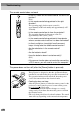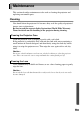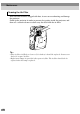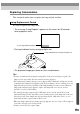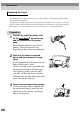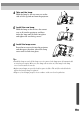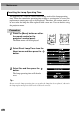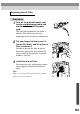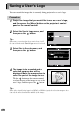User`s guide
98
Saving a User's Logo
You can record the image that is currently being projected as a user's logo.
Procedure
1
Project the image that you would like to use as a user's logo,
and then press the [Menu] button on the projector’s control
panel or the remote control.
2
Select the User's Logo menu, and
then press the button
.
Tip :
If keystone correction has been carried out, it will
be canceled when the User's Logo menu is selected.
3
Select Yes in the sub-menu, and
then press the button.
4
The image to be recorded and a
selection marquee box will be
displayed. Move the marquee box to
select the part of the image to use.
Tilt the button on the remote control
to select the part of the image to use as the
user’s logo, and then press the button.
Tip :
If the video signal being input is a YCbCr or YPbPr signal, the selection marquee box
can only be moved around the middle of the image.