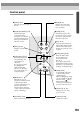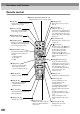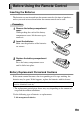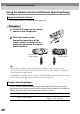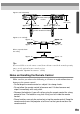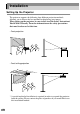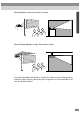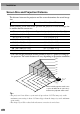User`s guide
9
Control panel
Volume
Power
A/V Mute
Resize
Sync+
Tracking - Tracking +
Sync-
Menu
Source
Esc
Help
Computer/YCbCr
Video
Keystone
Shift
Auto
•
••
•
[Power] (P.37)
Turns the projector power on
and off.
•
••
•
[Computer/YCbCr] (P.38)
Switches the input
source between the
Computer 1 port and the
Computer 2/Component
Video port each time the
button is pressed.
•
••
•
[Menu] (P.75)
Displays or hides the
menus.
•
••
•
[V-Keystone] (P.44)
Press this button if the
projected image has
vertical keystone
distortion.
If you press and hold
the [Shift] button
while pressing this
button, you can adjust
the synchronization of
computer images.
•
••
•
[Shift] (P.47)
This button does not
function by itself. Press and
hold this button while
pressing either [Keystone]
button to activate the
function that is printed in
orange on the control panel
(Sync or Tracking).
•
••
•
[A/V Mute] (P.52)
Turns off the audio and video.
•
••
•
[Help] (P.78)
Displays the online help
menu to assist you if you
have a problem.
•
••
•
[Video] (P.38)
Switches the input source
between the Video port and
the S-Video port each time
the button is pressed.
•
••
•
[Esc] (P.75)
Stops the current function.
Pressing [Esc] while viewing
a menu or the online help
displays the previous screen
or menu.
•
••
•
[H-Keystone] (P.44)
Press this button if the
projected image has
horizontal keystone
distortion.
If you press and hold the
[Shift] button while pressing
this button, you can adjust the
tracking of computer images.
•
••
•
[Auto] (P.46)
Automatically adjusts the
computer image to the
optimum image.
When a setting menu or help
screen is displayed, this key
functions as an button.
When a menu item is
selected, press this button to
proceed to the next screen.
•
••
•
[Resize] (P.41, 55)
Changes the size of the
projection area.
•
••
•
[Volume] (P.49)
Adjusts the volume.