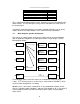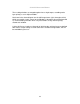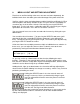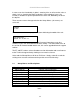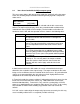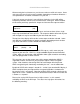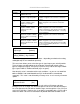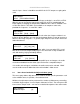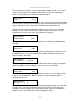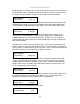Specifications
C2-6104A OPERATION MANUAL
17
This menu item only appears on units with multiple windows or PIPs. It is used to
select which one you want to modify. Alternatively, use one of the dedicated
buttons on the front panel to choose the window to adjust.
The source display screen allows the input source for the currently selected window
to be changed. The top line of the display shows the detected characteristics of the
signal. Valid Input sources match those available on the front of the unit.
Certain units do not have full flexibility of Window source and Lock source when
Genlock or Lock & Mix are active (in the Adjust outputs menu group). See the
Specifications for your unit to see if any limitations are present.
Available on certain units only, this quickly enables or disables the window being
adjusted.
Changing this option, sets the amount of picture magnification you wish to use for
the window Source. You are provided with the options to zoom the image from
100% to 1000% (10x zoom).
Once an image has been ‘zoomed’, this control allows the image to be positioned
within the window so that any portion can be seen, not just the middle.
This menu item allows the image to be frozen or unfrozen – thus keeping a single
image on screen indefinitely. Note that images are not stored when power is
removed from the unit.
This allows the scaled image to be cropped at the top/bottom edges, or at the sides.
Typically, this is used when performing a picture-in-picture (PIP) function (only
available on certain models), where the incoming video signal has a letterbox or
pillarbox size (i.e. it has black areas at the top/bottom or sides).
Adjust windows
Image freeze [Off]
Adjust windows
H/V crop % [ 0] 0
Adjust windows
Window enable [ On]
Adjust windows
H/V zoom pan % [ 50] [ 50]
Adjust windows
Zoom level % [ 100]
NTSC / 60Hz
Source [ YC1]