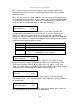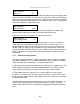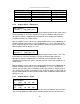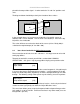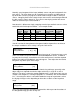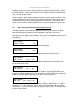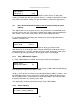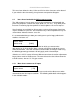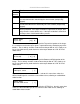Specifications
C2-6104A OPERATION MANUAL
20
Certain units can display audio bar measurements and this menu item displays how
many stereo-bars are shown. A maximum of 4 stereo bars (8 bars in total, with left-
right pairs next to each other) can be shown. Audio channels are always numbered
from left to right, balanced to display bars on both sides of the each. A setting of 0
disables the audio bars from being shown.
This Menu item fades the selected layer, and is only available on models with
overlay abilities. Adjustment range is from solid to fully transparent.
Note: This menu item only appears on multi-channel scalers:
This adjustment selects the order of the window layers. Layers are shown for ‘a’
and ‘b’ logo screens, Window ‘A’, Window ‘B’ and ‘Z’ is the Lock Source. The
default condition is shown. The number shown is the current layer of the active
window, when you adjust the layer number the layer stack indicator ‘abABZ’ will
change to allow visualization of the layer stack. Note that layer 6 the Background
Color is not shown as its layer position can not be altered – it will always be the
background.
8.3.1 Extended scaling controls
The ‘Aspect adjust’ parameter is used to change the way that scaling of windows is
controlled. By default it is set to ‘Simple’ which allows basic control of the window
zoom and shrink sizes and positions – enough for simple tasks.
In ‘Advanced’ mode, it allows the horizontal (H) and vertical (V) components of the
Zoom and Shrink functions to be adjusted independently, thus allowing custom
aspect ratios to be created, or to convert from one aspect ratio to another.
In ‘Pixel’ mode, the user has direct access to pixel and line-accurate scaling
functions. This lets the user specify the exact co-ordinates and size of the source
image (within the video source), and the position and size of where this is placed in
the output video signal.
The table below summarizes the different menu items in the different modes – the
‘Simple’ items have already been described earlier in this section, so only the
‘Advanced’ and ‘Pixel’ ones that are different (highlighted in bold) will be detailed
here.
Adjust windows
Audio bars [4]
Adjust windows
Max fade level % [100]
Adjust Windows
Layer priority abABZ [ 3]