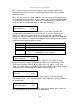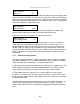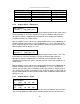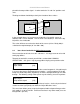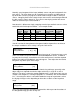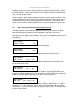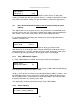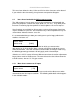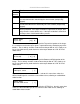Specifications
C2-6104A OPERATION MANUAL
24
Setting it to Off will cause the colour range that’s defined to be removed - remove
the desired colors. Setting it to On will cause the colour range that’s defined to be
kept - key out all other colors.
The descriptions above behave identically on the remaining U Key Invert & V Key
Invert component versions. However they are directed at the U/B-Y (blue) colour
component and V/R-Y (red) colour components respectively. Adjustment and
effects are the same as explained above for Y Key Invert (brightness/grey-scale).
8.5 Items Associated with the Adjust borders group
The adjust borders menu allows the border function of your unit to be enabled –
with one border being available for each Window, Logo and Lock source.
Note that the layer priority of the Border is the same as the Window source that it is
‘attached’ to.
Select the window / logo / lock source you wish to adjust.
Allows a border to be turned off and not displayed on the output screen.
This adjustment allows the height and width of the border to be changed it can
be up to 255 pixels thick.
This allows the border to be offset from the window. A typical application is the
creation of a drop shadow effect. For example this can be achieved by setting the
border size to 0 and then adjusting the H and V offset to 10 pixels.
The color of the border can be changed to any color by adjusting the Y, U and V
parameters. Y is the luminance, with U and V altering the blue and red content
respectively. E.g. increase both U and V to give a purple colour, or decrease both
to give a green colour.
Adjust borders
Border to adjust [A]
Adjust borders
Border enable [On]
Adjust borders
Brdr size H/V [8] x [8]
Adjust borders
Brdr offset H/V [0] x [0]
Adjust borders
Brdr Y/U/V [16] [128] [128]