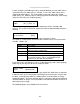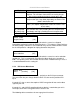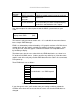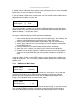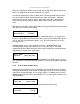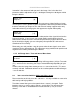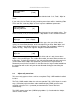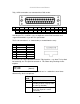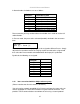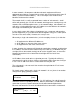Specifications
C2-6104A OPERATION MANUAL
29
In most situations, the Audio input values would be different for each video source –
so that when the first video source is selected, so is the first audio source (this is
called ‘audio follow video’). The second video source then selects the second
audio source, etc. However, there is nothing to prevent all Audio input values being
set to the same value, for ‘audio breakaway’.
This menu item adjusts the audio volume and balance for the selected audio
channel. This is only functional for certain units when an optional Audio Switcher is
attached.
(This has replaced ‘De-glitch’ used on previous firmware versions.)
This option is used to tell the unit what to do if the video source is lost or becomes
unstable. Options are:
Option Description
Show Shows all picture break-up and instabilities.
Freeze Freezes the latest frame – un-freezes as soon as the
source becomes stable again.
Blue (default) Turns the window blue, to represent source loss.
Black Turns the window black.
Remove Removes the window, thus showing any background
(e.g. a Lock source). This is useful for MIX & PIP
scenarios on units with overlay abilities.
If you have a very unstable input, such as a video tape player with a poor (jumping)
output signal, you may wish to turn the setting to ‘Show’.
An interlaced input consists of two fields separated in time. Both fields are required
in order to make up the full resolution input image, but since they are sent one after
the other, a moving image will have “motion artifacts” if the two fields are simply
combined together. The most common artifact is a blurring at the point of maximum
movement within an image. Your unit provides some tools to minimize the effects of
de-interlacing of an image.
The following options are available for this menu item:
Source: RGB1
Audio Vol [ 1] Bal [ 0]
Source: RGB1
On source loss [Blue]
Source : RGB1
De-int [M.comp med]