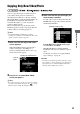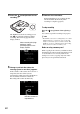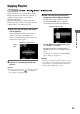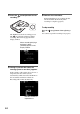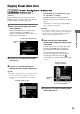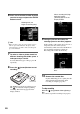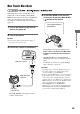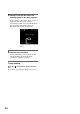Operating instructions
41
Copying From a Camera
You can copy only newly recorded contents of
your camera whose previous contents have
already been recorded onto a disc (by selecting
[New Video/Photo] or One Touch Disc Burn). As
the DVDirect automatically detects newly
recorded videos/photos, you do not need to
search for them yourself.
Before selecting this copy mode, turn on the
DVDirect (page 29), insert a disc (page 30) and
connect cables for recording (pages 31).
z Hint
• Set [Auto Finalizing] to [OFF] before starting
recording, if you wish to record additional videos and/
or photos onto the disc later (page 67).
1 Make sure that the copy mode select
screen appears.
When the DVDirect detects signals from a
camera connecting to the USB port or
memory card inserted into the slot, the copy
mode select screen appears.
2 Press V or v to select [New Video/
Photo] and press b.
z Hint
• If you do not need to select the type of images, simply
select [New Video/Photo] and press the (record)
button to start recording. Go straight to step 5.
3 Make sure that the type of images you
wish to copy is marked.
Press V or v to select an image. Pressing the
ENTER button toggles the selection between
marked and unmarked.
If both [HD Video] and [SD Video] types
are selected for recording:
HD (High Definition) and SD (Standard
Definition) videos are recorded onto separate
discs.
For details, see “Notes on copying multiple
types of image” on page 23.
b Note
• You cannot select image types that cannot be recorded.
(For example, a camera or memory card containing no
video/photo data, or standard definition (SD) video
taken by another digital video camera.)
Copying Only New Video/Photo
Number of required discs
Type of
input
Marked image to copy