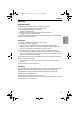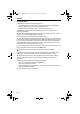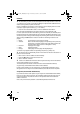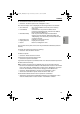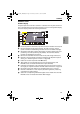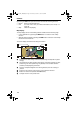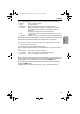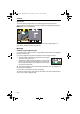User manual
Guidance
142
Destination Map
A destination can also be entered using the map.
If the destination is not near to the car position, then use the buttonboard to
enter the destination as precisely as possible beforehand.
Select the Destination Map option in the Navigation menu.
The destination map can also be activated by pressing a cursor button in the
Guidance map display.
The destination map is displayed with a crosshair. The crosshair marks the current car
position if no destination data has been entered.
The crosshair can then be moved with the cursor buttons.
The screen display will be different depending on how the Scroll function is set
in the function list of the map display(vgl. Seite 148). When
;
Scrolling (scroll on)
is set, the cursor remains at the centre of the screen while the map is accordingly
shifted. With
;
Scrolling (scroll off) the cursor is moved and the section of the
map displayed at the edge of the map is changed.
You can change the map scale with the Scale function in the function list. For this
set cursor buttons
8
or
2
and confirm with
OK
-button.
The function list can be closed at any time by pressing the button
4
.
Tip
:
First select a rough scale in order to specify your destination. Afterwards, select a
smaller scale in order to precisely mark your destination with the crosshair.
Destinations which are not in the digitised area can also be selected. Make
certain to have the correct side of the road when targeting a destination on
main roads.
To store the selected position as the destination address:
Open the function list by pressing the
OK
-button.
Select the Store Dest. function.
Select Guidance in the Navigation menu in order to calculate a route to the
destination address indicated.
See also Guidance screen on page 147.
DE-IT-E_MO_MS5000.book Page 142 Sunday, November 7, 1999 10:57 PM