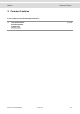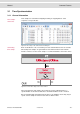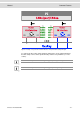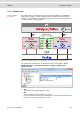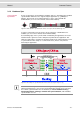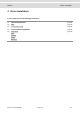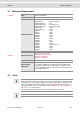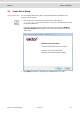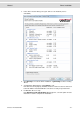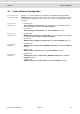User manual
Table Of Contents

Manual Driver Installation
© Vector Informatik GmbH Version 2.0 - 48 -
4.4 Vector Hardware Configuration
Executing Vector
Hardware Config
After the successful installation you will find the configuration application Vector
Hardware in the Control Panel (see below). The tool gives you information about the
connected and installed Vector devices. There are also several settings that can be
changed.
Control panel
Windows XP
> Category view
Start | (Settings) | Control Panel, click in the left part of the window for further
Control Panel options followed by Vector Hardware.
> Classic view
Start | (Settings) | Control Panel, click Vector Hardware in the list.
Control panel
Windows Vista
> Category view
Windows Start | (Settings) | Control Panel, click in the right part of the window
for Additional Options followed by Vector Hardware.
> Classic view
Windows Start | (Settings) | Control Panel, click Vector Hardware in the list.
Control panel
Windows 7
> Category view
Windows Start | Control Panel | Hardware and Sound, click Vector Hardware
in the list.
> Symbols view
Windows Start | Control Panel, click Vector Hardware in the list.
Control panel
Windows 8
> Category view
<Windows key>+<X> | Control Panel | Hardware and Sound, click Vector
Hardware in the list.
> Symbols view
<Windows key>+<X> | Control Panel, click Vector Hardware in the list.