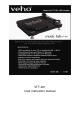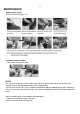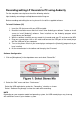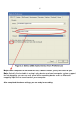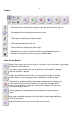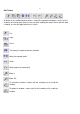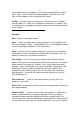Operation Manual
10
Export Selection As WAV… -
same as above, but only exports the current
selection.
Export as [MP3]… -
exports all of the audio as an MP3 file. MP3 files are
compressed and therefore take up
much less disk space, but they lose some
audio quality. Another compressed alternative is Ogg Vorbis (below). You can
set the quality of MP3 compression in the File Format Preferences. See also
MP3 Exporting.
Export Selection As MP3… -
same as above, but only exports the current
selection.
Export as [Ogg Vorbis]… - exports all of the audio as an Ogg Vorbis file.
Ogg Vorbis files are compressed and therefore take up much less disk space,
but they lose some audio quality. Ogg Vorbis files tend to take up a little less
disk space than MP3 for similar compression quality, and Ogg Vorbis is free
from patents and licensing restrictions, but Ogg Vorbis files are not as
widespread. You can set the quality of Ogg compression in the File Format
Preferences.
Export Selection As [Ogg Vorbis]… -
same as above, but only exports the
current selection.
Export Labels… - if you have a Label Track in your project, this lets you
export the labels as a text file. You can import labels in the same text format
using the “Import Label…” command in the Project Menu.
Export Multiple –
lets you split your project into multiple files all in one step.
You can either split them vertically (one new file per track), or horizontally
(using labels in a Label Track) to indicate the breaks between exported files.
Page Setup –
configure how Audacity will print out the track waveforms using
the Print option, and what printer to
use.
Print – Print out the main window view from audacity showing the tracks and
waveforms.
Exit (Quit) – closes all windows and exits Audacity, prompting you to save
any unsaved changes first.