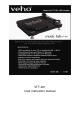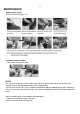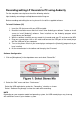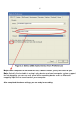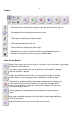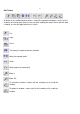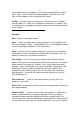Operation Manual
4
Recording/editing LP Records to PC using Audacity
For the complete manual please check the following website:
http://audacity.sourceforge.net/help/documentation?lang=en
Before recording and editing the music, please first install the supplied software.
To Install Software (PC)
1. Insert the CD that came with your USB turntable.
2. Read the installation menu and click “Install Veho Audacity pro software ” button on install
screen to install [Audacity] software. Once installed, run the Audacity program which
should be on your desktop.
3. With the software installed, you can record vinyl records onto your PC and convert to MP3
4. Plug your record player into an AC outlet and connect the USB port of the record player
with the USB port of your computer.
5. Turn on the power switch of your record player and open the [Audacity] program that you
have installed.
6. Hit the record button in the toolbar and then play the LP record
Software Configuration
1. Click on [Microphone] in the drop down menu and select “Stereo Mix”
2. Select the “Edit” menu and then “ Preferences”
Select the USB audio device under the “ Recording ” selection as shown.
Select “ Software Playthrough” to hear the audio while recording.
NOTE
Depending on your computer model and operating system, the USB record player may show up
with a different name in your windows system.