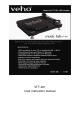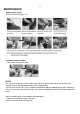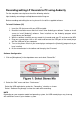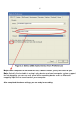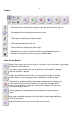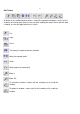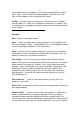Operation Manual
6
Toolbars
Selection tool-for selecting the range of audio you want to edit or listen to.
Envelope tool-for changing the volume over time.
Draw tool-for modifying individual samples.
Zoom tool-for zooming in and out.
Timeshift tool-for sliding tracks left or right.
Multi tool-lets you access all of these tools at once depending on the
location of the mouse and the keys you are holding down.
Audio Control Buttons
Skip to Start-moves the cursor to time 0. If you press Play at this point, your project
will play from the beginning.
Play-starts playing audio at the cursor position. If some audio is selected,
only the selection is played.
Loop-if you hold down the Shift key, the Play button changes to a Loop
button, which lets you keep playing the selection over and over again.
Record-starts recording audio at the project sample rate (the sample rate
in the lower-left corner of the window). The new track will begin at the
current cursor position, so click the “Skip to Start” button first if you want
the track to begin at time 0.
Pause-temporarily stops playback or recording until you press pause
again.
Stop-stops recording or playing. You must do this before applying effects,
saving or exporting.
Skip to End-moves the cursor to the end of the last track.