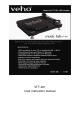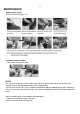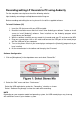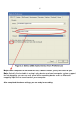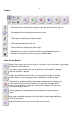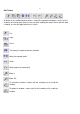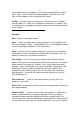Operation Manual
9
the minimum quality that Audacity uses internally converted when you open
them). 24-bit is used in higher-end audio hardware. 32-bit float unless you
have a slow computer or are running out of disk space.
Set Rate –
sets the number of samples per second of the track, 44100Hz is
used by audio CDs. Tracks can have different sample rates in Audacity; they
are automatically resampled to the project sample rate (in the lower-left corner
of the window).
File Menu
New – creates a new empty window
Open …-
opens an audio file or an Audacity project in a new window (unless
the current window is empty ). To add audio files to an existing project window,
use one of the Import commands in the Project menu
.
Close –
closes the current window, asking you if you want to save changes.
On Windows and Unix
,
closing the last window will quit Audacity, unless you
modify this behavior in the Interface Preferences.
Save Project –
saves everything in the window into an Audacity-specific
format so that you can save and quickly continue your work later. An Audacity
project consists of a project file, ending in “.aup”, and a project data folder,
ending in “_data”. For example, if you name your project “Composition”, then
Audacity will create a file called “Composition.aup”,and a folder called
Composition_data. Audacity project files are not meant to be shared with
other programs – use one of the Export commands (below) when you are
finished editing a file.
Save Project As… -
same as Save Project (above), but lets you save a
project as a new name.
Recent Files – brings up a list of files you have recently opened in audacity to
be re-opened quickly.
Export As WAV… -
exports all of the audio in your project as a WAV file, an
industry-standard format for uncompressed audio. You can change the
standard file format used for exporting from Audacity by opening the File
Format Preferences. Note that exporting will automatically mix and resample if
you have more than one track, or varying sample rates. See also File Formats.