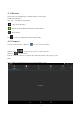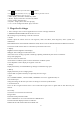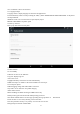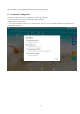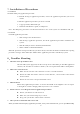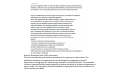User's Manual
15
7. Installation of Procedures
7.1 Installation
Install the third party application procedure
1. Click “file manager” application procedure; choose the application procedure you need to
install.
2. Hold the application procedure you need to install.
3. It pop up install, click install apk.
4. Finish the installation as guide, it will operate.
Note: The third party procedures searched from internet to use on the system are all suffixed with .apk.
7.2 Uninstall
Uninstall application procedure
1. Click setting icon in main interface.
2. Click manage application procedure, list all the application procedures installed in the
system.
3. Click the APK you want to uninstall, click uninstall.
4. Clicks confirm to finish uninstallation.
Skill: The procedure manager installed by system has many convenient methods to uninstall after opening
procedure manager, clicks uninstall, it will list all the application procedures installed by system
8.Troubles Shooting
1. The first start up of MID is slow
After the MID system upgraded, the first start up need to install the pre-installed application
software, the lead time is around 2-3 minutes, the start up afterwards will be much quicker.
2. MID can’t connect Wi-Fi
Make sure the wireless router of internet service can work in normal.
Ensure the MID and wireless router in certain distance, and no wall or other barrier
between them.
Ensure the user name and password both correct.
3. MID feels hot
When many application procedures are used in meanwhile or the brightness of screen open
to the lightest or under charging, MID may feel fever. It is normal.
4. Email can’t be set or Registration of application procedure.
Ensure your internet is well connected.
Make sure your email setting way is correct.
Keep your system time and local time consistent.
5. The system is abnormal and can’t work.
When you install some third party application procedure, it may cause abnormal work, you can press Reset key