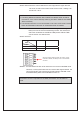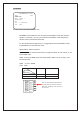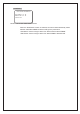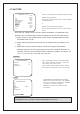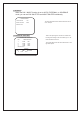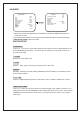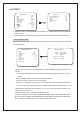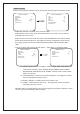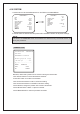User manual
* PRIVACY MASK
ON/OFF, when PRIVACY MASK is set as ON, there’re several submenus under this mode:
** AREA 1 MASK EDIT **
** PRIVACY MASK **
30
80
40
100
0
0
TOP
AREA SEL
1<┘
30
SET<┘
SET<┘
4
BOTTOM
AREA MODE
LEFT
AREA
RIGHT
COLOR
ANGLE TOP
ANGLE BOTTOM
RETURN EXIT
MOSAIC SIZE
RETURN EXIT
•AREA SEL: There’re 1-16 areas which can be masked.
•AREA MODE: Choose ON to show the protected area on the screen, OFF to hide the
protected area on the screen.
•AREA: There’re sub-menus under this mode. Press ENTER button to do further setups.
Set the area size and shape here. The bigger the number, the bigger the block size can
be. Polygon shapes can also be created by adjusting ANGLE TOP and ANGLE BOT-
TOM.
•COLOR: There’re sub-menus under this section. Select SET<┘ to do further setups.
** PRIVACY MASK ** ** MASK COLOR **
AREA SEL COLOR
1 6
OFF
2
1<┘
30
SET<┘
SET<┘
4
AREA MODE TRANSPARENCY
AREA MOSAIC
FRAME
COLOR
RETURN EXIT
MOSAIC SIZE
RETURN EXIT
1) COLOR: There’re 16 colors available. RED PURPLE, PINK, RED, DARK YEL-
LOW, LIGHT YELLOW, LIGHT GREEN, GRASS GREEN, DARK GREEN,
WATER BLUE, BABY BLUE, BLUE, PURPLE, WHITE, LIGHT GRAY, DARK
GRAY, and BLACK.
2) TRANSPARENCY: the block can also be transparent. The bigger the number,
the more transparent the block can be.
3) MOSAIC: ON/OFF. To display the block in mosaic or not.
4) FRAME: Frame thickness can be set. The bigger the number, the thicker
the frame of the block can be.
•MOSAIC SIZE: The mosaic density can be set; the bigger the number the vaguer the block
can be. Use LEFT and RIGHT buttons to adjust.