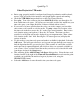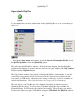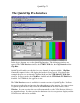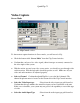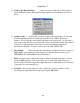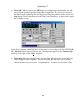Installation manual
QuickClip ™
28
Open QuickClip Pro
To accomplish this you may double-click on the QuickClip Pro icon on your desktop as
above, or…
…through the Start menu, in Programs, inside the Drastic Technologies Folder, inside
the QuickClip folder, select the QuickClip option.
This will open QuickClip Pro software. In the following diagram, the QuickClip Pro
graphical user interface is opened, and two windows are open within it: the Clip Control
window and the Clip Bin window.
The Clip Control window is the engine of the QuickClip Pro’s functionality. Load and
record Clips and construct PlayLists (in Server mode), load and record media in time
code space (in VTR mode), adjust the video settings or I/O type, as well as a number of
other useful functions. *Note that all features are not present in all hardware.
The user will see one Clip Bin per video channel, depending on which version of
QuickClip Pro they have. In server mode, Clip Bins display the clips available for
playback/editing. In VTR mode, the clip bins are inactive. The user may view media
recorded into time code space (VTR Mode) using the VTR Mode TC Edit List window.