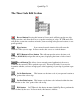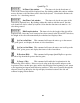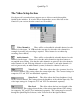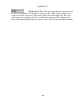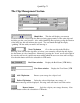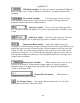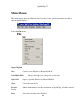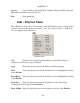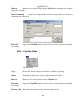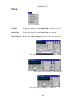Installation manual
QuickClip ™
70
The Clip Management Section
Shuttle Bar This bar will display your current
location within the selected clip, the blue area being representative of the entire clip and
the little gray bar, your location. Also, while QuickClip Pro is playing a clip, the location
of the little gray bar will indicate play speed. You can shuttle through the clip by
“grabbing” the bar with your mouse and moving it.
Next Clip button Go to the next clip in the PlayList.
Pressing Next will load the clip after (or below) your currently selected clip and display
the first frame of video found there. Alternately, pressing the “down” arrow at the right of
his window will reveal a pull-down menu within which the user can select and load clips.
Note that this button will not be selectable in VTR mode.
Reel Name window Display the Reel Name (VTR Mode)
User Name window Display the User Name (VTR
Mode)
Add Clip button Browse your storage for a clip to load.
Delete Clip button Delete the selected clip from your storage. A
confirmation message will be displayed. Pressing enter will cancel out of this action.
Browse button Look for a clip in your storage directory. Note
that this button will not be selectable in VTR mode.