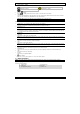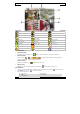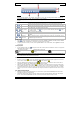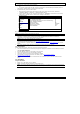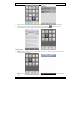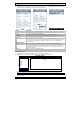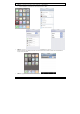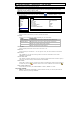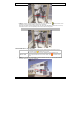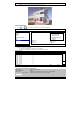Instruction Manual
IVSPROM1
09.11.2010 ©Velleman nv
14
• To change the video output setting manually:
o To force the video output via MONITOR, press the left key ◄ on the DVR front panel at DVR power-
on.
o To force the video output via VGA, press the right key ► on the DVR front panel at DVR power-on.
The setting is changed when you hear a short beep sound.
• An alternative way to set the video output:
o When the DVR is powered on and initialized, right-click to show the main menu, and select
“ADVANCE CONFIG” Æ “DISPLAY” Æ “DISPLAY OUTPUT PATH”.
o Select “VGA” to switch to the connected LCD monitor, or “COMPOSITE” to switch to the connected
CRT monitor. The DVR will then reboot for the change to take effect.
9. Set iPhone push notification
Note: only available on the human detection camera.
• This IVS DVR series supports instant event notifications to your iPhone with our self-developed program,
“EagleEyes”, installed. When a human is detected by a human detection camera, the DVR will
immediately receive alarm signals and send to your iPhone.
Note: iPhone is the registered trademark of Apple Inc.
Note: EagleEyes is a powerful mobile surveillance program developed by AV TECH Corporation. For more
operations details about EagleEyes, visit http://www.eagleeyescctv.com.
For any comment or question about this program, contact Velleman. Visit www.velleman.eu
for contact
details.
• You need to perform some settings in your iPhone for this function to work properly.
9.1 Prerequisite
Before setting this function, make sure you have checked the following:
• You have an iPhone with our self-developed program, “EagleEyes”, installed. For more details, see below
under program download.
• A human detection camera is connected to your IVS DVR.
• The event record function of your IVS DVR is enabled.
• The motion detection function of your IVS DVR is enabled.
• Your IVS DVR is connected to Internet. For details, refer to http://www.surveillance-
download.com/user/CMS.pdf.
• Make sure the DVR is accessible over the Internet via a remote PC (not on the same network as the
DVR).
9.2 Set iPhone
Program download
• STEP1: Go to “App Store” via your iPhone.
• STEP2: Search the program with the keyword “eagleeyes”.
Note: You might be charged for Internet access via wireless or 3G networks. For the Internet access rate
details, check with your local network operator or service provider.
ADVANCE CONFIG
CAMERA DE-INTERLACE (For Selected Models Only) OFF
DETECTION FULL SCREEN DURATION 03
ALERT QUAD SCREEN DURATION (For Selected Models Only) 03
NETWORK DWELL SCREEN DURATION 03
DISPLAY DISPLAY COVERT ON
RECORD HDD DISPLAY MODE HDD SIZE
REMOTE DISPLAY OUTPUT PATH AUTO
DCCS ALPHA BLENDING 200
IVS
NOTIFY
EDIT