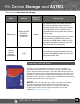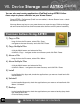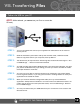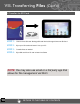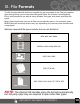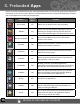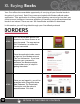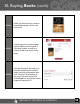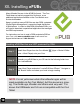Getting Started Guide
RETURN TO THE TABLE OF CONTENTS
11
VII. Device Storage and ASTRO
Common Actions Using ASTRO
1) Copy a File
- long click on the fi le name, select Edit / Copy.
- navigate to the new directory and click Edit / Paste.
2) Copy Multiple Files
- click the Multi button and select the fi les.
- click Edit / Copy. - navigate to the new directory and click Edit / Paste.
3) Move a File
- long click on the fi le name, select Edit / Move.
4) Move Multiple Files
- click the Multi button and select the fi les.
- click Edit / Move. - navigate to the new directory and click Edit / Paste.
5) Install
- In the Backed Up Apps tab, check the applications you want to install and click
Install Button.
6) Uninstall
- In the Installed Apps tab, check the applications you want to uninstall and click
Menu / Uninstall.
7) Backup
- In the Installed Apps tab, check the applications you want to backup (top check
box selects them all).
- Click the Backup button.
You can also end running applications (End Task) using ASTRO. Follow
these steps to place a shortcut on your Home Screen.
Open ASTRO > Preferences (Prefs icon on toolbar) > Home Screen Icons > check
the box for Processes
Now tap Home and tap on your new shortcut to open the app. Stick to the Apps
tab and leave the Services and Processes tabs alone to avoid system instability.
(Cont’d)