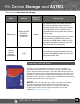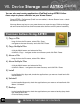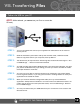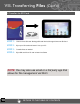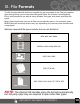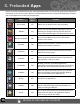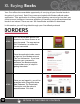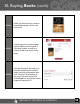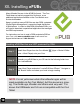Getting Started Guide
RETURN TO THE TABLE OF CONTENTS
12
(Cont’d)
VIII. Transferring Files
I. Tether via USB to your PC
NOTE: While tethered, you cannot use your Cruz to access the
SD card).
STEP 1: Turn on your Tablet and connect your supplied mini USB cable to the Cruz device
and to your PC.
STEP 2: Slide the notifi cation panel down and tap the alert that reads, “USB Connected -
Select to copy fi les to/from your computer”, then tap Mount.
STEP 3: This should only be required once. After doing this, the alert should change to “Turn
off USB storage ... “. This is normal when tethered.
STEP 4: Your SD card will appear within Windows with a new drive letter assigned. The Auto
play feature of Windows may open asking you what you want to do with the media.
Click Open Folders to view fi les.
STEP 5: You may now copy fi les to and from the device as needed. You may create folders
here to organize content, or you may place content in existing folders for use by the
application that created the folder.
STEP 6: When you are done with fi le management tasks, You may use the Windows
application “Safely Remove Hardware” to unmount the Cruz USB drives. There is no
need to tap the alert on the alert panel that reads, “Turn off USB storage - Select to
turn off USB storage”.
STEP 7: You may now disconnect your USB cable from your Cruz device. Cruz access to the
SD card returns.