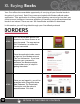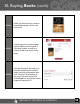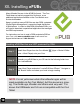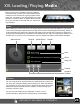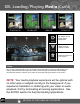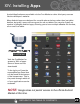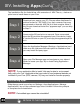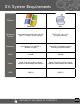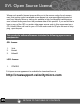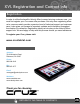Getting Started Guide
RETURN TO THE TABLE OF CONTENTS
20
XIII. Loading/Playing Media
Music
After loading your music onto your Cruz, simply tap the music icon (found by default on your home
screen or by opening the App Panel). You’ll be given the option of selecting by Artist, Song, Album, or
custom Playlist. Tap to select. Your selection will begin to play through the Cruz’s built in speakers or
through external headphones if attached via the headphone port. The Cruz media player allows you to
shuffl e, skip, or pause your current selection and even displays the Album artwork when available.
Not only does your Cruz Tablet hold tons of eBooks,
browse the web, and keep you connected with social
networks, it also functions as a great portable media
player too. Just load up your SD card with your music
collection, favorite pictures, or digital videos and take
all of your favorites on the road with you. Here’s how
to get started:
Pictures
You can view, show off, and even edit your digital pictures on the Cruz’s
full color, high resolution display. After loading your media (see Section
IX) tap Gallery on your home screen or within the App Panel, then select
All Pictures. Tap the desired picture to display. To scroll through your
collection, tap left or right.
You can even set images as your wallpaper or share via your
social networks by using the icons along the top of the display.
Album Artwork
Playlists Shuffle Songs Repeat
Artist
Album
Song Title
Playback
Controls
Timeline