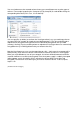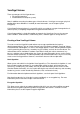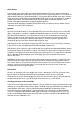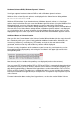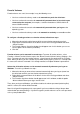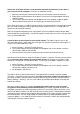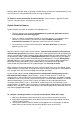Operation Manual
24
If you want to close the volume and make files stored on it inaccessible, either restart your
operating system or dismount the volume. To do so, follow these steps:
Select the volume from the list of mounted volumes in the main VeraCrypt window (marked with a
red rectangle in the screenshot above) and then click Dismount (also marked with a red rectangle
in the screenshot above). To make files stored on the volume accessible again, you will have to
mount the volume. To do so, repeat Steps 13-18.
How to Create and Use a VeraCrypt-Encrypted Partition/Device
Instead of creating file containers, you can also encrypt physical partitions or drives (i.e., create
VeraCrypt device-hosted volumes). To do so, repeat the steps 1-3 but in the step 3 select the
second or third option. Then follow the remaining instructions in the wizard. When you create a
device-hosted VeraCrypt volume within a non-system partition/drive, you can mount it by clicking
Auto-Mount Devices in the main VeraCrypt window. For information pertaining to encrypted system
partition/drives, see the chapter System Encryption.
Important: We strongly recommend that you also read the other chapters of this manual, as
they contain important information that has been omitted in this tutorial for simplicity.