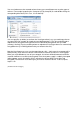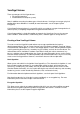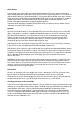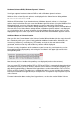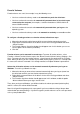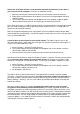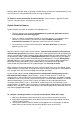Operation Manual
27
Hardware/Software RAID, Windows Dynamic Volumes
VeraCrypt supports hardware/software RAID as well as Windows dynamic volumes.
Windows Vista or later: Dynamic volumes are displayed in the ‘Select Device’ dialog window
as \Device\HarddiskVolumeN.
Windows XP/2000/2003: If you intend to format a Windows dynamic volume as a VeraCrypt
volume, keep in mind that after you create the Windows dynamic volume (using the Windows Disk
Management tool), you must restart the operating system in order for the volume to be
available/displayed in the ‘Select Device’ dialog window of the VeraCrypt Volume Creation Wizard.
Also note that, in the ‘Select Device’ dialog window, a Windows dynamic volume is not displayed
as a single device (item). Instead, all volumes that the Windows dynamic volume consists of are
displayed and you can select any of them in order to format the entire Windows dynamic volume.
Additional Notes on Volume Creation
After you click the ‘Format’ button in the Volume Creation Wizard window (the last step), there will
be a short delay while your system is being polled for additional random data. Afterwards, the
master key, header key, secondary key (XTS mode), and salt, for the new volume will be
generated, and the master key and header key contents will be displayed.
For extra security, the portions of the randomness pool, master key, and header key can be
prevented from being displayed by unchecking the checkbox in the upper right corner of the
corresponding field:
Note that only the first 128 bits of the pool/keys are displayed (not the entire contents).
You can create FAT (whether it will be FAT12, FAT16, or FAT32, is automatically determined from
the number of clusters) or NTFS volumes (however, NTFS volumes can only be created by users
with administrator privileges). Mounted VeraCrypt volumes can be reformatted as FAT12, FAT16,
FAT32, or NTFS anytime. They behave as standard disk devices so you can right-click the drive
letter of the mounted VeraCrypt volume (for example in the ‘Computer’ or ‘My Computer’ list) and
select ‘Format’.
For more information about creating VeraCrypt volumes, see also the section Hidden Volume.