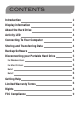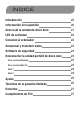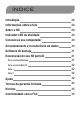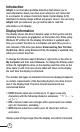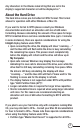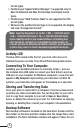User guide
Any characters in the Volume Label string that are not in the
display’s supported character set will be displayed as *.
About the Hard Drive
The hard drive comes pre-formatted in FAT32 format. This format
allows for operation with either Windows or Mac OS.
If you want to format to NTFS please consult your Windows
documentation and select an allocation unit size of 64K when
formatting. Because calculating the amount of free space for large
NTFS formatted drives can take considerable time (up to 3 minutes
in some instances), there are special considerations for using the
InSight display feature under NTFS:
• Uponconnectingthedrive,thedisplaywillshow“scanning…”
and the blue LED will flash while the drive is busy calculating
the remaining free space. This process must complete fully
before the display will refresh and the drive will show up in
My Computer.
• Uponsaferemoval,Windowsmaydisplaythemessage
indicating it is now safe to disconnect the drive, even while the
drive itself is still busy calculating remaining free space. While
the drive is still busy calculating, the display will show
“scanning…”andtheblueLEDwillash.Pleasewaitforthe
flashing to cease and for the display to refresh.
• ThedisplayfeatureisnotsupportedunderNTFSwithpartition
type“GUIDPartitionTable(GPT)”.
• Longercalculationtimeisrequiredforlargerdrivecapacities.
• Shortercalculationtimeisrequiredwhenusinglargerallocation
unit sizes. For this reason we recommend selecting an
allocation unit size of 64K when formatting to NTFS with this
product.
If you plan to use your hard drive only with computers running Mac
OS, you may reformat to HFS+. Consult your Mac OS documentation
for how to format to HFS+. Please note these special considerations
when using the display feature under HFS+
• Partitiontype“MasterBootRecord”issupportedforallHFS+
3