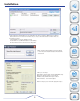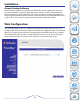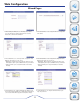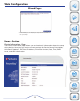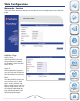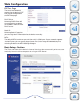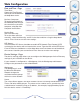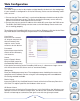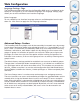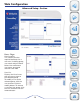User manual
11
Web Configuration
1. When initiating the Wizard, the user will always be prompted
to re-enter the login user name and password as a security
measure. Do so and click the next button.
2. In this window the user can change the time zone configuration
of the device.
3. In this window the user can change the IP configuration of the
LAN Port of the device. You can choose:
• DHCP Client - Allows an IP to be assigned to the device auto-
matically (this option requires a DHCP Server in your network).
• Static IP - Allows you to assign an IP address to the device
manually.
4. In this window the user can change the IP configuration of the
EXT Port of the device. You can choose:
• DHCP Client - Allows an IP to be assigned to the device auto-
matically (this option requires a DHCP Server in your network).
• Static IP - Allows you to assign an IP address to the device
manually.
Wizard Pages
5. In this window you can configure the Workgroup settings for your
device. If you have Active Directory configured in your network you
can choose the Active Directory option to setup those settings.
6. In this window you can configure the Active Directory set-
tings for your device.
Product
Overview
Installation
Web
Configuration
Knowledge
Base